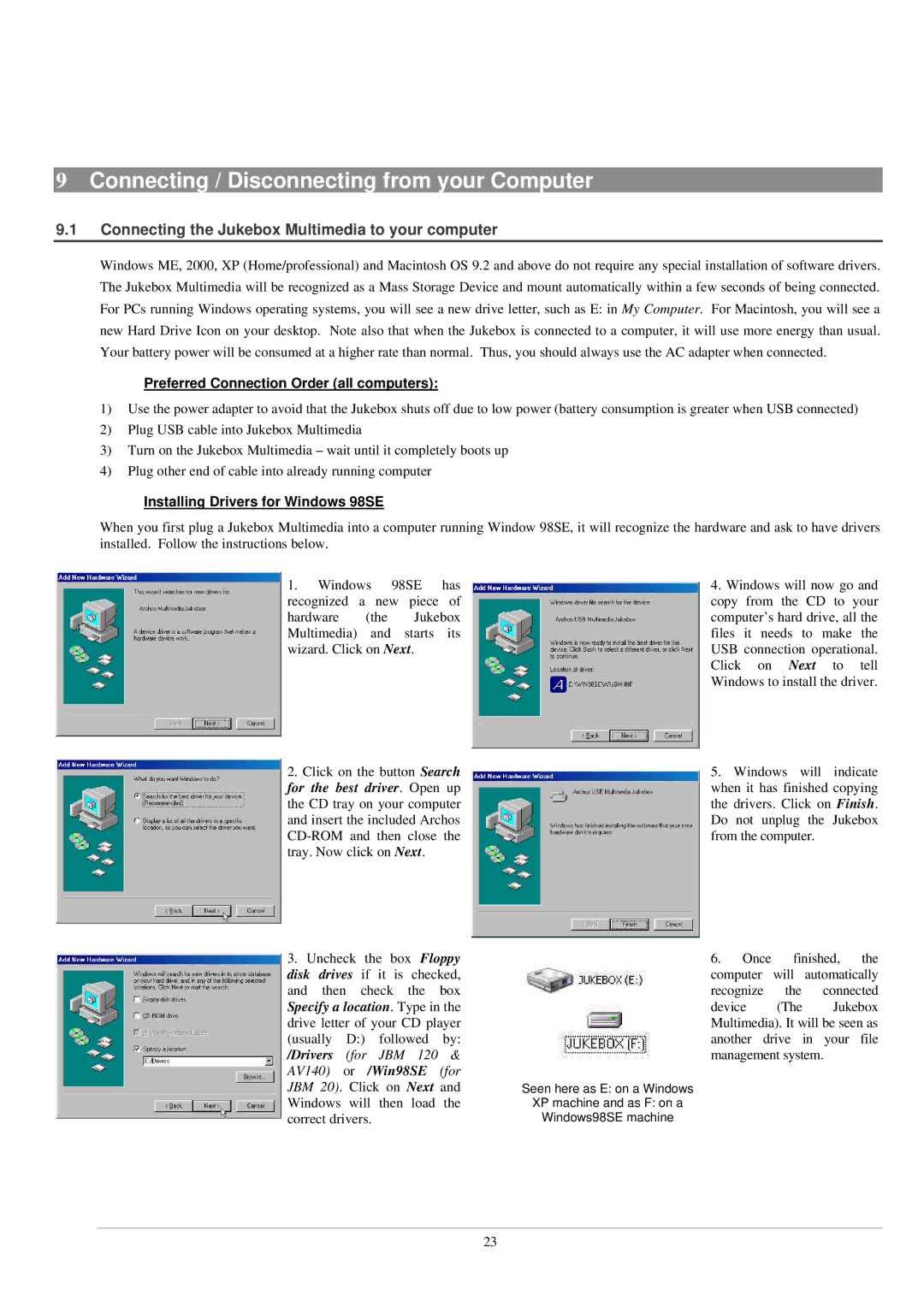9Connecting / Disconnecting from your Computer
9.1Connecting the Jukebox Multimedia to your computer
Windows ME, 2000, XP (Home/professional) and Macintosh OS 9.2 and above do not require any special installation of software drivers. The Jukebox Multimedia will be recognized as a Mass Storage Device and mount automatically within a few seconds of being connected. For PCs running Windows operating systems, you will see a new drive letter, such as E: in My Computer. For Macintosh, you will see a new Hard Drive Icon on your desktop. Note also that when the Jukebox is connected to a computer, it will use more energy than usual. Your battery power will be consumed at a higher rate than normal. Thus, you should always use the AC adapter when connected.
Preferred Connection Order (all computers):
1)Use the power adapter to avoid that the Jukebox shuts off due to low power (battery consumption is greater when USB connected)
2)Plug USB cable into Jukebox Multimedia
3)Turn on the Jukebox Multimedia – wait until it completely boots up
4)Plug other end of cable into already running computer
Installing Drivers for Windows 98SE
When you first plug a Jukebox Multimedia into a computer running Window 98SE, it will recognize the hardware and ask to have drivers installed. Follow the instructions below.
1. Windows 98SE has recognized a new piece of
hardware (the Jukebox Multimedia) and starts its wizard. Click on Next.
2.Click on the button Search for the best driver. Open up the CD tray on your computer and insert the included Archos
3.Uncheck the box Floppy disk drives if it is checked, and then check the box
Specify a location. Type in the drive letter of your CD player (usually D:) followed by:
/Drivers (for JBM 120 & AV140) or /Win98SE (for JBM 20). Click on Next and Windows will then load the correct drivers.
4. Windows will now go and copy from the CD to your computer’s hard drive, all the files it needs to make the USB connection operational. Click on Next to tell Windows to install the driver.
5. Windows will indicate when it has finished copying the drivers. Click on Finish. Do not unplug the Jukebox from the computer.
6. Once finished, the computer will automatically recognize the connected
device (The Jukebox Multimedia). It will be seen as another drive in your file management system.
Seen here as E: on a Windows
XP machine and as F: on a
Windows98SE machine
23