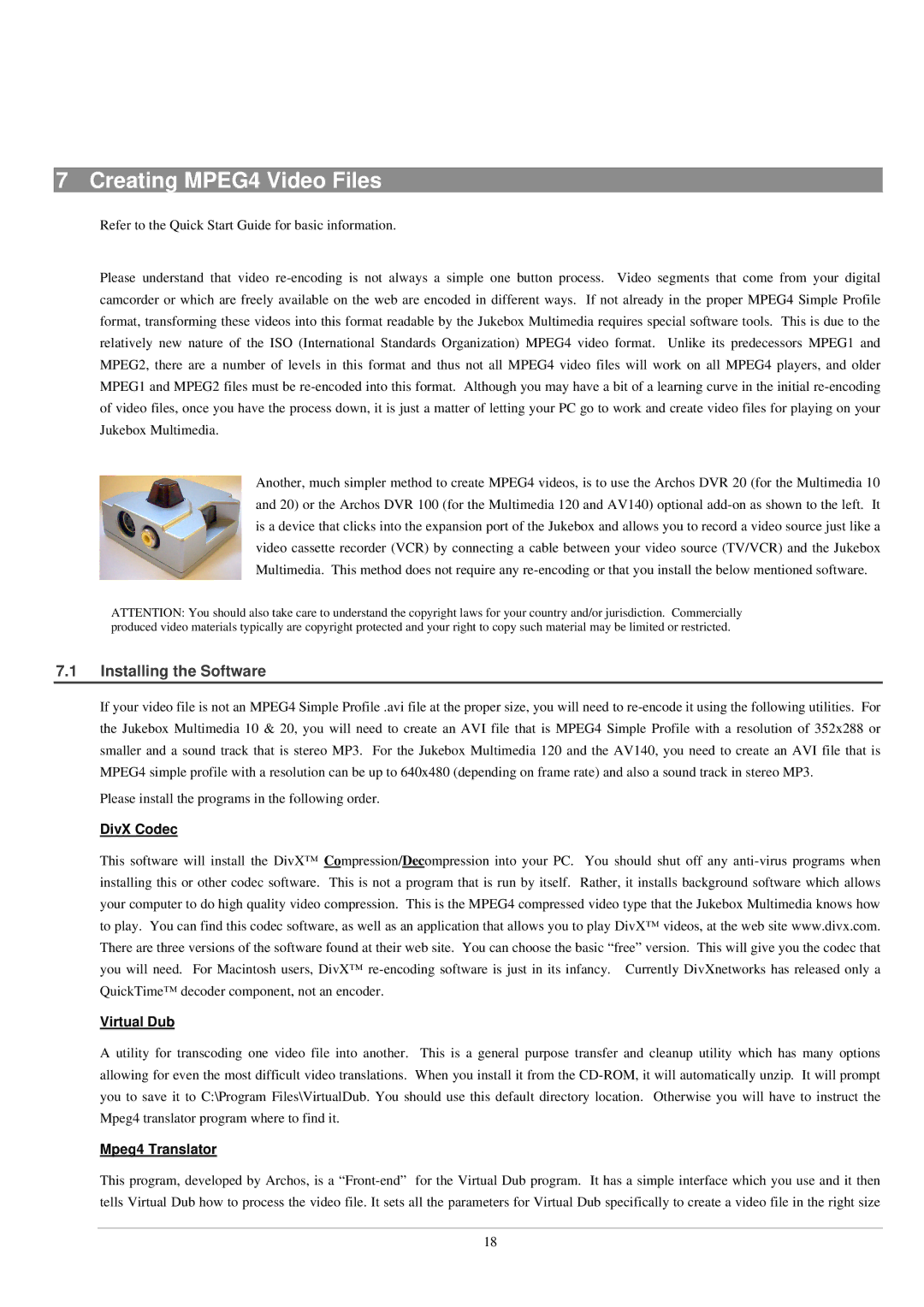7 Creating MPEG4 Video Files
Refer to the Quick Start Guide for basic information.
Please understand that video re-encoding is not always a simple one button process. Video segments that come from your digital camcorder or which are freely available on the web are encoded in different ways. If not already in the proper MPEG4 Simple Profile format, transforming these videos into this format readable by the Jukebox Multimedia requires special software tools. This is due to the relatively new nature of the ISO (International Standards Organization) MPEG4 video format. Unlike its predecessors MPEG1 and MPEG2, there are a number of levels in this format and thus not all MPEG4 video files will work on all MPEG4 players, and older MPEG1 and MPEG2 files must be re-encoded into this format. Although you may have a bit of a learning curve in the initial re-encoding of video files, once you have the process down, it is just a matter of letting your PC go to work and create video files for playing on your Jukebox Multimedia.
Another, much simpler method to create MPEG4 videos, is to use the Archos DVR 20 (for the Multimedia 10 and 20) or the Archos DVR 100 (for the Multimedia 120 and AV140) optional add-on as shown to the left. It is a device that clicks into the expansion port of the Jukebox and allows you to record a video source just like a video cassette recorder (VCR) by connecting a cable between your video source (TV/VCR) and the Jukebox Multimedia. This method does not require any re-encoding or that you install the below mentioned software.
ATTENTION: You should also take care to understand the copyright laws for your country and/or jurisdiction. Commercially produced video materials typically are copyright protected and your right to copy such material may be limited or restricted.
7.1Installing the Software
If your video file is not an MPEG4 Simple Profile .avi file at the proper size, you will need to re-encode it using the following utilities. For the Jukebox Multimedia 10 & 20, you will need to create an AVI file that is MPEG4 Simple Profile with a resolution of 352x288 or smaller and a sound track that is stereo MP3. For the Jukebox Multimedia 120 and the AV140, you need to create an AVI file that is MPEG4 simple profile with a resolution can be up to 640x480 (depending on frame rate) and also a sound track in stereo MP3.
Please install the programs in the following order.
DivX Codec
This software will install the DivX™ Compression/Decompression into your PC. You should shut off any anti-virus programs when installing this or other codec software. This is not a program that is run by itself. Rather, it installs background software which allows your computer to do high quality video compression. This is the MPEG4 compressed video type that the Jukebox Multimedia knows how to play. You can find this codec software, as well as an application that allows you to play DivX™ videos, at the web site www.d ivx.com. There are three versions of the software found at their web site. You can choose the basic “free” version. This will give you the codec that you will need. For Macintosh users, DivX™ re -encoding software is just in its infancy. Currently DivXnetworks has released only a QuickTime™ decoder component, not an encoder.
Virtual Dub
A utility for transcoding one video file into another. This is a general purpose transfer and cleanup utility which has many options allowing for even the most difficult video translations. When you install it from the CD-ROM, it will automatically unzip. It will prompt you to save it to C:\Program Files\VirtualDub. You should use this default directory location. Otherwise you will have to instruct the Mpeg4 translator program where to find it.
Mpeg4 Translator
This program, developed by Archos, is a “Front-end” for the Virtual Dub program. It has a simple interface which you use and it then tells Virtual Dub how to process the video file. It sets all the parameters for Virtual Dub specifically to create a video file in the right size
18