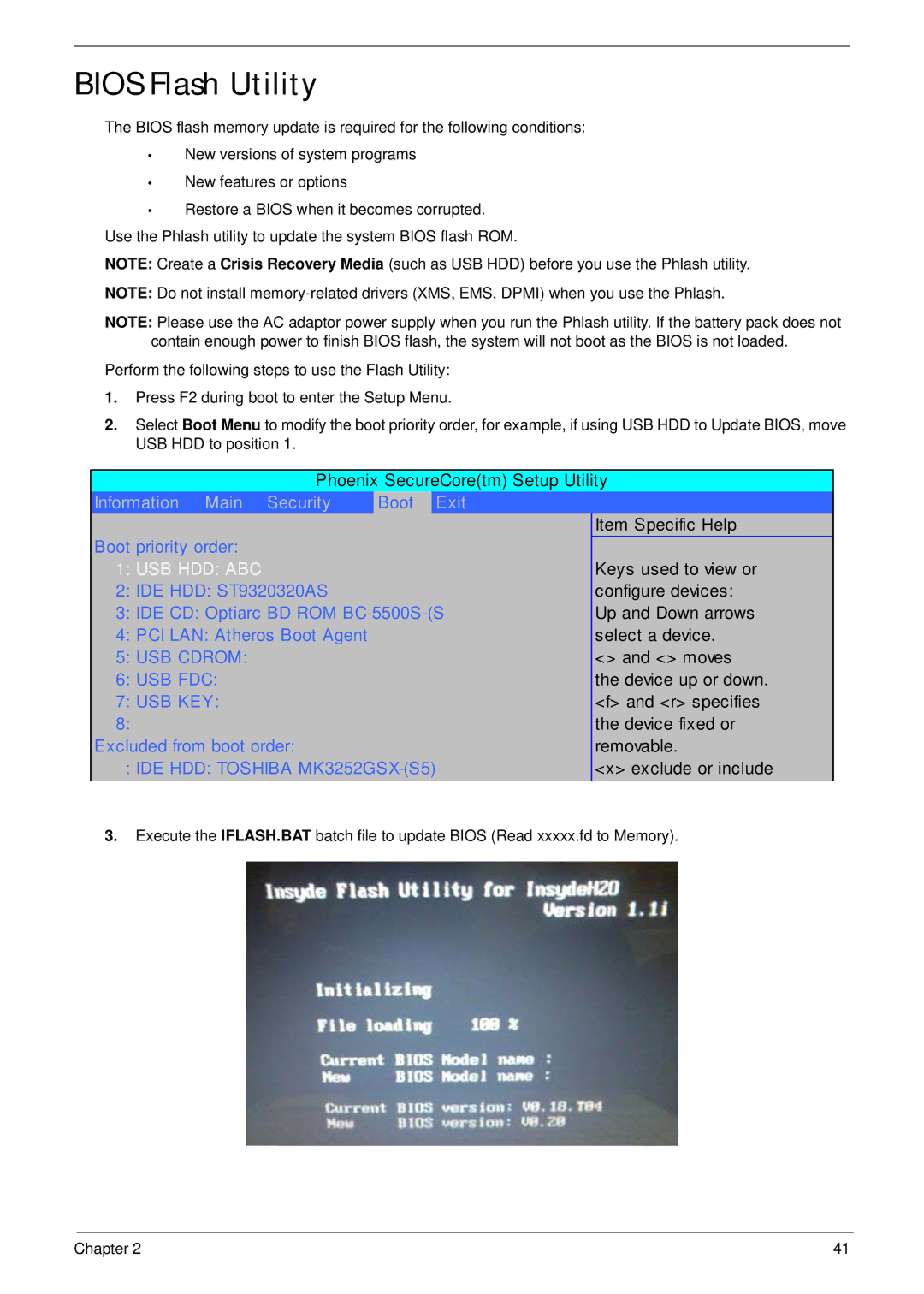BIOS Flash Utility
The BIOS flash memory update is required for the following conditions:
•New versions of system programs
•New features or options
•Restore a BIOS when it becomes corrupted. Use the Phlash utility to update the system BIOS flash ROM.
NOTE: Create a Crisis Recovery Media (such as USB HDD) before you use the Phlash utility.
NOTE: Do not install
NOTE: Please use the AC adaptor power supply when you run the Phlash utility. If the battery pack does not contain enough power to finish BIOS flash, the system will not boot as the BIOS is not loaded.
Perform the following steps to use the Flash Utility:
1.Press F2 during boot to enter the Setup Menu.
2.Select Boot Menu to modify the boot priority order, for example, if using USB HDD to Update BIOS, move USB HDD to position 1.
Phoenix SecureCore(tm) Setup Utility
Information Main Security | Boot | Exit |
|
Boot priority order: |
|
| Item Specific Help |
|
|
| |
1: USB HDD: ABC |
|
| Keys used to view or |
2: IDE HDD: ST9320320AS |
|
| configure devices: |
3: IDE CD: Optiarc BD ROM | Up and Down arrows | ||
4: PCI LAN: Atheros Boot Agent |
|
| select a device. |
5: USB CDROM: |
|
| <> and <> moves |
6: USB FDC: |
|
| the device up or down. |
7: USB KEY: |
|
| <f> and <r> specifies |
8: |
|
| the device fixed or |
Excluded from boot order: |
|
| removable. |
7: IDE HDD: TOSHIBA | <x> exclude or include | ||
3.Execute the IFLASH.BAT batch file to update BIOS (Read xxxxx.fd to Memory).
Chapter 2 | 41 |