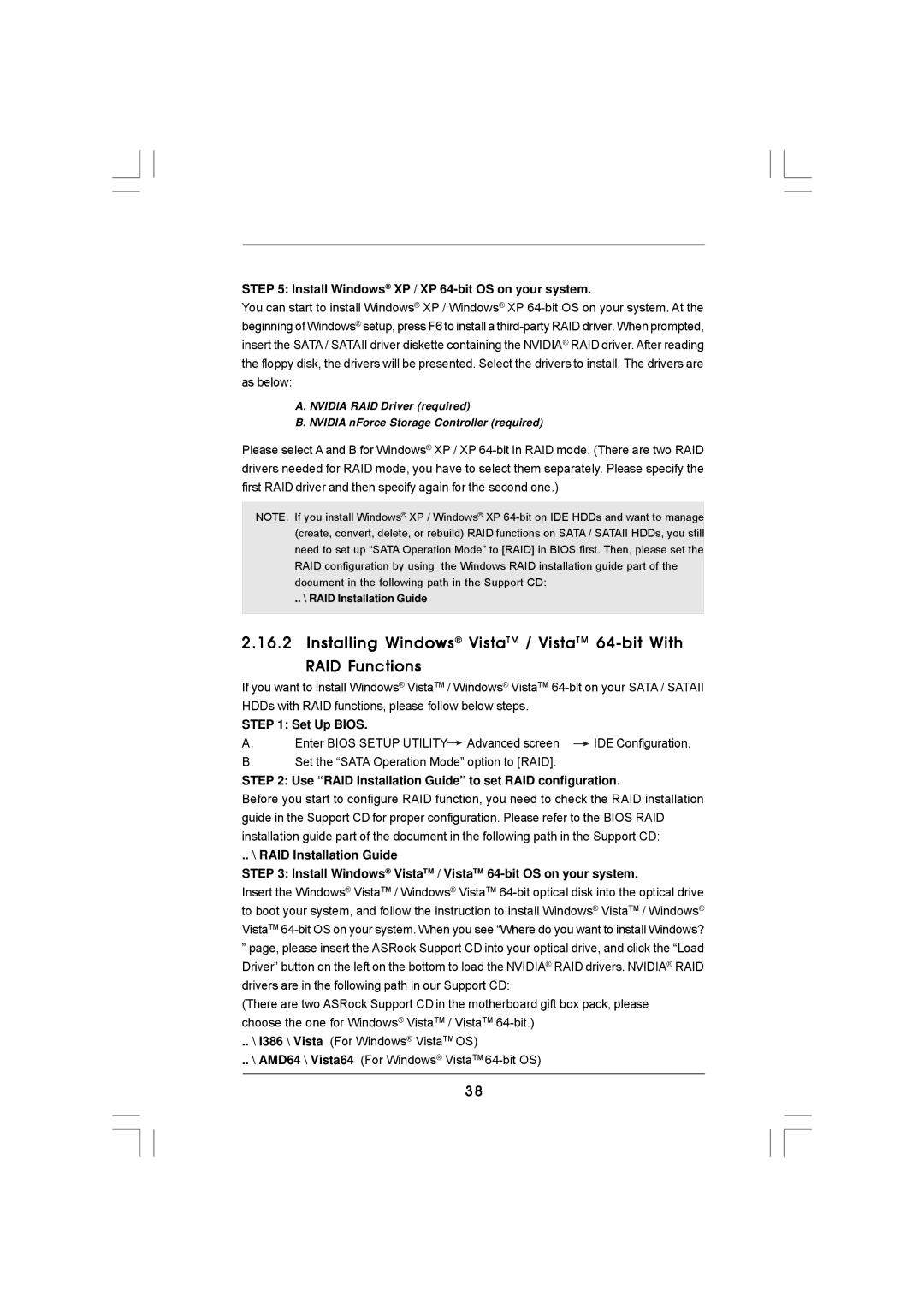STEP 5: Install Windows® XP / XP 64-bit OS on your system.
You can start to install Windows® XP / Windows® XP
A. NVIDIA RAID Driver (required)
B. NVIDIA nForce Storage Controller (required)
Please select A and B for Windows® XP / XP
NOTE. If you install Windows® XP / Windows® XP
.. \ RAID Installation Guide
2.16.2 Installing Windows® VistaTM / VistaTM
If you want to install Windows® VistaTM / Windows® VistaTM
STEP 1: Set Up BIOS. |
| |
A. | Enter BIOS SETUP UTILITY Advanced screen | IDE Configuration. |
B.Set the “SATA Operation Mode” option to [RAID].
STEP 2: Use “RAID Installation Guide” to set RAID configuration.
Before you start to configure RAID function, you need to check the RAID installation guide in the Support CD for proper configuration. Please refer to the BIOS RAID installation guide part of the document in the following path in the Support CD:
.. \ RAID Installation Guide
STEP 3: Install Windows® VistaTM / VistaTM 64-bit OS on your system.
Insert the Windows® VistaTM / Windows® VistaTM
”page, please insert the ASRock Support CD into your optical drive, and click the “Load Driver” button on the left on the bottom to load the NVIDIA® RAID drivers. NVIDIA® RAID drivers are in the following path in our Support CD:
(There are two ASRock Support CD in the motherboard gift box pack, please choose the one for Windows® VistaTM / VistaTM
.. \ I386 \ Vista (For Windows® VistaTM OS)
.. \ AMD64 \ Vista64 (For Windows® VistaTM
38