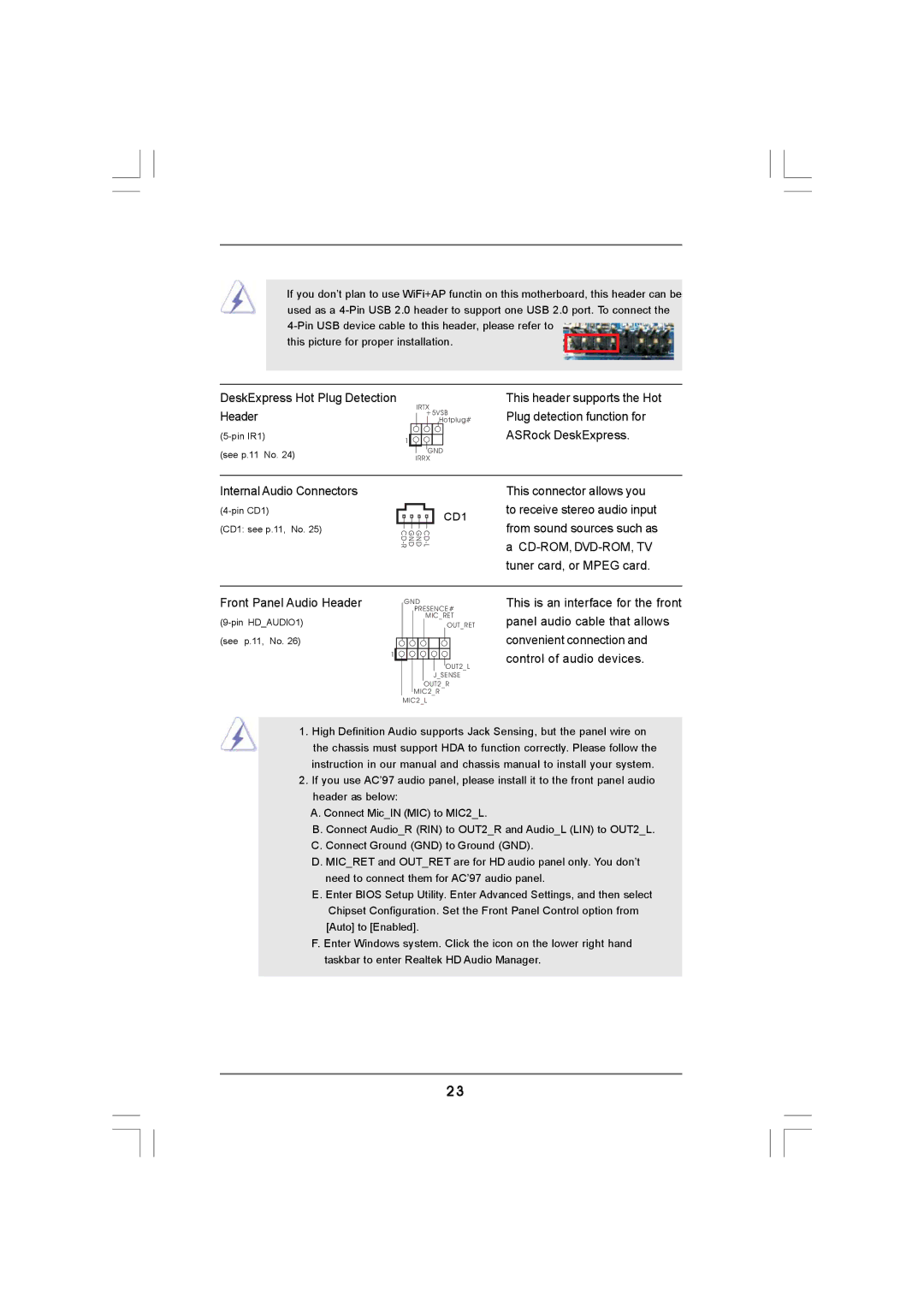If you don’t plan to use WiFi+AP functin on this motherboard, this header can be used as a
this picture for proper installation.
DeskExpress Hot Plug Detection
Header |
|
|
|
|
| IRTX | |||||
|
|
|
|
|
|
|
| Hotplug# | |||
1 |
|
|
|
| +5VSB | ||||||
|
|
|
|
|
|
|
|
| |||
|
|
|
|
|
|
|
|
| |||
|
|
|
|
|
|
|
|
| |||
(see p.11 No. 24) |
|
|
|
|
|
| GND | ||||
|
|
|
| IRRX | |||||||
Internal Audio Connectors |
|
|
|
|
|
|
|
|
|
|
|
|
|
|
|
|
|
|
|
| CD1 | ||
(CD1: see p.11, No. 25) |
|
|
|
|
|
|
|
|
| ||
|
| ||||||||||
|
|
| |||||||||
Front Panel Audio Header |
|
| GND | ||||||||
|
|
|
|
| PRESENCE# | ||||||
|
|
|
|
|
| MIC_RET | |||||
|
|
|
|
|
|
|
|
| OUT_RET | ||
(see p.11, No. 26) | 1 |
|
|
|
|
|
|
|
|
|
|
|
|
|
|
|
|
|
|
|
| ||
|
|
|
|
|
|
|
|
|
|
| |
|
|
|
|
|
|
|
|
|
| OUT2_L | |
|
|
|
|
|
|
|
| J_SENSE | |||
|
|
|
|
|
|
| OUT2_R | ||||
|
|
|
|
| MIC2_R | ||||||
|
|
| MIC2_L | ||||||||
This header supports the Hot Plug detection function for ASRock DeskExpress.
This connector allows you to receive stereo audio input from sound sources such as
a
This is an interface for the front panel audio cable that allows convenient connection and control of audio devices.
1.High Definition Audio supports Jack Sensing, but the panel wire on the chassis must support HDA to function correctly. Please follow the instruction in our manual and chassis manual to install your system.
2.If you use AC’97 audio panel, please install it to the front panel audio header as below:
A. Connect Mic_IN (MIC) to MIC2_L.
B.Connect Audio_R (RIN) to OUT2_R and Audio_L (LIN) to OUT2_L.
C.Connect Ground (GND) to Ground (GND).
D.MIC_RET and OUT_RET are for HD audio panel only. You don’t need to connect them for AC’97 audio panel.
E.Enter BIOS Setup Utility. Enter Advanced Settings, and then select Chipset Configuration. Set the Front Panel Control option from
[Auto] to [Enabled].
F. Enter Windows system. Click the icon on the lower right hand taskbar to enter Realtek HD Audio Manager.
23