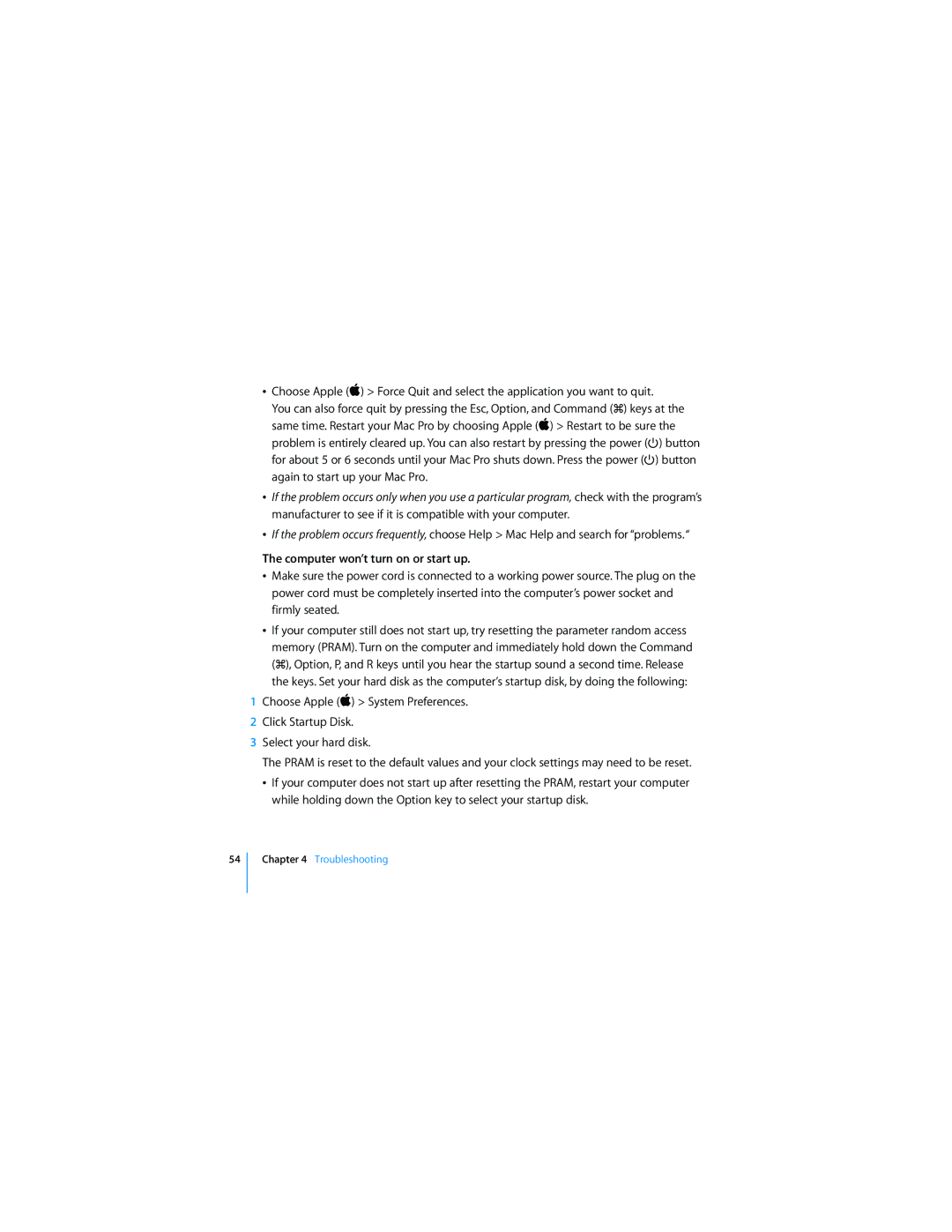åChoose Apple ( ) > Force Quit and select the application you want to quit.
You can also force quit by pressing the Esc, Option, and Command (x) keys at the
same time. Restart your Mac Pro by choosing Apple ( ) > Restart to be sure the problem is entirely cleared up. You can also restart by pressing the power (¨) button for about 5 or 6 seconds until your Mac Pro shuts down. Press the power (¨) button again to start up your Mac Pro.
åIf the problem occurs only when you use a particular program, check with the programÕs manufacturer to see if it is compatible with your computer.
åIf the problem occurs frequently, choose Help > Mac Help and search for Òproblems. Ò
The computer won’t turn on or start up.
åMake sure the power cord is connected to a working power source. The plug on the power cord must be completely inserted into the computerÕs power socket and firmly seated.
åIf your computer still does not start up, try resetting the parameter random access memory (PRAM). Turn on the computer and immediately hold down the Command (x), Option, P, and R keys until you hear the startup sound a second time. Release the keys. Set your hard disk as the computerÕs startup disk, by doing the following:
1Choose Apple ( ) > System Preferences.
2Click Startup Disk.
3Select your hard disk.
The PRAM is reset to the default values and your clock settings may need to be reset.
åIf your computer does not start up after resetting the PRAM, restart your computer while holding down the Option key to select your startup disk.
54
Chapter 4 Troubleshooting