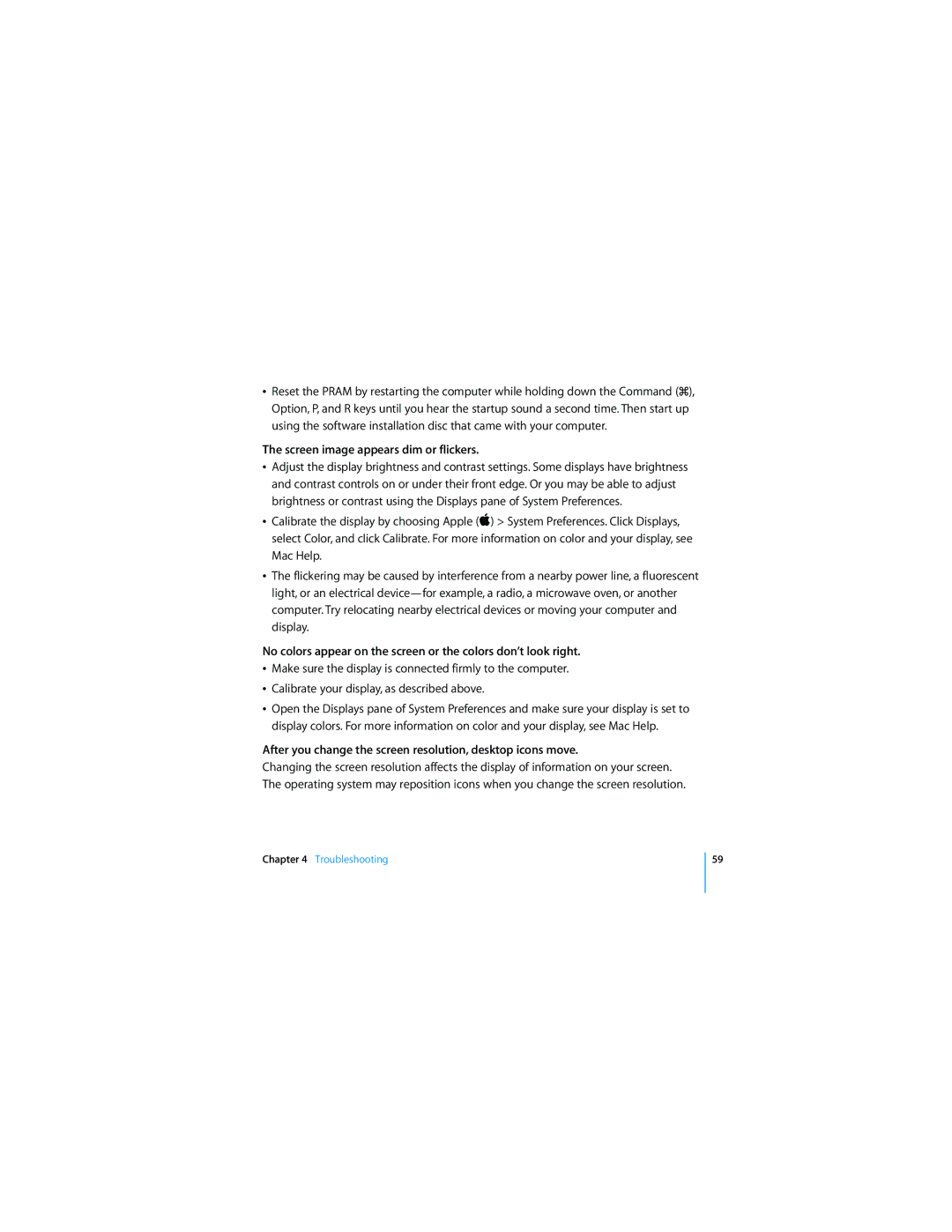åReset the PRAM by restarting the computer while holding down the Command (x), Option, P, and R keys until you hear the startup sound a second time. Then start up using the software installation disc that came with your computer.
The screen image appears dim or flickers.
åAdjust the display brightness and contrast settings. Some displays have brightness and contrast controls on or under their front edge. Or you may be able to adjust brightness or contrast using the Displays pane of System Preferences.
å Calibrate the display by choosing Apple ( ) > System Preferences. Click Displays, select Color, and click Calibrate. For more information on color and your display, see Mac Help.
åThe flickering may be caused by interference from a nearby power line, a fluorescent light, or an electrical deviceÑfor example, a radio, a microwave oven, or another computer. Try relocating nearby electrical devices or moving your computer and display.
No colors appear on the screen or the colors don’t look right.
åMake sure the display is connected firmly to the computer.
åCalibrate your display, as described above.
åOpen the Displays pane of System Preferences and make sure your display is set to display colors. For more information on color and your display, see Mac Help.
After you change the screen resolution, desktop icons move.
Changing the screen resolution affects the display of information on your screen. The operating system may reposition icons when you change the screen resolution.
Chapter 4 Troubleshooting
59