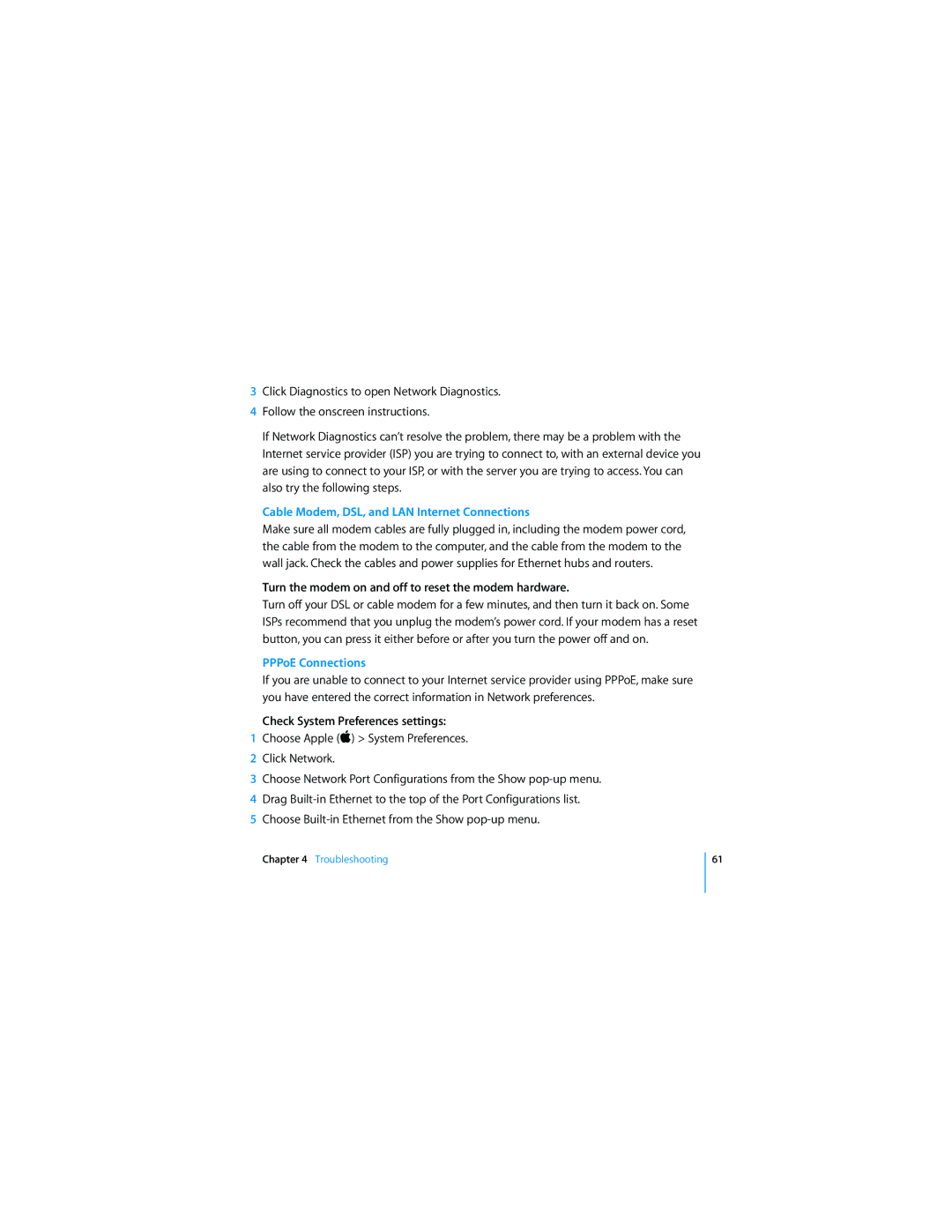3Click Diagnostics to open Network Diagnostics.
4Follow the onscreen instructions.
If Network Diagnostics canÕt resolve the problem, there may be a problem with the Internet service provider (ISP) you are trying to connect to, with an external device you are using to connect to your ISP, or with the server you are trying to access. You can also try the following steps.
Cable Modem, DSL, and LAN Internet Connections
Make sure all modem cables are fully plugged in, including the modem power cord, the cable from the modem to the computer, and the cable from the modem to the wall jack. Check the cables and power supplies for Ethernet hubs and routers.
Turn the modem on and off to reset the modem hardware.
Turn off your DSL or cable modem for a few minutes, and then turn it back on. Some ISPs recommend that you unplug the modemÕs power cord. If your modem has a reset button, you can press it either before or after you turn the power off and on.
PPPoE Connections
If you are unable to connect to your Internet service provider using PPPoE, make sure you have entered the correct information in Network preferences.
Check System Preferences settings:
1Choose Apple ( ) > System Preferences.
2Click Network.
3Choose Network Port Configurations from the Show
4Drag
5Choose
Chapter 4 Troubleshooting
61