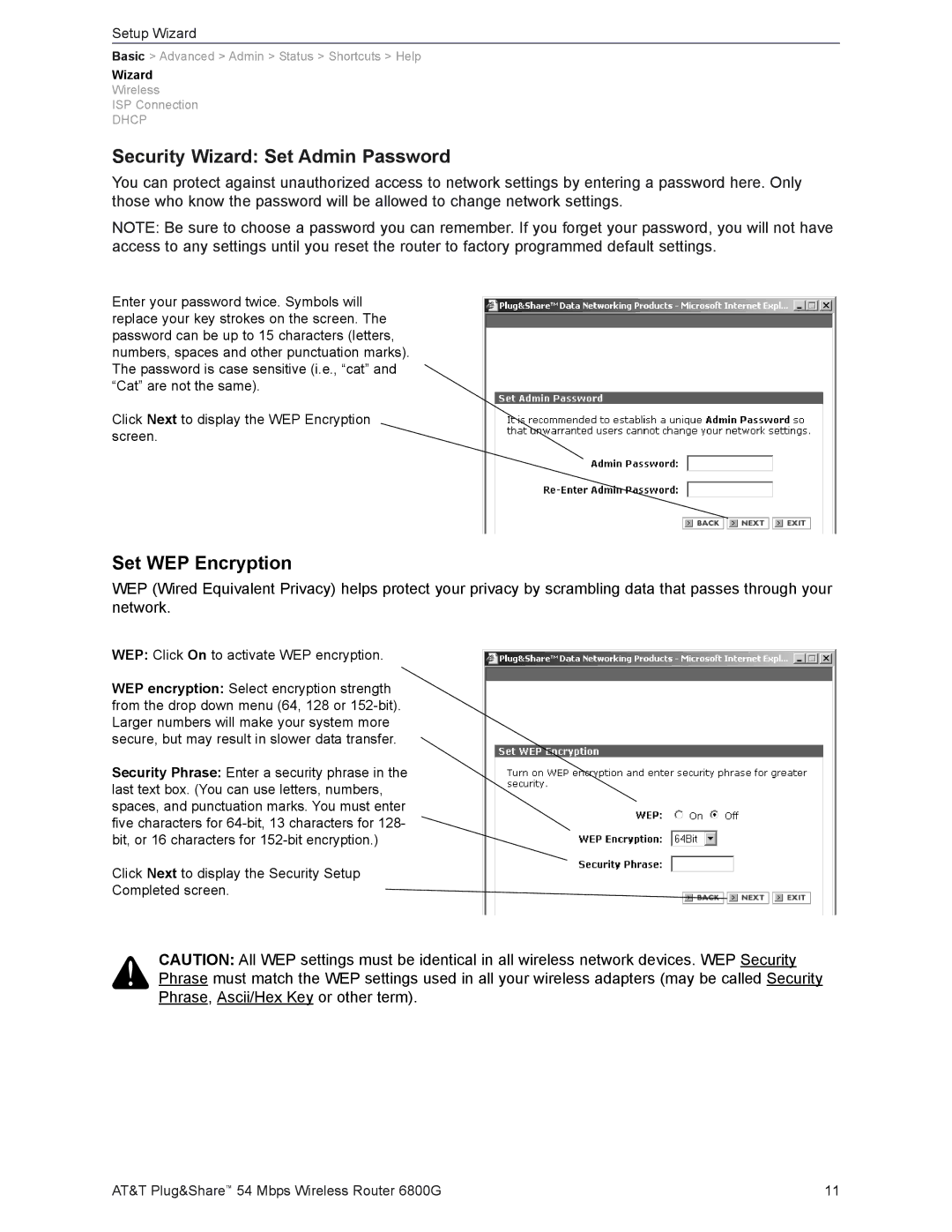Setup Wizard
Basic > Advanced > Admin > Status > Shortcuts > Help
Wizard
Wireless
ISP Connection
DHCP
Security Wizard: Set Admin Password
You can protect against unauthorized access to network settings by entering a password here. Only those who know the password will be allowed to change network settings.
NOTE: Be sure to choose a password you can remember. If you forget your password, you will not have access to any settings until you reset the router to factory programmed default settings.
Enter your password twice. Symbols will replace your key strokes on the screen. The password can be up to 15 characters (letters, numbers, spaces and other punctuation marks). The password is case sensitive (i.e., “cat” and “Cat” are not the same).
Click Next to display the WEP Encryption screen.
Set WEP Encryption
WEP (Wired Equivalent Privacy) helps protect your privacy by scrambling data that passes through your network.
WEP: Click On to activate WEP encryption.
WEP encryption: Select encryption strength from the drop down menu (64, 128 or
Security Phrase: Enter a security phrase in the last text box. (You can use letters, numbers, spaces, and punctuation marks. You must enter five characters for
Click Next to display the Security Setup
Completed screen.
CAUTION: All WEP settings must be identical in all wireless network devices. WEP Security Phrase must match the WEP settings used in all your wireless adapters (may be called Security Phrase, Ascii/Hex Key or other term).
AT&T Plug&Share™ 54 Mbps Wireless Router 6800G | 11 |