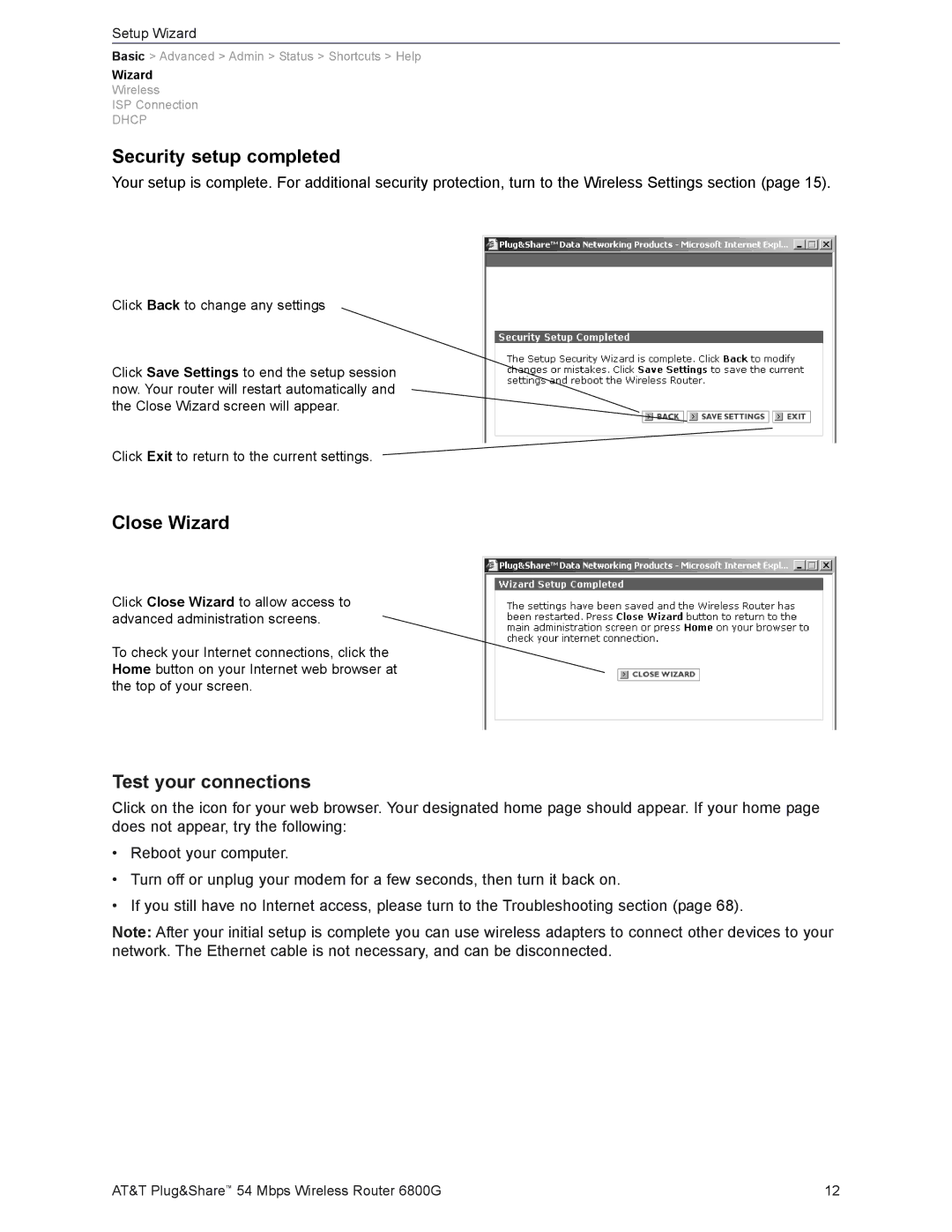Setup Wizard
Basic > Advanced > Admin > Status > Shortcuts > Help
Wizard
Wireless
ISP Connection
DHCP
Security setup completed
Your setup is complete. For additional security protection, turn to the Wireless Settings section (page 15).
Click Back to change any settings
Click Save Settings to end the setup session now. Your router will restart automatically and the Close Wizard screen will appear.
Click Exit to return to the current settings.
Close Wizard
Click Close Wizard to allow access to advanced administration screens.
To check your Internet connections, click the Home button on your Internet web browser at the top of your screen.
Test your connections
Click on the icon for your web browser. Your designated home page should appear. If your home page does not appear, try the following:
•Reboot your computer.
•Turn off or unplug your modem for a few seconds, then turn it back on.
•If you still have no Internet access, please turn to the Troubleshooting section (page 68).
Note: After your initial setup is complete you can use wireless adapters to connect other devices to your network. The Ethernet cable is not necessary, and can be disconnected.
AT&T Plug&Share™ 54 Mbps Wireless Router 6800G | 12 |