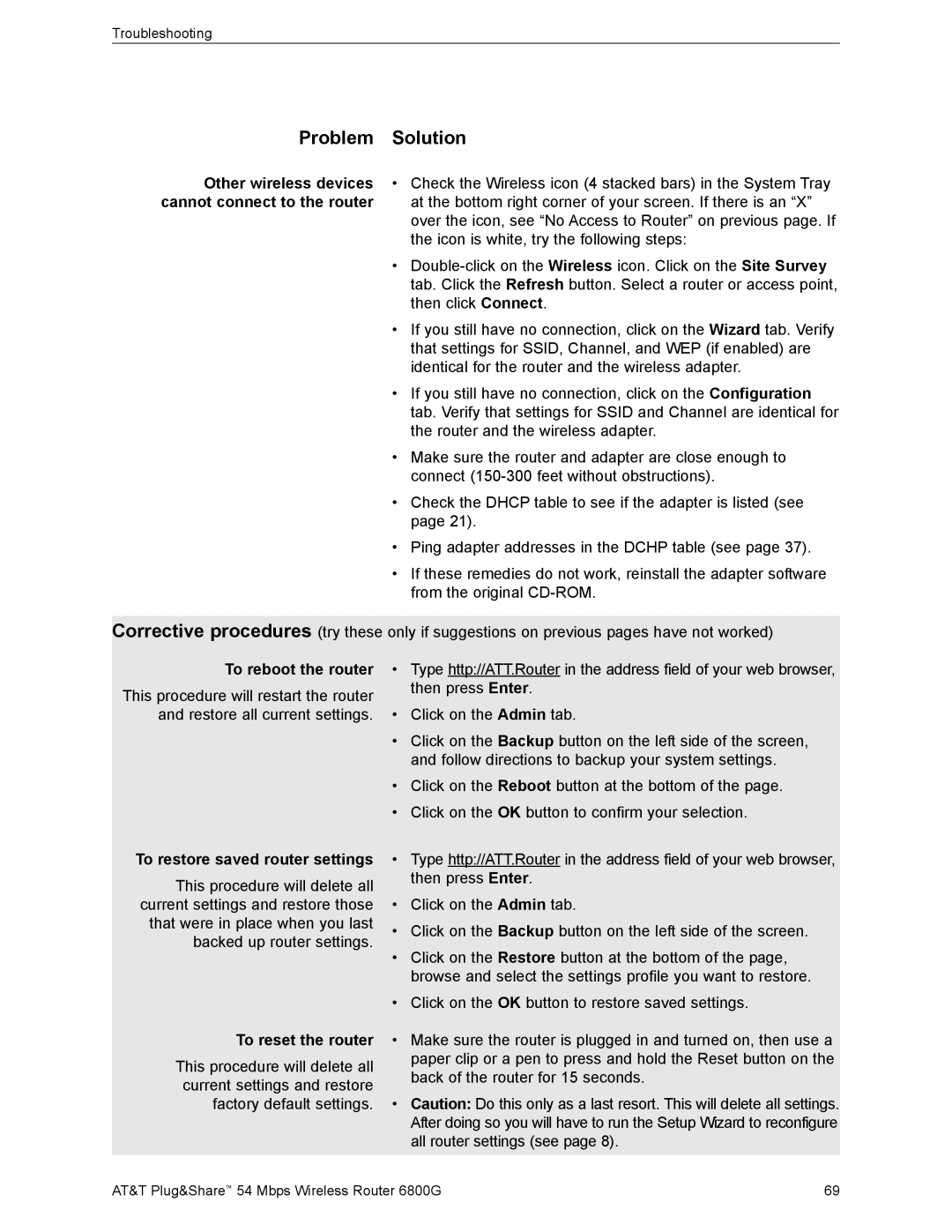Troubleshooting
Problem | Solution |
Other wireless devices | • Check the Wireless icon (4 stacked bars) in the System Tray |
cannot connect to the router | at the bottom right corner of your screen. If there is an “X” |
| over the icon, see “No Access to Router” on previous page. If |
| the icon is white, try the following steps: |
| • |
| tab. Click the Refresh button. Select a router or access point, |
| then click Connect. |
| • If you still have no connection, click on the Wizard tab. Verify |
| that settings for SSID, Channel, and WEP (if enabled) are |
| identical for the router and the wireless adapter. |
| • If you still have no connection, click on the Configuration |
| tab. Verify that settings for SSID and Channel are identical for |
| the router and the wireless adapter. |
| • Make sure the router and adapter are close enough to |
| connect |
| • Check the DHCP table to see if the adapter is listed (see |
| page 21). |
| • Ping adapter addresses in the DCHP table (see page 37). |
| • If these remedies do not work, reinstall the adapter software |
| from the original |
Corrective procedures (try these only if suggestions on previous pages have not worked)
To reboot the router
This procedure will restart the router and restore all current settings.
To restore saved router settings
This procedure will delete all current settings and restore those that were in place when you last backed up router settings.
To reset the router
This procedure will delete all current settings and restore factory default settings.
•Type http://ATT.Router in the address field of your web browser, then press Enter.
•Click on the Admin tab.
•Click on the Backup button on the left side of the screen, and follow directions to backup your system settings.
•Click on the Reboot button at the bottom of the page.
•Click on the OK button to confirm your selection.
•Type http://ATT.Router in the address field of your web browser, then press Enter.
•Click on the Admin tab.
•Click on the Backup button on the left side of the screen.
•Click on the Restore button at the bottom of the page, browse and select the settings profile you want to restore.
•Click on the OK button to restore saved settings.
•Make sure the router is plugged in and turned on, then use a paper clip or a pen to press and hold the Reset button on the back of the router for 15 seconds.
•Caution: Do this only as a last resort. This will delete all settings. After doing so you will have to run the Setup Wizard to reconfigure all router settings (see page 8).
AT&T Plug&Share™ 54 Mbps Wireless Router 6800G | 69 |