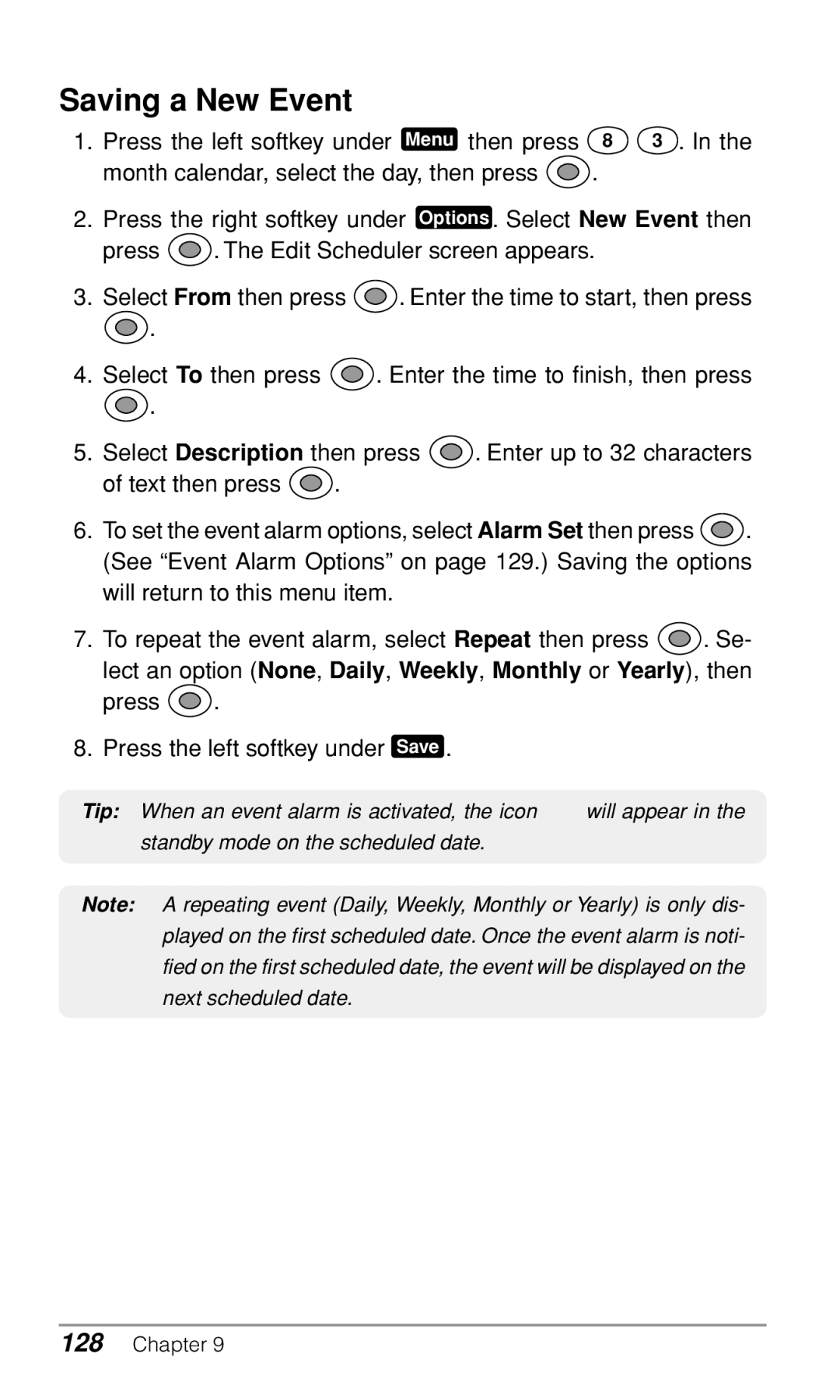CDM-9900
Page
Audiovox
Table of Contents
Recent Calls
Entering Letters and Symbols
During Calls
Making Emergency Calls
Editing Phonebook Entries
Using Speed Dialing
Messaging Features
Voice Activated Dialing VAD
Reviewing Your Outbox
Message Settings
Checking Your Inbox
Taking Pictures
Answer Option Settings
Sound Settings
Display Settings
Managing Your Media Gallery
Network Settings 112
Security Settings 108
Dial Option Settings 112
Language Setting 118
151
123
135
155
Safety Instructions
Protection of Children
Use in Vehicles
Safe Operation of Your Phone
Safe Operation of Battery Pack
Safe Disposal of Used Battery Packs
Safe Operation of Travel Charger
Safe Operation of Travel Charger
Memo
Before Using Your Phone
Package Contents
Front View
Key Functions
Icons on Main Display
Additional Icons
Installing the Battery Pack
Using the Battery
Removing the Battery Pack
Charging the Battery
Charging the Phone’s Battery
Charging with the Desktop Charger
Battery Information
Battery Type Charging Time
Charging Time
Antenna Position
Getting Started
Turning the Phone On/Off
Multiple Languages
Accessing Phone’s Menu
Using Phone’s Menu
Main Menu Thumbnail View List View
Menu Tree
Accessing through My Menu
Using My Menu
Adding a Shortcut to My Menu
Basic Operation
Ending a Call
Making Calls
Making a Call
Making a Call with Speakerphone
Answering a Call with Speakerphone
Answering Calls
Answering a Call
Caller ID with Name
Using Scratch Pad
Adjusting the Volume
Speakerphone Mode
During Calls
Three-Way Calling
Call Waiting
Sending Tones
Viewing Recent Calls
Recent Calls
Recent Calls Menu
Select All Calls, Received, Dialed or Missed then press
Recent Call Options
Viewing Call Timers
Saving Numbers into Your Phonebook
Calling Emergency Numbers
Emergency Call Mode
Making Emergency Calls
Locating Position in Emergency Calls GPS
T9 Mode
Entering Letters and Symbols
Text Entry Mode
To Change the Entry Mode
T9 Mode Basics
Abc Mode
Abc Mode Basics
English Spanish
Assigned Alpha Characters in Abc Mode
French
Numeric Mode
Symbol Mode
Phonebook Menu
Phonebook Entry
Phonebook Outline
Phonebook Menu
Example
Saving Phonebook Entries
Adding a New Phonebook Entry
Saving a Phone Number
Digits Options
Finding Phonebook Entries
Finding a Phonebook Entry
Dialing from a Phonebook Entry
Phonebook Entry Options
Prepending Dialing
Dialing Numbers with Pauses
Editing a Phonebook Entry
Editing Phonebook Entries
Phonebook Edit Options
Selecting Ringer Type for Numbers
Assigning Pictures for Caller ID
Canceling the Assigned Picture
Assigning a Picture to Phonebook Entry
Deleting Phone Numbers
Deleting Phonebook Entry
Quick Dialing
Using Speed Dialing
Speed Dialing
Assigning a Speed Dial Location
Changing Speed Dial Locations
Clearing a Speed Dial Entry
Voice Activated Dialing VAD
Registering a Name
Replaying Registered Names
Dialing with Your Voice
Deleting Registered Names
Changing Registered Names
Deleting All Registered Names
Group List for Messaging
Adding an Entry to Group List
Copying from Phonebook Entries
Deleting a Number from Group List
Voice Mail and Text Messages
New Message Notification
Messaging Features
Messaging Menu
One-Touch Voice Mail Dialing
Voice Mail Messages
Checking Voice Mail Messages
Voice Mail Options
Sending Text Messages
Sending a New Text Message
Selecting Recipients from Your Phonebook
Pending and Canceled Messages
Recipient Options
Selecting Recipients from Your Group List
Edit Options
Mode Options
Add Options
Saved Folder
Message Options
Message Priority Mark your message Normal or Urgent
Inbox Options
Checking Your Inbox
Checking Incoming Messages
Inbox List Options
Inbox Message Options
Reviewing Your Outbox
Reviewing Outgoing Messages Example
Outbox List Options
Outbox Options
Outbox Message Options
Message Settings
Common Settings
Pix./Video Message Picture messages
Alert
Message Types
Vibrate Once Vibrates once
Select Tone Length or Tone Volume then press
Auto Delete
Pix./Video Message Settings
Text Message Settings
Saved Folder Msg. or All Msg. then press
Voice Mail Number Setting
Erase All
Unread Msg. and Read Msg. then press
PICTURE/VIDEO Functions
Taking Pictures
Camera Mode
Taking a Picture with Your Camera
LED Blink Select On or Off
Camera Mode Options
Flash Select Off, On This Shot, or Always On
Other
Recording Videos
Video Mode
Recording a Video with Your Camcorder
Using the Self-Timer
Video Mode Options
Movie Light Select On or Off
Sending Pictures
Sending a Picture Message
Accessing Your Online Album from a PC
Using Your Online Album
Saving Pictures and Videos to Your Online Album
Picture Message Options
Sending Template Messages
Sending a Video Message to an E-mail Address
Sending Videos
Video Message Options
Incoming Picture Messages
Inbox and Outbox
Outgoing Picture/Video Messages
GET IT NOW Mobile WEB
Get It Now Mobile Web
Downloading Games/Applications
Get It Now
Launching Get It Now
Selecting
Playing Games/Applications
Setting Up Get It Now
Main Menu View Select Small Icon or List for this feature
Downloading Ringers/Wallpapers
Softkeys
Mobile Web
Launching Web Browser
Scrolling
Tabs
Browser Menu
Menu
Memo
Media Gallery
Media Gallery Menu
Using My Folder
Managing Your Media Gallery
Select Photo Gallery, Video Gallery, Images or Tones then
Viewing Your Pictures and Images
Viewing Your Media Gallery
Viewing Your Videos
Playing Ringers
Media Gallery Options
Assigning Pictures and Ringers
Assigning a Picture to Phone Tasks
Assigning a Ringer to Phone Tasks
Media Gallery Folder Options
Setting Menu
Volume Settings Menu
Sound Settings
Ringer Type Menu
Activating/Deactivating Vibration Alert
Key Tone Length Menu
Vibration Alert Menu
Press the left softkey under Menu then press
Alert Notification Menu
Dtmf Send Menu
Display Settings
Backlight Menu
Chapter
Auto Hyphen Menu
Time and Date Adjustment Menu
Sub Display Contrast Menu
Wallpaper Menu
Monday, Tuesday, Wednesday, Thursday, Friday, Saturday or
Idle Screen Selection Menu
Sub Display Direction Menu
Open to Answer Setting Menu
Answer Option Settings
Auto Answer Mode Menu
Any Key Answer Setting Menu
Auto Phone Lock Menu
Security Settings
Phone Lock Menu
Locking the Phone
Side Key Lock Menu
Restricting Calls Menu
Changing Security Code Menu
Call Timer Reset Menu
Phonebook All Clear Menu
Media Gallery Reset Menu
Phone’s Settings Reset Menu
Recent Calls All Clear Menu
Quick Dialing Setting Menu
Dial Option Settings
Network Settings
System Mode Menu
Data Service Mode
Data Service Menu
Data Mode Menu
Quick Reference
Activating/Deactivating TTY Mode
TTY Mode Menu
Connecting to TTY Device
Making and Answering a Call
NAM Change Menu
NAM Menu
NAM Name Tag Menu
Auto NAM Menu
Web Connection Settings Menu
Connection Settings
Get It Now Connection Settings Menu
GPS Location Mode Menu
Language Setting
Location Setting
Language Menu
Voice Guidance Mode
Voice Guidance Settings
Voice Guidance Menu
Voice Guidance Settings
Changing a Wallpaper for Main Menu
Main Menu Settings
Main Menu Options
Changing an Icon for Main Menu
Changing a Wallpaper for My Menu
My Menu Settings
My Menu Options
Changing an Icon for My Menu
Productivity Tools
Recording Voice Notes
Voice Notes
Playing Voice Notes
Deleting All Voice Notes
Voice Notes Options
Assigning a Voice Note to Ringer Tasks
Entering a Negative Number
Using Calculator
Calculator
Calculating Tip/Total
Displaying Month Calendar
Scheduler
Scheduler Outline
Displaying a Day’s Events
Saving a New Event
Event Alarm Options
Scheduled Events Notification
Deleting a Day’s Events
Editing Events
Deleting Events from the Calendar
Setting the Alarm
Alarm Clock
Alarm Notification
Canceling the Countdown Timer
Countdown Timer
Starting the Countdown Timer
Countdown Notification
Scratch Pad
Help Menu
Phone Information
My Number Menu
Versions Menu
Safety Information
Safety Information for Wireless Handheld Phones
FCC RF Exposure Information
Tips on Efficient Operation
Persons with Pacemakers
Aircraft
Potentially Explosive Atmospheres
SAR Information
141
Ten Driver Safety Tips
143
FCC Enhanced 911 E911 Rules Background
Emergency Calls and GPS
CDM-9900’s ALI Capability
Operating Procedures
What is FDA’s role concerning the safety of wireless phones?
Page
What about children using wireless phones?
What are the results of the research done already?
Page
Warranty
Month Limited Warranty Protect Your Warranty
Month Limited Warranty
153
Protect Your Warranty
Accessories
Desktop Charger
Belt Clip
156
Cigarette Lighter Charger
Leather Carrying Case
Index
158
NAM
End User License Agreement
159
Patent Notice
Memo

![]() . The Edit Scheduler screen appears.
. The Edit Scheduler screen appears.![]() . Enter the time to start, then press
. Enter the time to start, then press![]() .
.![]() . Enter the time to finish, then press
. Enter the time to finish, then press![]() .
.![]() . Enter up to 32 characters
. Enter up to 32 characters![]() .
.![]() . (See “Event Alarm Options” on page 129.) Saving the options
. (See “Event Alarm Options” on page 129.) Saving the options![]() . Se- lect an option (None, Daily, Weekly, Monthly or Yearly), then
. Se- lect an option (None, Daily, Weekly, Monthly or Yearly), then![]() .
.