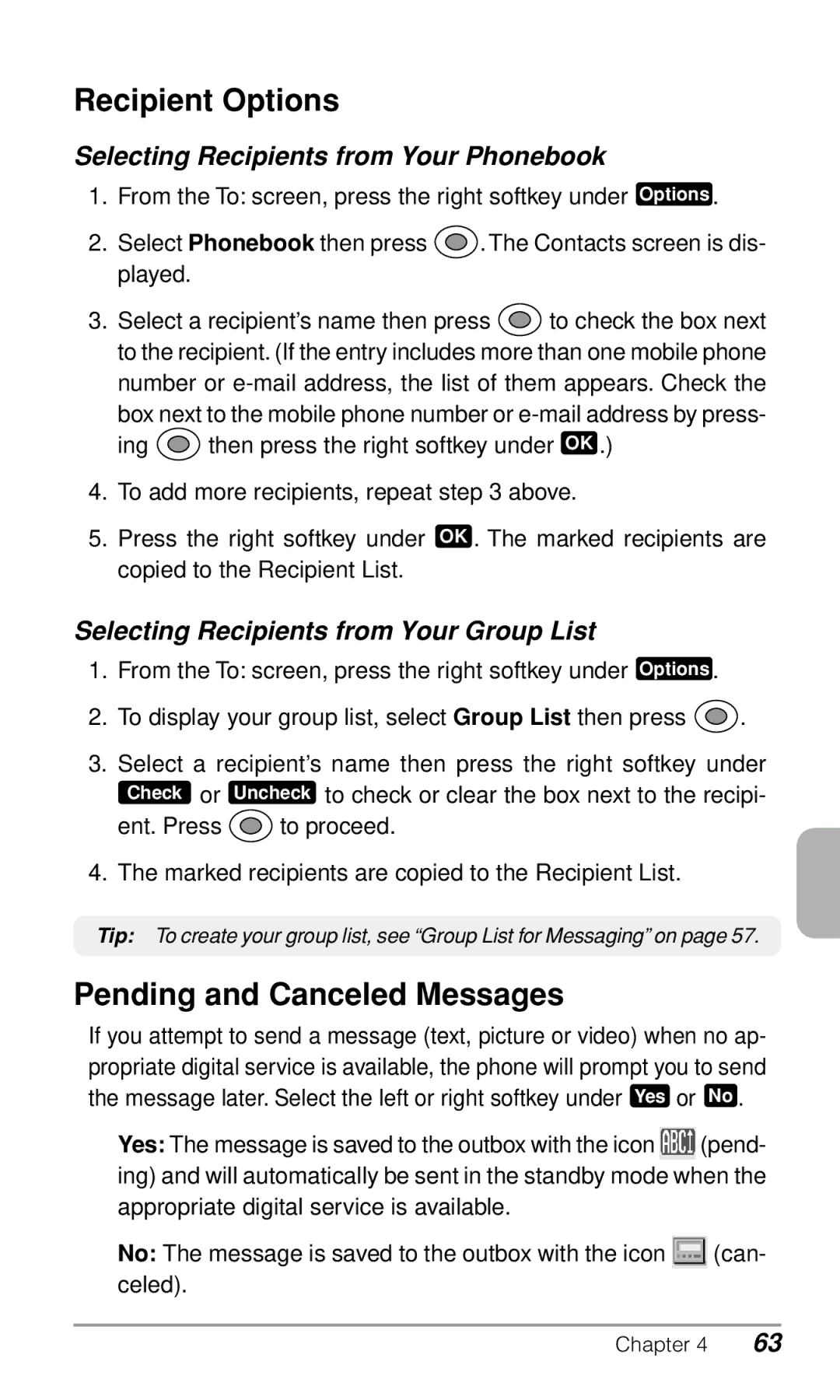Recipient Options
Selecting Recipients from Your Phonebook
1.From the To: screen, press the right softkey under Options .
2.Select Phonebook then press ![]() . The Contacts screen is dis- played.
. The Contacts screen is dis- played.
3.Select a recipient’s name then press ![]() to check the box next to the recipient. (If the entry includes more than one mobile phone
to check the box next to the recipient. (If the entry includes more than one mobile phone
number or
box next to the mobile phone number or
ing ![]() then press the right softkey under OK .)
then press the right softkey under OK .)
4.To add more recipients, repeat step 3 above.
5.Press the right softkey under OK . The marked recipients are copied to the Recipient List.
Selecting Recipients from Your Group List
1.From the To: screen, press the right softkey under Options .
2.To display your group list, select Group List then press ![]() .
.
3.Select a recipient’s name then press the right softkey under Check or Uncheck to check or clear the box next to the recipi-
ent. Press ![]() to proceed.
to proceed.
4. The marked recipients are copied to the Recipient List.
Tip: To create your group list, see “Group List for Messaging” on page 57.
Pending and Canceled Messages
If you attempt to send a message (text, picture or video) when no ap- propriate digital service is available, the phone will prompt you to send the message later. Select the left or right softkey under Yes or No .
♦Yes: The message is saved to the outbox with the icon ![]() (pend- ing) and will automatically be sent in the standby mode when the
(pend- ing) and will automatically be sent in the standby mode when the
appropriate digital service is available.
♦No: The message is saved to the outbox with the icon ![]() (can- celed).
(can- celed).
Chapter 4 | 63 |