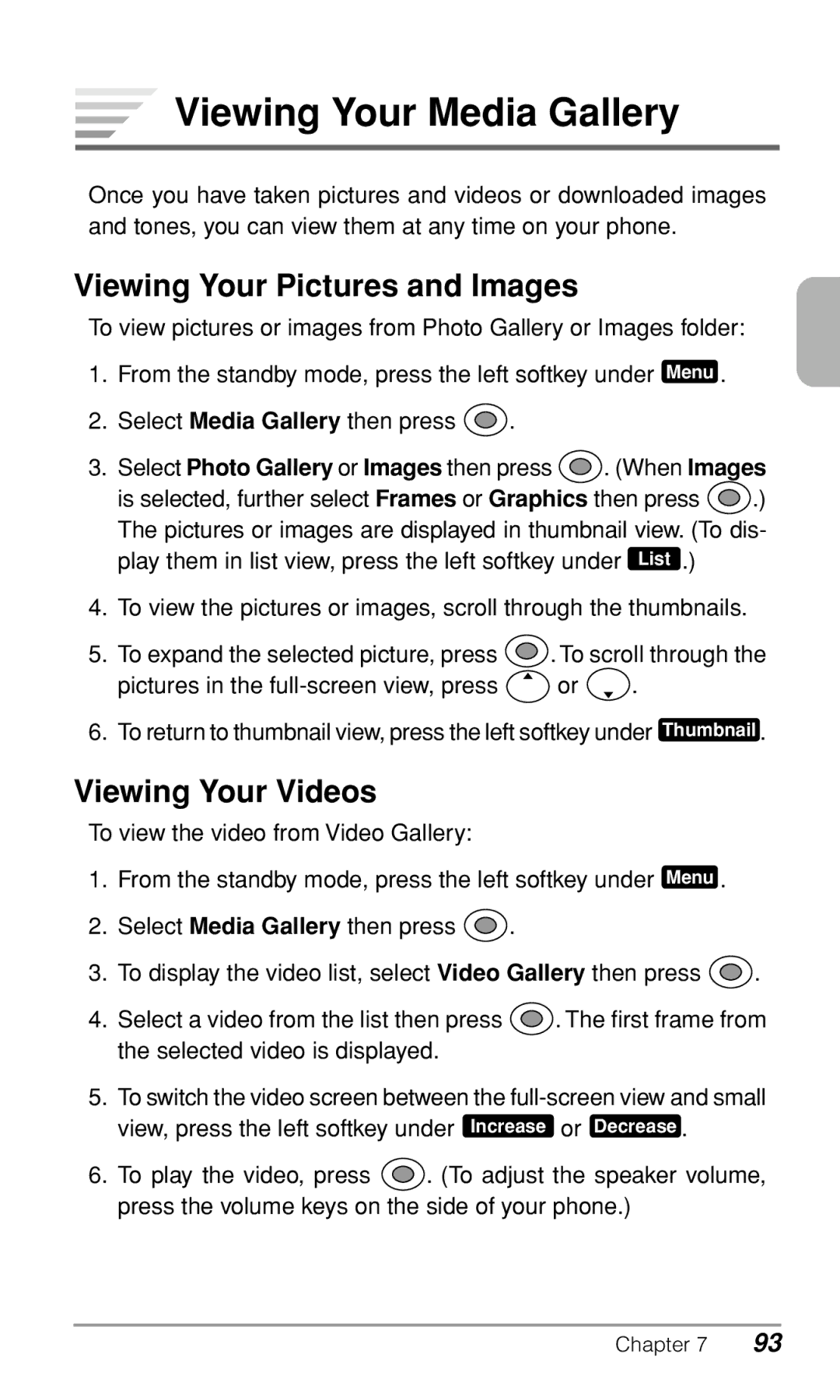Viewing Your Media Gallery
Once you have taken pictures and videos or downloaded images and tones, you can view them at any time on your phone.
Viewing Your Pictures and Images
To view pictures or images from Photo Gallery or Images folder:
1.From the standby mode, press the left softkey under Menu .
2.Select Media Gallery then press ![]() .
.
3.Select Photo Gallery or Images then press ![]() . (When Images
. (When Images
is selected, further select Frames or Graphics then press ![]() .) The pictures or images are displayed in thumbnail view. (To dis-
.) The pictures or images are displayed in thumbnail view. (To dis-
play them in list view, press the left softkey under List .)
4.To view the pictures or images, scroll through the thumbnails.
5.To expand the selected picture, press ![]() . To scroll through the
. To scroll through the
pictures in the ![]() or
or ![]() .
.
6.To return to thumbnail view, press the left softkey under Thumbnail .
Viewing Your Videos
To view the video from Video Gallery:
1.From the standby mode, press the left softkey under Menu .
2.Select Media Gallery then press ![]() .
.
3.To display the video list, select Video Gallery then press ![]() .
.
4.Select a video from the list then press ![]() . The first frame from the selected video is displayed.
. The first frame from the selected video is displayed.
5.To switch the video screen between the
6.To play the video, press ![]() . (To adjust the speaker volume, press the volume keys on the side of your phone.)
. (To adjust the speaker volume, press the volume keys on the side of your phone.)
Chapter 7 | 93 |