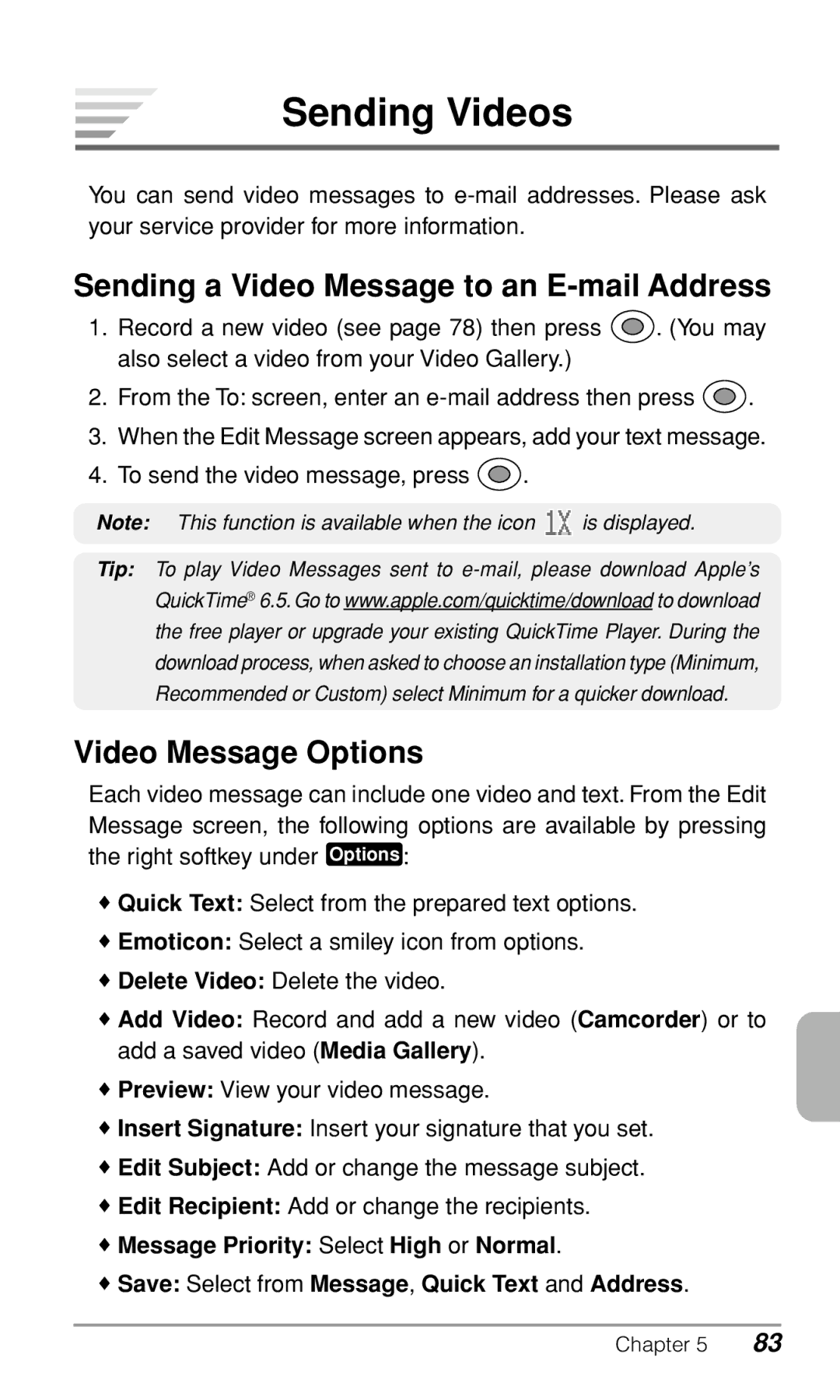Sending Videos
You can send video messages to
Sending a Video Message to an E-mail Address
1.Record a new video (see page 78) then press ![]() . (You may also select a video from your Video Gallery.)
. (You may also select a video from your Video Gallery.)
2.From the To: screen, enter an ![]() .
.
3.When the Edit Message screen appears, add your text message.
4.To send the video message, press ![]() .
.
Note: This function is available when the icon ![]() is displayed.
is displayed.
Tip: To play Video Messages sent to
Video Message Options
Each video message can include one video and text. From the Edit Message screen, the following options are available by pressing the right softkey under Options :
♦Quick Text: Select from the prepared text options.
♦Emoticon: Select a smiley icon from options.
♦Delete Video: Delete the video.
♦Add Video: Record and add a new video (Camcorder) or to add a saved video (Media Gallery).
♦Preview: View your video message.
♦Insert Signature: Insert your signature that you set.
♦Edit Subject: Add or change the message subject.
♦Edit Recipient: Add or change the recipients.
♦Message Priority: Select High or Normal.
♦Save: Select from Message, Quick Text and Address.
Chapter 5 | 83 |