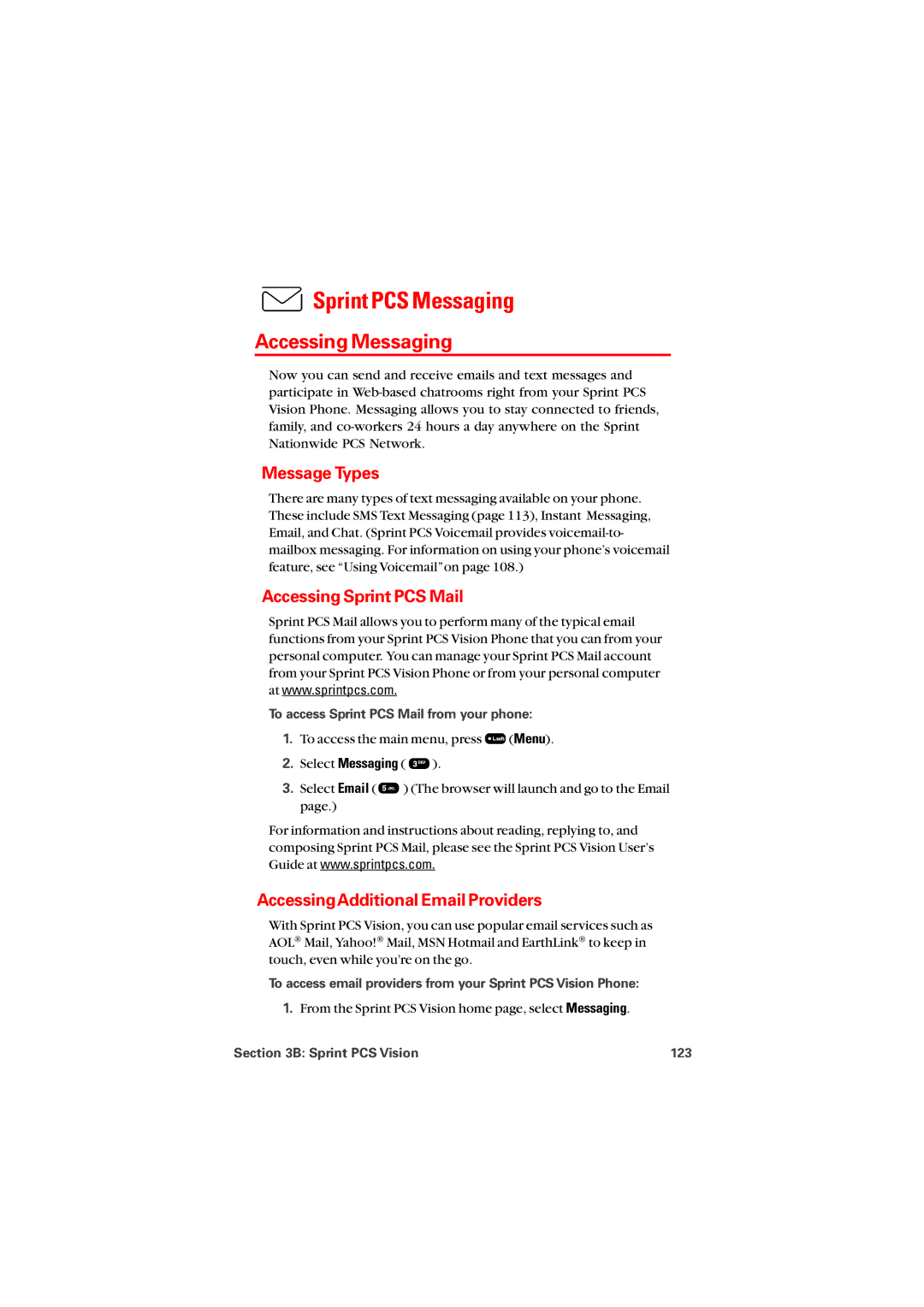Sprint PCS Messaging
Sprint PCS Messaging
Accessing Messaging
Now you can send and receive emails and text messages and participate in
Message Types
There are many types of text messaging available on your phone. These include SMS Text Messaging (page 113), Instant Messaging, Email, and Chat. (Sprint PCS Voicemail provides
Accessing Sprint PCS Mail
Sprint PCS Mail allows you to perform many of the typical email functions from your Sprint PCS Vision Phone that you can from your personal computer. You can manage your Sprint PCS Mail account from your Sprint PCS Vision Phone or from your personal computer
at www.sprintpcs.com.
To access Sprint PCS Mail from your phone:
1.To access the main menu, press ![]() (Menu).
(Menu).
2.Select Messaging ( ![]() ).
).
3.Select Email ( ![]() ) (The browser will launch and go to the Email page.)
) (The browser will launch and go to the Email page.)
For information and instructions about reading, replying to, and composing Sprint PCS Mail, please see the Sprint PCS Vision User’s
Guide at www.sprintpcs.com.
AccessingAdditional Email Providers
With Sprint PCS Vision, you can use popular email services such as AOL® Mail, Yahoo!® Mail, MSN Hotmail and EarthLink® to keep in touch, even while you’re on the go.
To access email providers from your Sprint PCS Vision Phone:
1.From the Sprint PCS Vision home page, select Messaging.
Section 3B: Sprint PCS Vision | 123 |