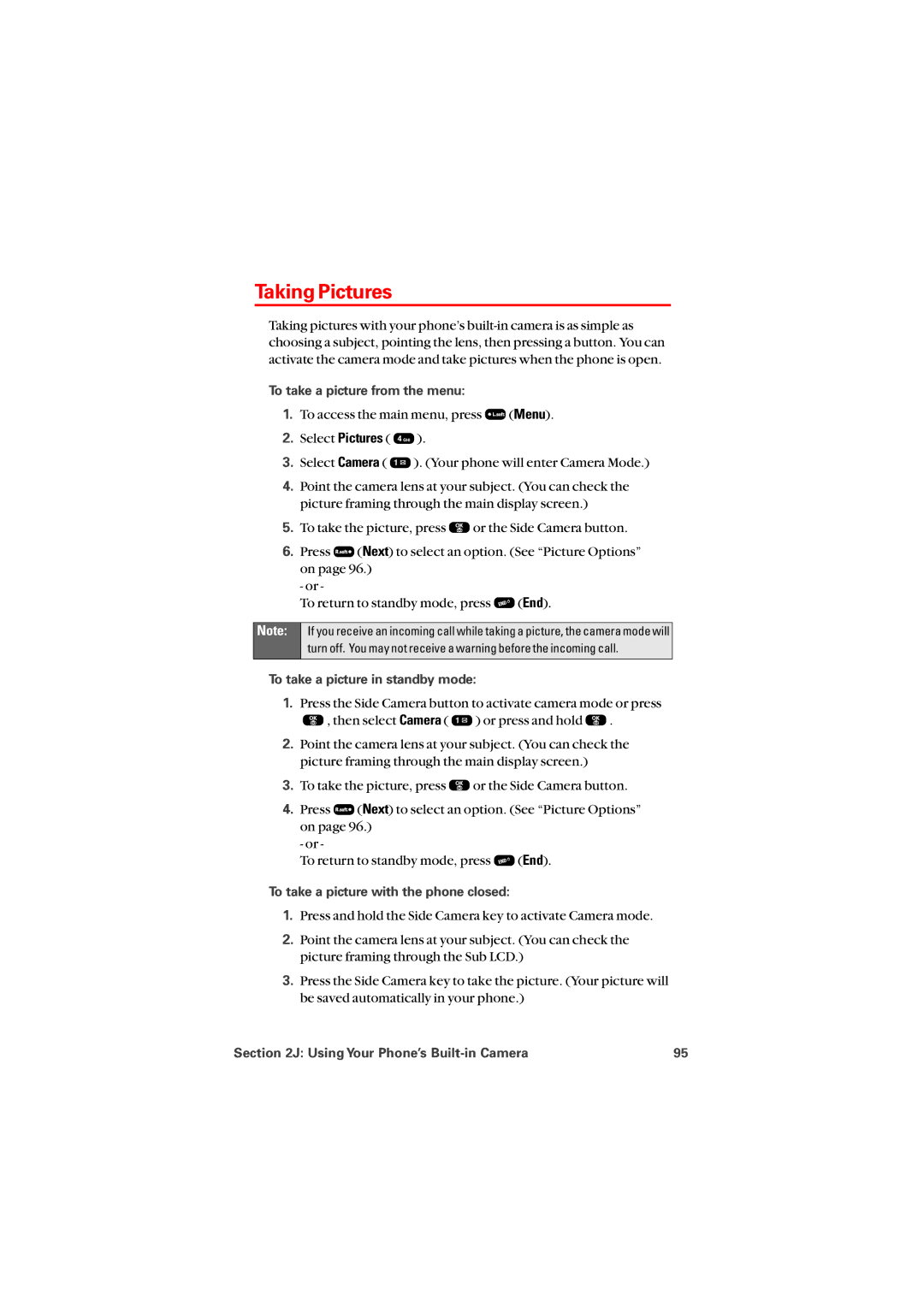Taking Pictures
Taking pictures with your phone’s
To take a picture from the menu:
1.To access the main menu, press ![]() (Menu).
(Menu).
2.Select Pictures ( ![]() ).
).
3.Select Camera ( ![]() ). (Your phone will enter Camera Mode.)
). (Your phone will enter Camera Mode.)
4.Point the camera lens at your subject. (You can check the picture framing through the main display screen.)
5.To take the picture, press ![]() or the Side Camera button.
or the Side Camera button.
6.Press ![]() (Next) to select an option. (See “Picture Options”
(Next) to select an option. (See “Picture Options”
on page 96.) - or -
To return to standby mode, press ![]() (End).
(End).
Note:
If you receive an incoming call while taking a picture, the camera mode will turn off. You may not receive a warning before the incoming call.
To take a picture in standby mode:
1.Press the Side Camera button to activate camera mode or press
![]() , then select Camera (
, then select Camera ( ![]() ) or press and hold
) or press and hold ![]() .
.
2.Point the camera lens at your subject. (You can check the picture framing through the main display screen.)
3.To take the picture, press ![]() or the Side Camera button.
or the Side Camera button.
4.Press ![]() (Next) to select an option. (See “Picture Options” on page 96.)
(Next) to select an option. (See “Picture Options” on page 96.)
- or -
To return to standby mode, press ![]() (End).
(End).
To take a picture with the phone closed:
1.Press and hold the Side Camera key to activate Camera mode.
2.Point the camera lens at your subject. (You can check the picture framing through the Sub LCD.)
3.Press the Side Camera key to take the picture. (Your picture will be saved automatically in your phone.)
Section 2J: Using Your Phone’s | 95 |