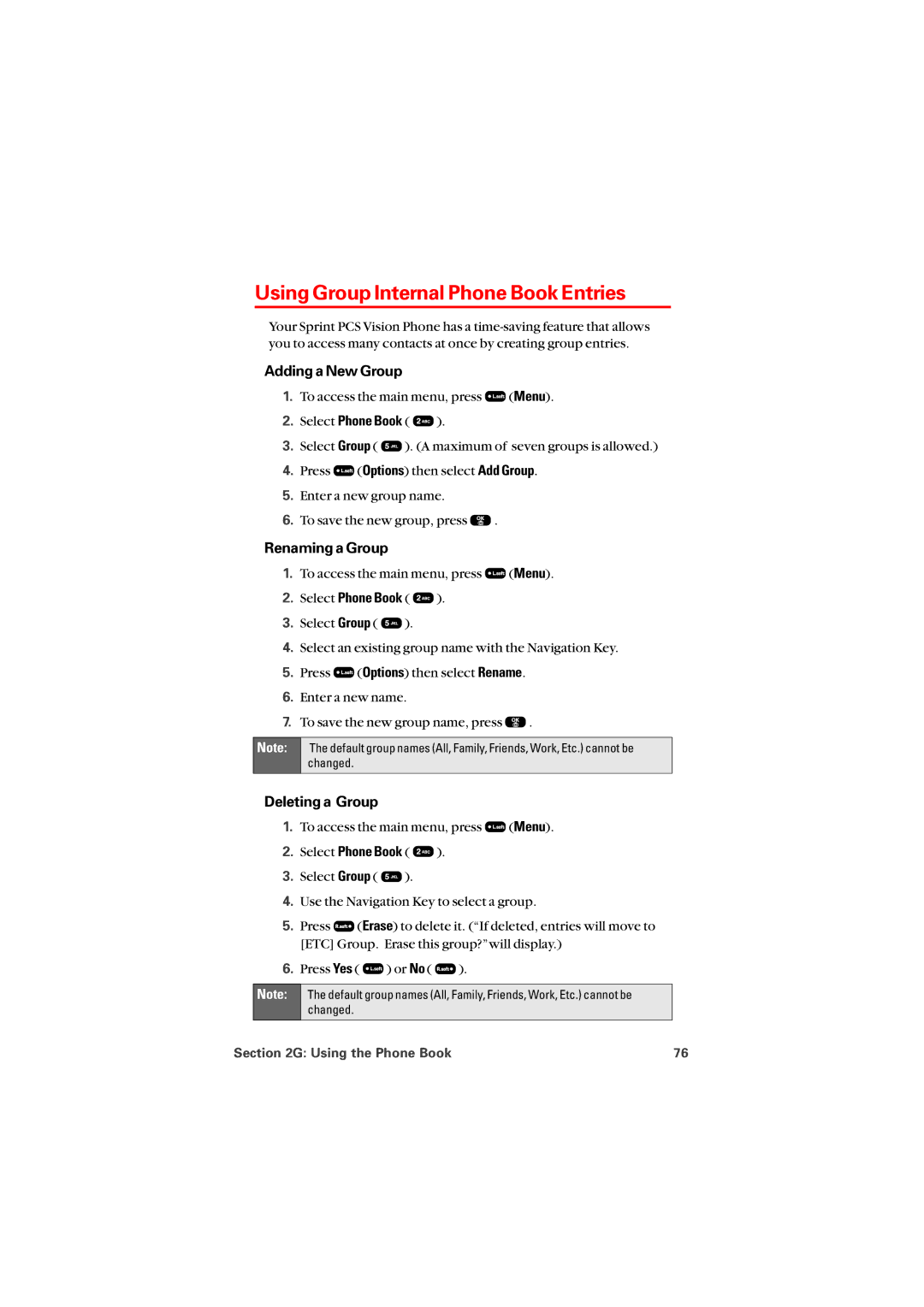Using Group Internal Phone Book Entries
Your Sprint PCS Vision Phone has a
Adding a New Group
1.To access the main menu, press ![]() (Menu).
(Menu).
2.Select Phone Book ( ![]() ).
).
3.Select Group ( ![]() ). (A maximum of seven groups is allowed.)
). (A maximum of seven groups is allowed.)
4.Press ![]() (Options) then select Add Group.
(Options) then select Add Group.
5.Enter a new group name.
6.To save the new group, press ![]() .
.
Renaming a Group
1.To access the main menu, press ![]() (Menu).
(Menu).
2.Select Phone Book ( ![]() ).
).
3.Select Group ( ![]() ).
).
4.Select an existing group name with the Navigation Key.
5.Press ![]() (Options) then select Rename.
(Options) then select Rename.
6.Enter a new name.
7.To save the new group name, press ![]() .
.
Note: | The default group names (All, Family, Friends, Work, Etc.) cannot be |
| changed. |
Deleting a Group
1.To access the main menu, press ![]() (Menu).
(Menu).
2.Select Phone Book ( ![]() ).
).
3.Select Group ( ![]() ).
).
4.Use the Navigation Key to select a group.
5.Press ![]() (Erase) to delete it. (“If deleted, entries will move to [ETC] Group. Erase this group?”will display.)
(Erase) to delete it. (“If deleted, entries will move to [ETC] Group. Erase this group?”will display.)
6.Press Yes ( ![]() ) or No (
) or No ( ![]() ).
).
Note:
The default group names (All, Family, Friends, Work, Etc.) cannot be changed.
Section 2G: Using the Phone Book | 76 |