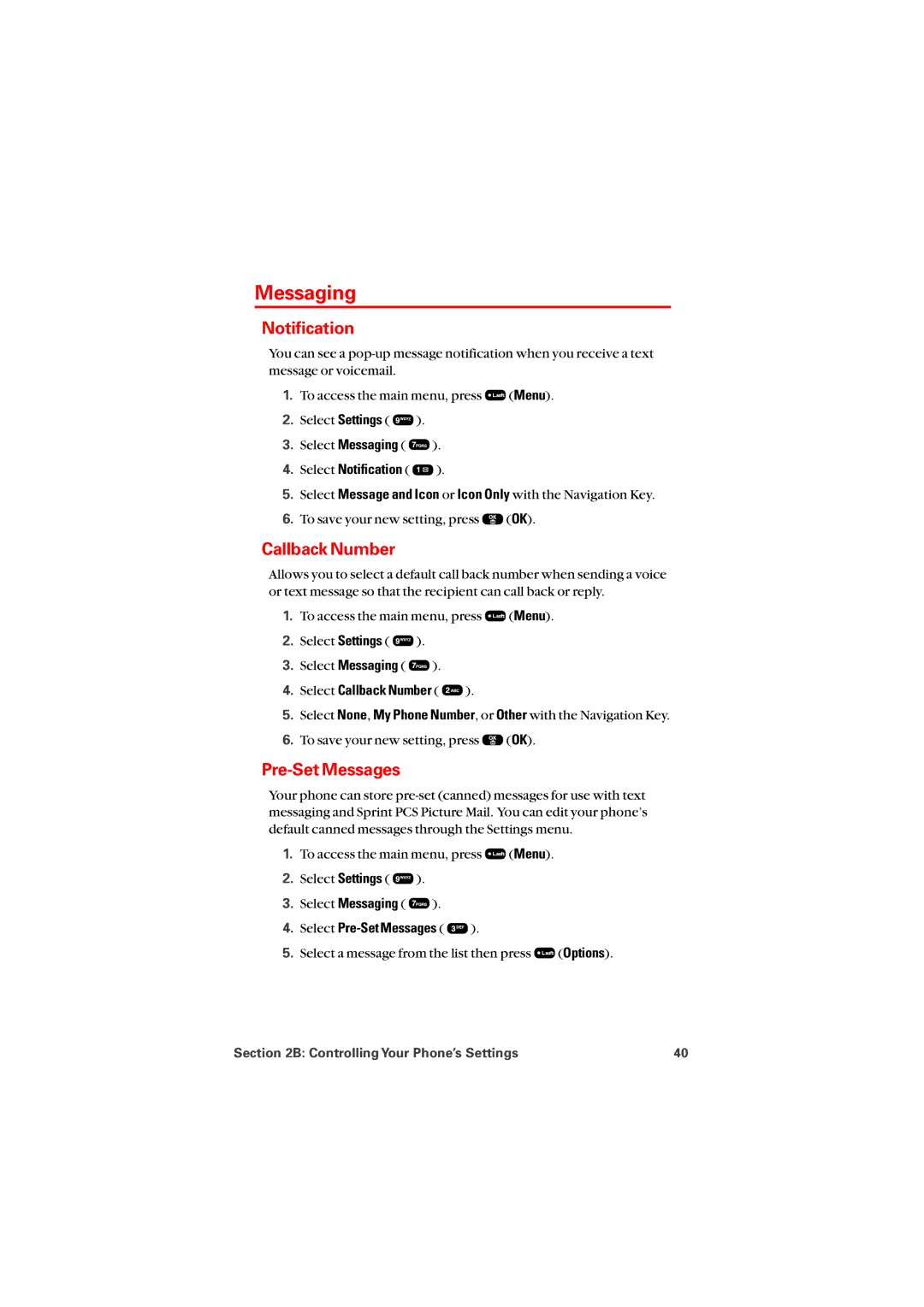Messaging
Notification
You can see a
1.To access the main menu, press ![]() (Menu).
(Menu).
2.Select Settings ( ![]() ).
).
3.Select Messaging ( ![]() ).
).
4.Select Notification (  ).
).
5.Select Message and Icon or Icon Only with the Navigation Key.
6.To save your new setting, press ![]() (OK).
(OK).
Callback Number
Allows you to select a default call back number when sending a voice or text message so that the recipient can call back or reply.
1.To access the main menu, press ![]() (Menu).
(Menu).
2.Select Settings ( ![]() ).
).
3.Select Messaging ( ![]() ).
).
4.Select Callback Number (  ).
).
5.Select None, My Phone Number, or Other with the Navigation Key.
6.To save your new setting, press ![]() (OK).
(OK).
Pre-Set Messages
Your phone can store
1.To access the main menu, press ![]() (Menu).
(Menu).
2.Select Settings ( ![]() ).
).
3.Select Messaging ( ![]() ).
).
4.Select Pre-Set Messages (  ).
).
5.Select a message from the list then press ![]() (Options).
(Options).
Section 2B: Controlling Your Phone’s Settings | 40 |