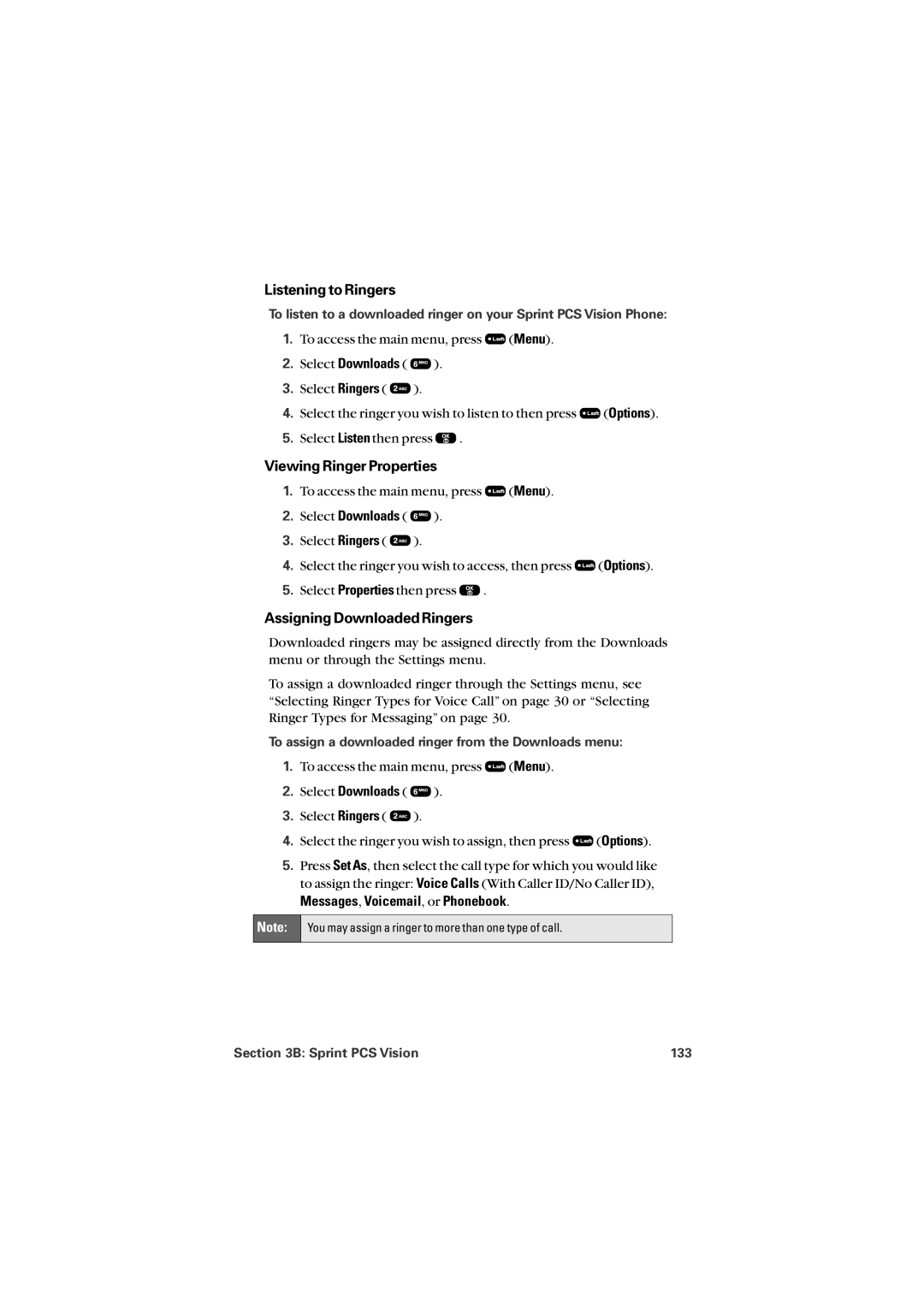Listening to Ringers
To listen to a downloaded ringer on your Sprint PCS Vision Phone:
1.To access the main menu, press ![]() (Menu).
(Menu).
2.Select Downloads ( ![]() ).
).
3.Select Ringers ( ![]() ).
).
4.Select the ringer you wish to listen to then press ![]() (Options).
(Options).
5.Select Listen then press ![]() .
.
Viewing Ringer Properties
1.To access the main menu, press ![]() (Menu).
(Menu).
2.Select Downloads ( ![]() ).
).
3.Select Ringers ( ![]() ).
).
4.Select the ringer you wish to access, then press ![]() (Options).
(Options).
5.Select Properties then press ![]() .
.
Assigning Downloaded Ringers
Downloaded ringers may be assigned directly from the Downloads menu or through the Settings menu.
To assign a downloaded ringer through the Settings menu, see “Selecting Ringer Types for Voice Call” on page 30 or “Selecting Ringer Types for Messaging” on page 30.
To assign a downloaded ringer from the Downloads menu:
1.To access the main menu, press ![]() (Menu).
(Menu).
2.Select Downloads ( ![]() ).
).
3.Select Ringers ( ![]() ).
).
4.Select the ringer you wish to assign, then press ![]() (Options).
(Options).
5.Press Set As, then select the call type for which you would like to assign the ringer: Voice Calls (With Caller ID/No Caller ID),
Messages, Voicemail, or Phonebook.
Note: | You may assign a ringer to more than one type of call. |
Section 3B: Sprint PCS Vision | 133 |