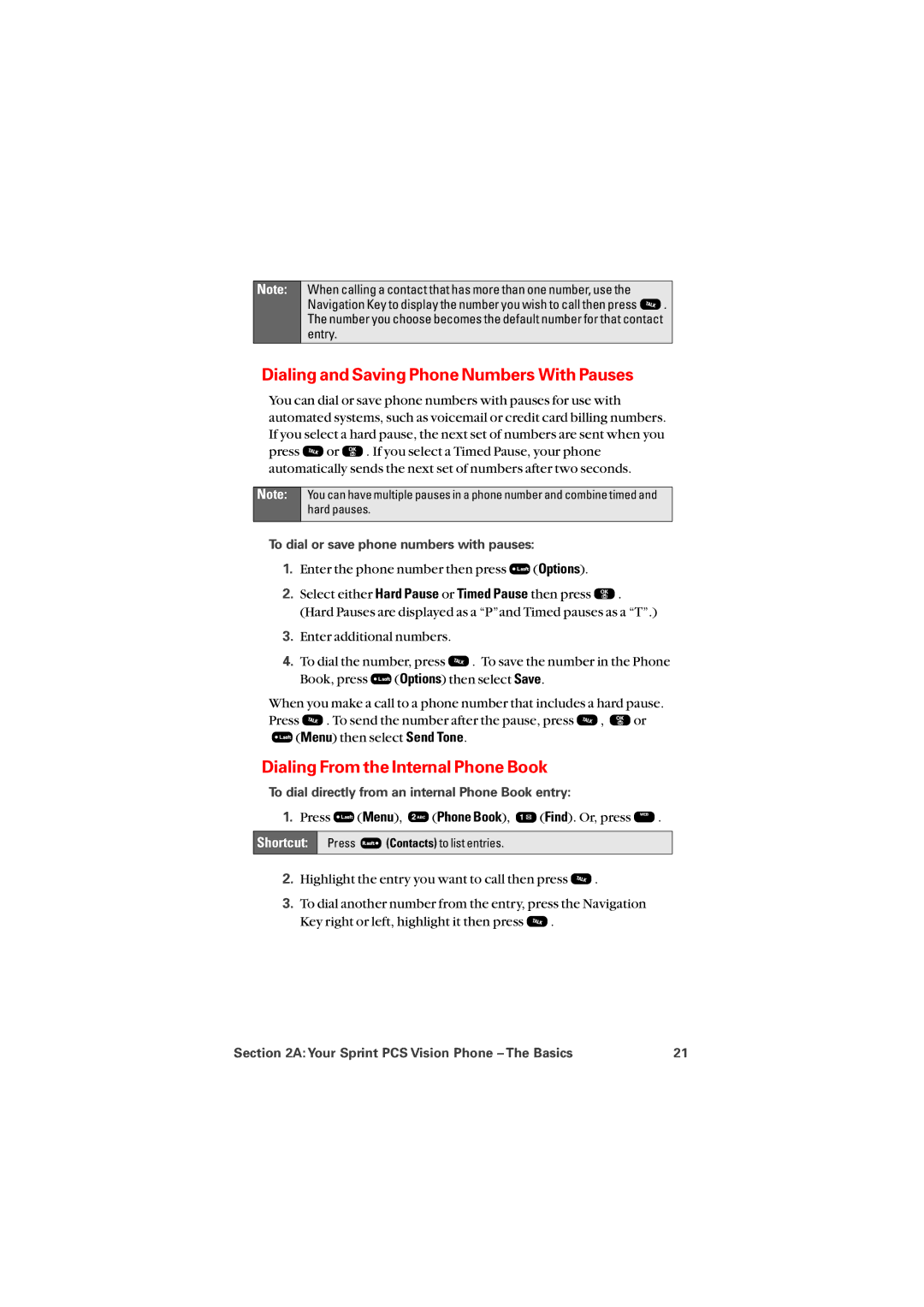Note:
When calling a contact that has more than one number, use the
Navigation Key to display the number you wish to call then press ![]() . The number you choose becomes the default number for that contact entry.
. The number you choose becomes the default number for that contact entry.
Dialing and Saving Phone Numbers With Pauses
You can dial or save phone numbers with pauses for use with automated systems, such as voicemail or credit card billing numbers. If you select a hard pause, the next set of numbers are sent when you
press ![]() or
or ![]() . If you select a Timed Pause, your phone automatically sends the next set of numbers after two seconds.
. If you select a Timed Pause, your phone automatically sends the next set of numbers after two seconds.
Note:
You can have multiple pauses in a phone number and combine timed and hard pauses.
To dial or save phone numbers with pauses:
1.Enter the phone number then press ![]() (Options).
(Options).
2.Select either Hard Pause or Timed Pause then press ![]() . (Hard Pauses are displayed as a “P”and Timed pauses as a “T”.)
. (Hard Pauses are displayed as a “P”and Timed pauses as a “T”.)
3.Enter additional numbers.
4.To dial the number, press ![]() . To save the number in the Phone
. To save the number in the Phone
Book, press ![]() (Options) then select Save.
(Options) then select Save.
When you make a call to a phone number that includes a hard pause.
Press ![]() . To send the number after the pause, press
. To send the number after the pause, press ![]() ,
, ![]() or
or ![]() (Menu) then select Send Tone.
(Menu) then select Send Tone.
Dialing From the Internal Phone Book
To dial directly from an internal Phone Book entry:
1.Press ![]() (Menu),
(Menu), ![]() (Phone Book),
(Phone Book), ![]() (Find). Or, press
(Find). Or, press ![]() .
.
Shortcut:
Press ![]() (Contacts) to list entries.
(Contacts) to list entries.
2.Highlight the entry you want to call then press ![]() .
.
3.To dial another number from the entry, press the Navigation
Key right or left, highlight it then press ![]() .
.
Section 2A: Your Sprint PCS Vision Phone – The Basics | 21 |