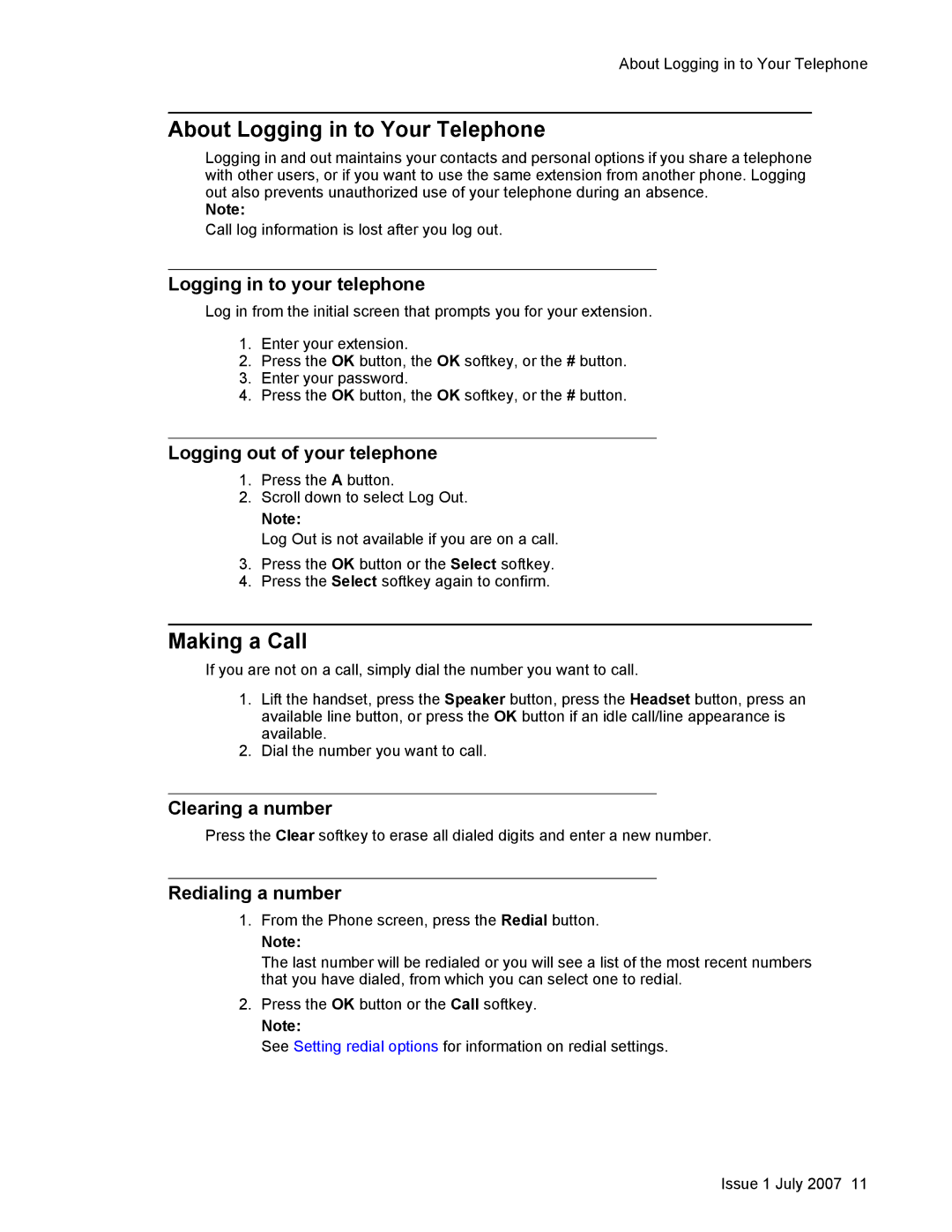About Logging in to Your Telephone
About Logging in to Your Telephone
Logging in and out maintains your contacts and personal options if you share a telephone with other users, or if you want to use the same extension from another phone. Logging out also prevents unauthorized use of your telephone during an absence.
Note:
Call log information is lost after you log out.
Logging in to your telephone
Log in from the initial screen that prompts you for your extension.
1.Enter your extension.
2.Press the OK button, the OK softkey, or the # button.
3.Enter your password.
4.Press the OK button, the OK softkey, or the # button.
Logging out of your telephone
1.Press the A button.
2.Scroll down to select Log Out.
Note:
Log Out is not available if you are on a call.
3.Press the OK button or the Select softkey.
4.Press the Select softkey again to confirm.
Making a Call
If you are not on a call, simply dial the number you want to call.
1.Lift the handset, press the Speaker button, press the Headset button, press an available line button, or press the OK button if an idle call/line appearance is available.
2.Dial the number you want to call.
Clearing a number
Press the Clear softkey to erase all dialed digits and enter a new number.
Redialing a number
1.From the Phone screen, press the Redial button.
Note:
The last number will be redialed or you will see a list of the most recent numbers that you have dialed, from which you can select one to redial.
2.Press the OK button or the Call softkey.
Note:
See Setting redial options for information on redial settings.
Issue 1 July 2007 11