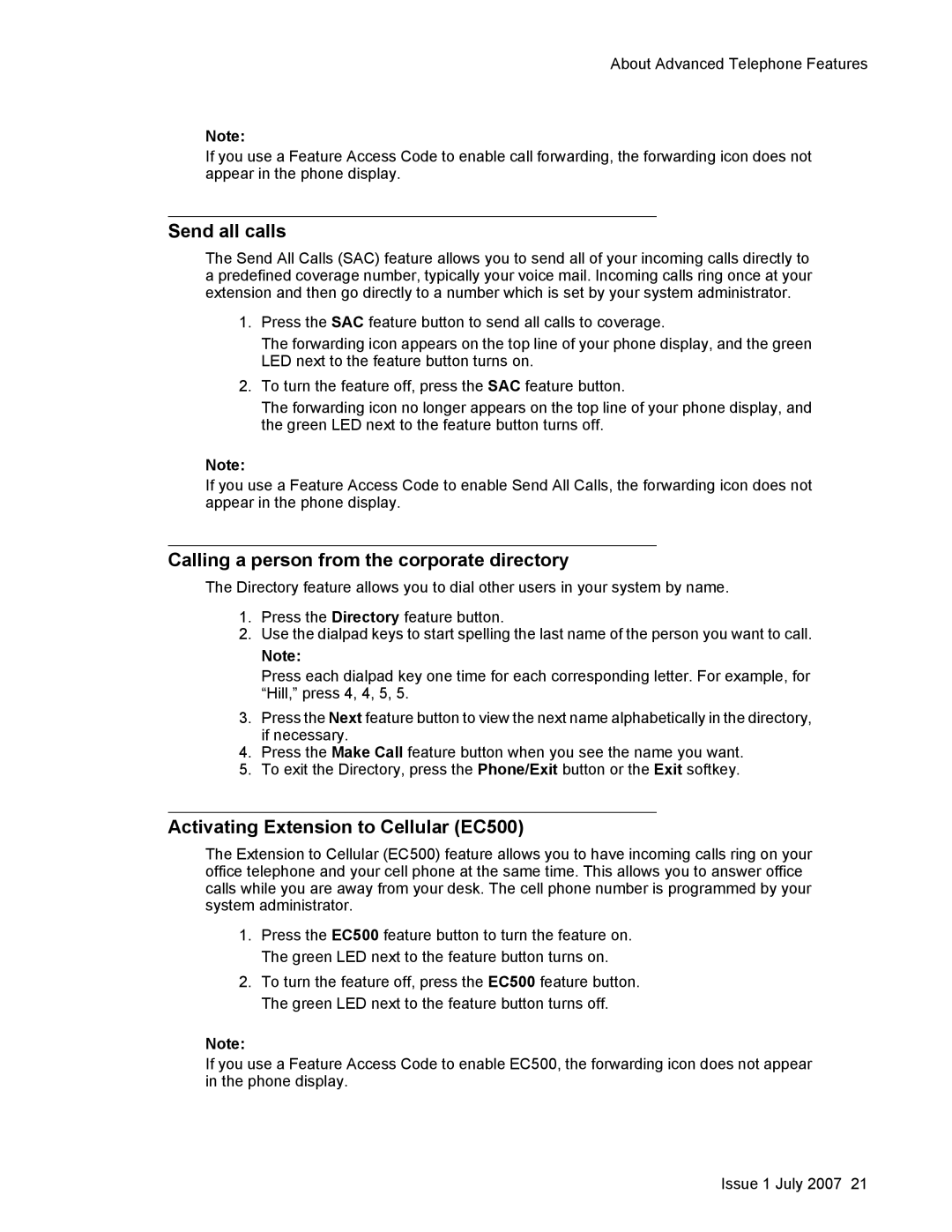About Advanced Telephone Features
Note:
If you use a Feature Access Code to enable call forwarding, the forwarding icon does not appear in the phone display.
Send all calls
The Send All Calls (SAC) feature allows you to send all of your incoming calls directly to a predefined coverage number, typically your voice mail. Incoming calls ring once at your extension and then go directly to a number which is set by your system administrator.
1.Press the SAC feature button to send all calls to coverage.
The forwarding icon appears on the top line of your phone display, and the green LED next to the feature button turns on.
2.To turn the feature off, press the SAC feature button.
The forwarding icon no longer appears on the top line of your phone display, and the green LED next to the feature button turns off.
Note:
If you use a Feature Access Code to enable Send All Calls, the forwarding icon does not appear in the phone display.
Calling a person from the corporate directory
The Directory feature allows you to dial other users in your system by name.
1.Press the Directory feature button.
2.Use the dialpad keys to start spelling the last name of the person you want to call.
Note:
Press each dialpad key one time for each corresponding letter. For example, for “Hill,” press 4, 4, 5, 5.
3.Press the Next feature button to view the next name alphabetically in the directory, if necessary.
4.Press the Make Call feature button when you see the name you want.
5.To exit the Directory, press the Phone/Exit button or the Exit softkey.
Activating Extension to Cellular (EC500)
The Extension to Cellular (EC500) feature allows you to have incoming calls ring on your office telephone and your cell phone at the same time. This allows you to answer office calls while you are away from your desk. The cell phone number is programmed by your system administrator.
1.Press the EC500 feature button to turn the feature on. The green LED next to the feature button turns on.
2.To turn the feature off, press the EC500 feature button. The green LED next to the feature button turns off.
Note:
If you use a Feature Access Code to enable EC500, the forwarding icon does not appear in the phone display.
Issue 1 July 2007 21