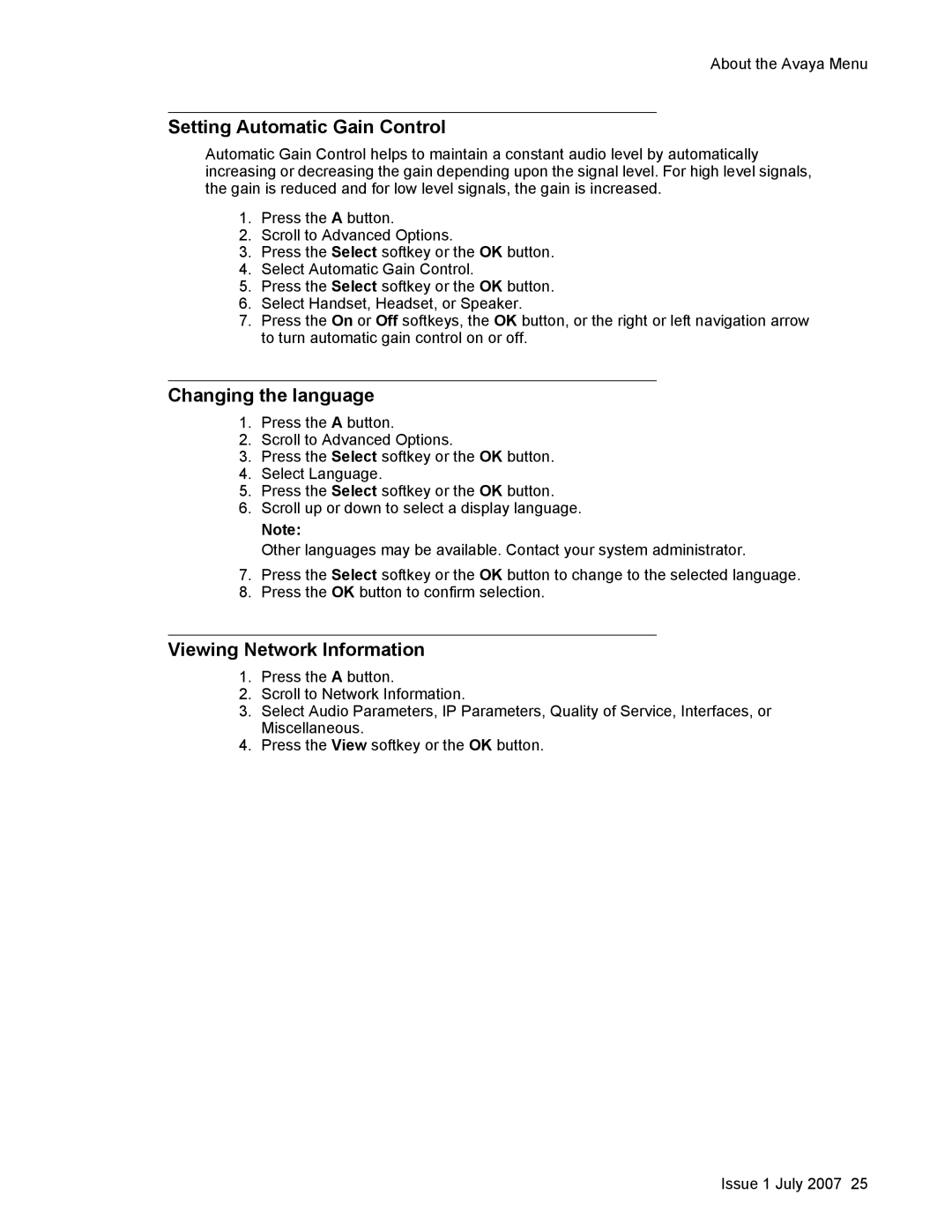About the Avaya Menu
Setting Automatic Gain Control
Automatic Gain Control helps to maintain a constant audio level by automatically increasing or decreasing the gain depending upon the signal level. For high level signals, the gain is reduced and for low level signals, the gain is increased.
1.Press the A button.
2.Scroll to Advanced Options.
3.Press the Select softkey or the OK button.
4.Select Automatic Gain Control.
5.Press the Select softkey or the OK button.
6.Select Handset, Headset, or Speaker.
7.Press the On or Off softkeys, the OK button, or the right or left navigation arrow to turn automatic gain control on or off.
Changing the language
1.Press the A button.
2.Scroll to Advanced Options.
3.Press the Select softkey or the OK button.
4.Select Language.
5.Press the Select softkey or the OK button.
6.Scroll up or down to select a display language.
Note:
Other languages may be available. Contact your system administrator.
7.Press the Select softkey or the OK button to change to the selected language.
8.Press the OK button to confirm selection.
Viewing Network Information
1.Press the A button.
2.Scroll to Network Information.
3.Select Audio Parameters, IP Parameters, Quality of Service, Interfaces, or Miscellaneous.
4.Press the View softkey or the OK button.
Issue 1 July 2007 25