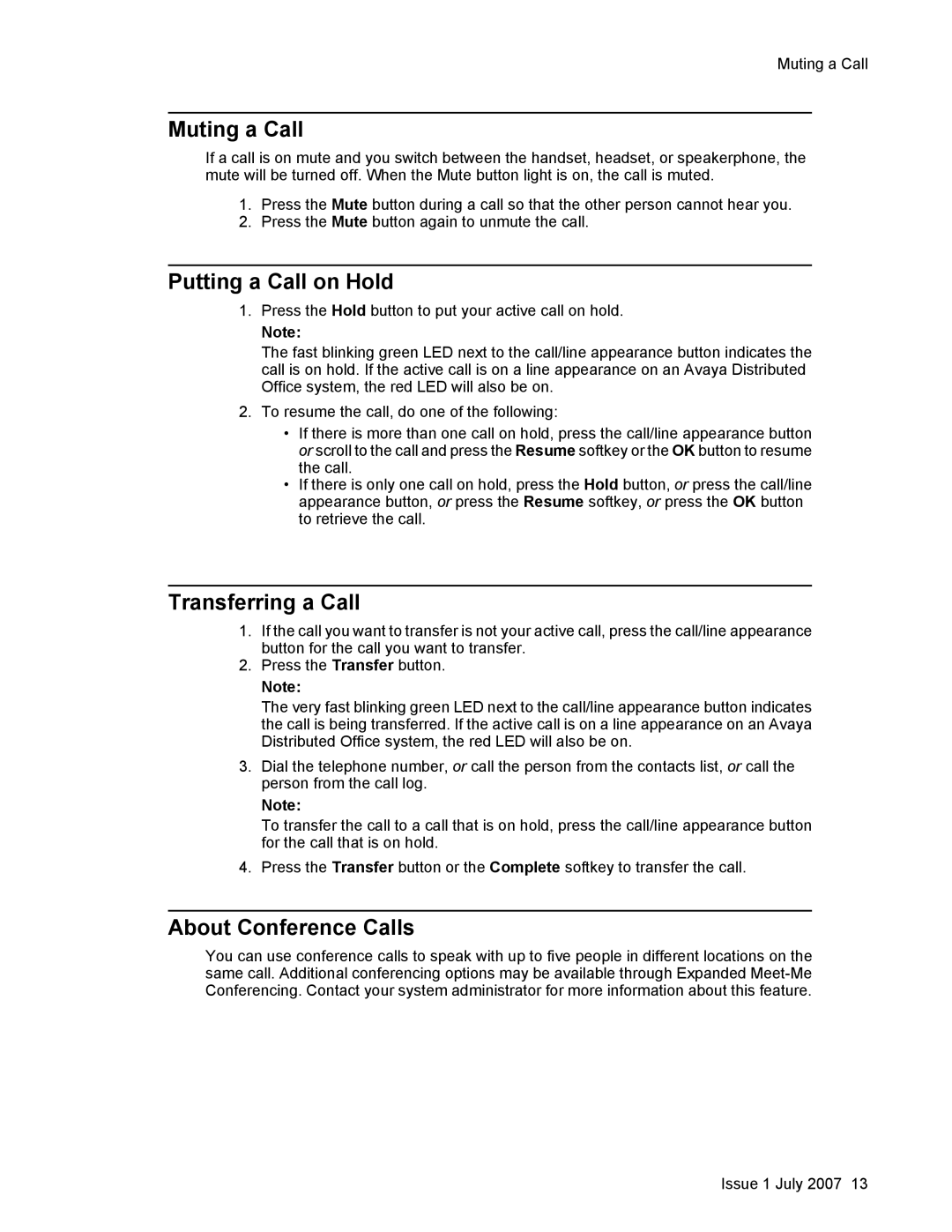Muting a Call
Muting a Call
If a call is on mute and you switch between the handset, headset, or speakerphone, the mute will be turned off. When the Mute button light is on, the call is muted.
1.Press the Mute button during a call so that the other person cannot hear you.
2.Press the Mute button again to unmute the call.
Putting a Call on Hold
1.Press the Hold button to put your active call on hold.
Note:
The fast blinking green LED next to the call/line appearance button indicates the call is on hold. If the active call is on a line appearance on an Avaya Distributed Office system, the red LED will also be on.
2.To resume the call, do one of the following:
•If there is more than one call on hold, press the call/line appearance button or scroll to the call and press the Resume softkey or the OK button to resume the call.
•If there is only one call on hold, press the Hold button, or press the call/line appearance button, or press the Resume softkey, or press the OK button to retrieve the call.
Transferring a Call
1.If the call you want to transfer is not your active call, press the call/line appearance button for the call you want to transfer.
2.Press the Transfer button.
Note:
The very fast blinking green LED next to the call/line appearance button indicates the call is being transferred. If the active call is on a line appearance on an Avaya Distributed Office system, the red LED will also be on.
3.Dial the telephone number, or call the person from the contacts list, or call the person from the call log.
Note:
To transfer the call to a call that is on hold, press the call/line appearance button for the call that is on hold.
4.Press the Transfer button or the Complete softkey to transfer the call.
About Conference Calls
You can use conference calls to speak with up to five people in different locations on the same call. Additional conferencing options may be available through Expanded
Issue 1 July 2007 13