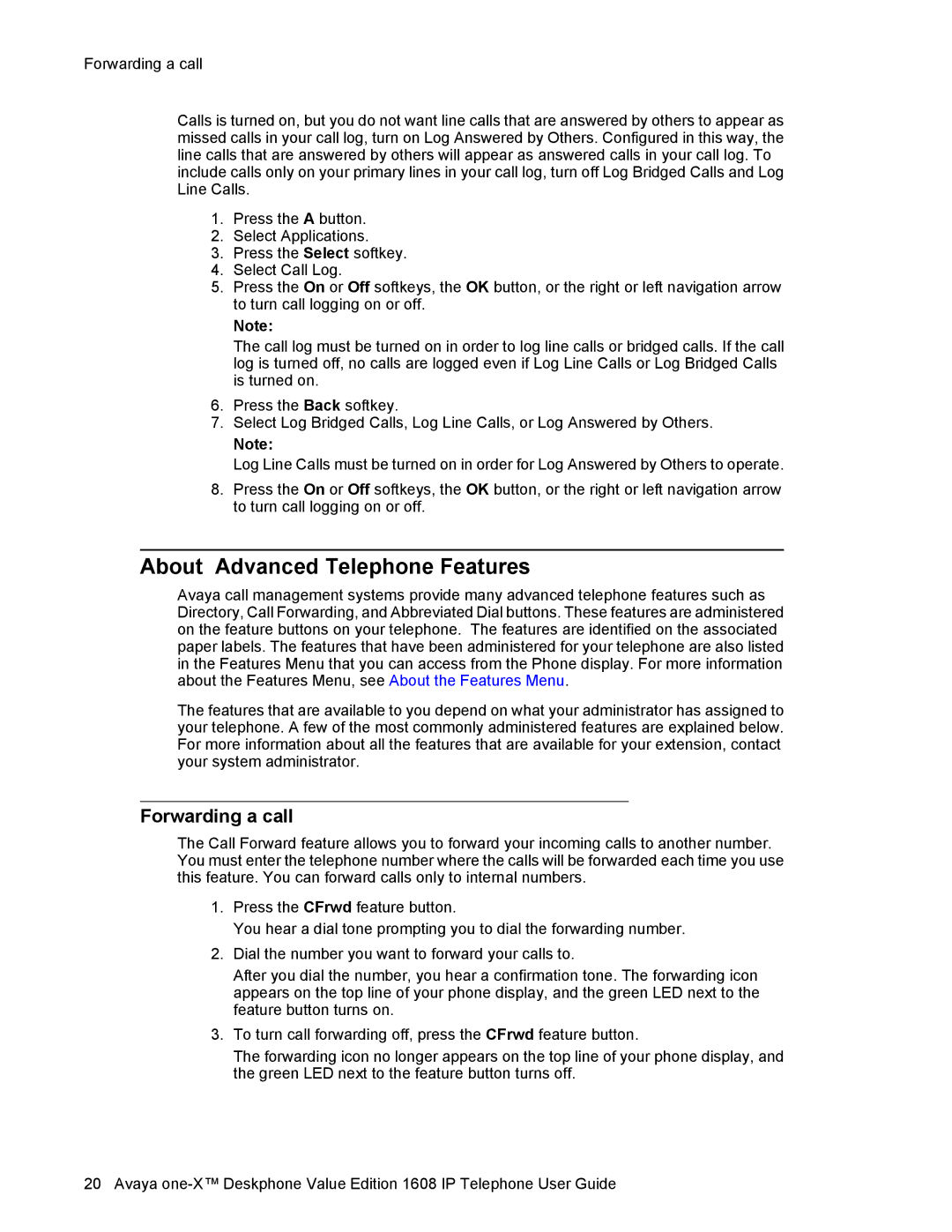Forwarding a call
Calls is turned on, but you do not want line calls that are answered by others to appear as missed calls in your call log, turn on Log Answered by Others. Configured in this way, the line calls that are answered by others will appear as answered calls in your call log. To include calls only on your primary lines in your call log, turn off Log Bridged Calls and Log Line Calls.
1.Press the A button.
2.Select Applications.
3.Press the Select softkey.
4.Select Call Log.
5.Press the On or Off softkeys, the OK button, or the right or left navigation arrow to turn call logging on or off.
Note:
The call log must be turned on in order to log line calls or bridged calls. If the call log is turned off, no calls are logged even if Log Line Calls or Log Bridged Calls is turned on.
6.Press the Back softkey.
7.Select Log Bridged Calls, Log Line Calls, or Log Answered by Others.
Note:
Log Line Calls must be turned on in order for Log Answered by Others to operate.
8.Press the On or Off softkeys, the OK button, or the right or left navigation arrow to turn call logging on or off.
About Advanced Telephone Features
Avaya call management systems provide many advanced telephone features such as Directory, Call Forwarding, and Abbreviated Dial buttons. These features are administered on the feature buttons on your telephone. The features are identified on the associated paper labels. The features that have been administered for your telephone are also listed in the Features Menu that you can access from the Phone display. For more information about the Features Menu, see About the Features Menu.
The features that are available to you depend on what your administrator has assigned to your telephone. A few of the most commonly administered features are explained below. For more information about all the features that are available for your extension, contact your system administrator.
Forwarding a call
The Call Forward feature allows you to forward your incoming calls to another number. You must enter the telephone number where the calls will be forwarded each time you use this feature. You can forward calls only to internal numbers.
1.Press the CFrwd feature button.
You hear a dial tone prompting you to dial the forwarding number.
2.Dial the number you want to forward your calls to.
After you dial the number, you hear a confirmation tone. The forwarding icon appears on the top line of your phone display, and the green LED next to the feature button turns on.
3.To turn call forwarding off, press the CFrwd feature button.
The forwarding icon no longer appears on the top line of your phone display, and the green LED next to the feature button turns off.
20 Avaya