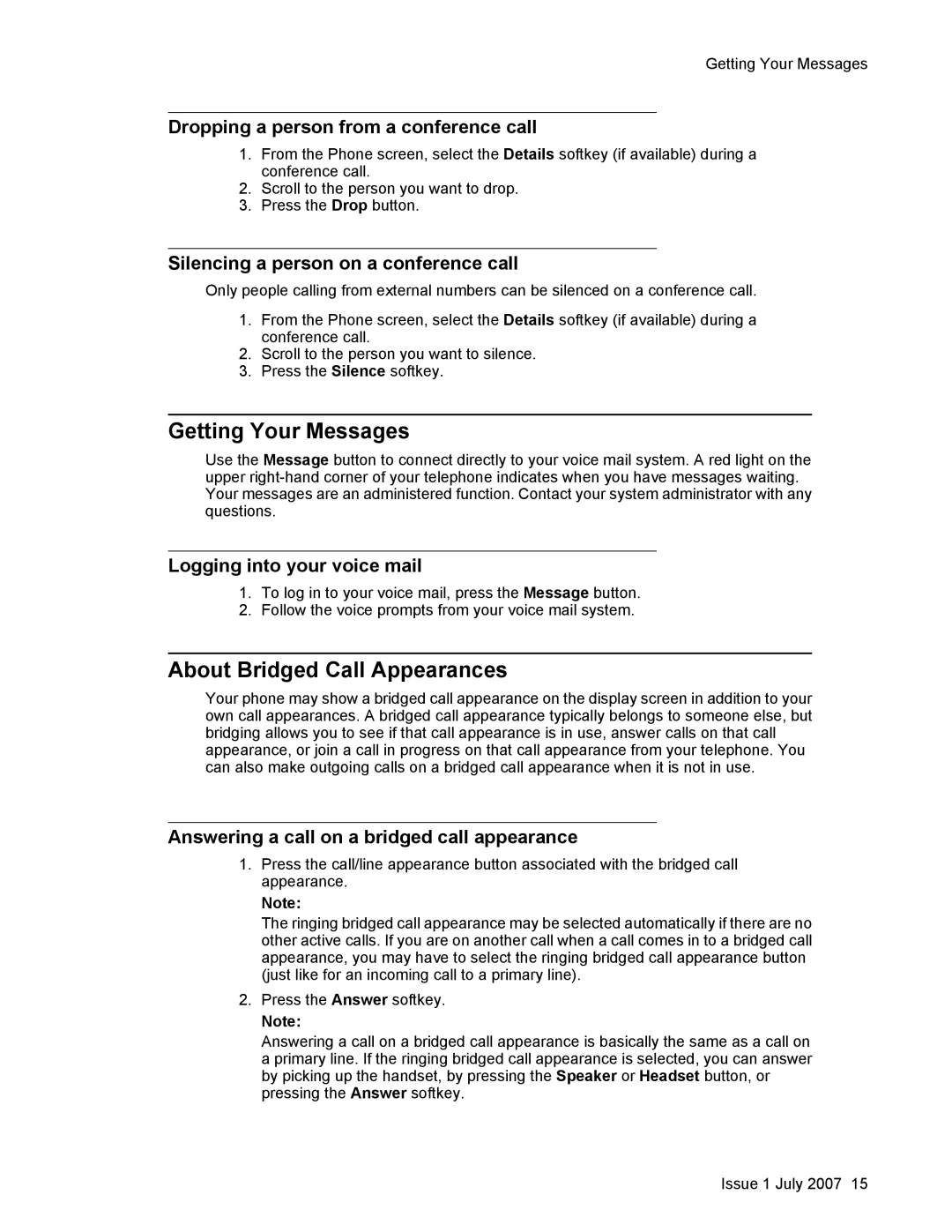Getting Your Messages
Dropping a person from a conference call
1.From the Phone screen, select the Details softkey (if available) during a conference call.
2.Scroll to the person you want to drop.
3.Press the Drop button.
Silencing a person on a conference call
Only people calling from external numbers can be silenced on a conference call.
1.From the Phone screen, select the Details softkey (if available) during a conference call.
2.Scroll to the person you want to silence.
3.Press the Silence softkey.
Getting Your Messages
Use the Message button to connect directly to your voice mail system. A red light on the upper
Logging into your voice mail
1.To log in to your voice mail, press the Message button.
2.Follow the voice prompts from your voice mail system.
About Bridged Call Appearances
Your phone may show a bridged call appearance on the display screen in addition to your own call appearances. A bridged call appearance typically belongs to someone else, but bridging allows you to see if that call appearance is in use, answer calls on that call appearance, or join a call in progress on that call appearance from your telephone. You can also make outgoing calls on a bridged call appearance when it is not in use.
Answering a call on a bridged call appearance
1.Press the call/line appearance button associated with the bridged call appearance.
Note:
The ringing bridged call appearance may be selected automatically if there are no other active calls. If you are on another call when a call comes in to a bridged call appearance, you may have to select the ringing bridged call appearance button (just like for an incoming call to a primary line).
2.Press the Answer softkey.
Note:
Answering a call on a bridged call appearance is basically the same as a call on a primary line. If the ringing bridged call appearance is selected, you can answer by picking up the handset, by pressing the Speaker or Headset button, or pressing the Answer softkey.
Issue 1 July 2007 15