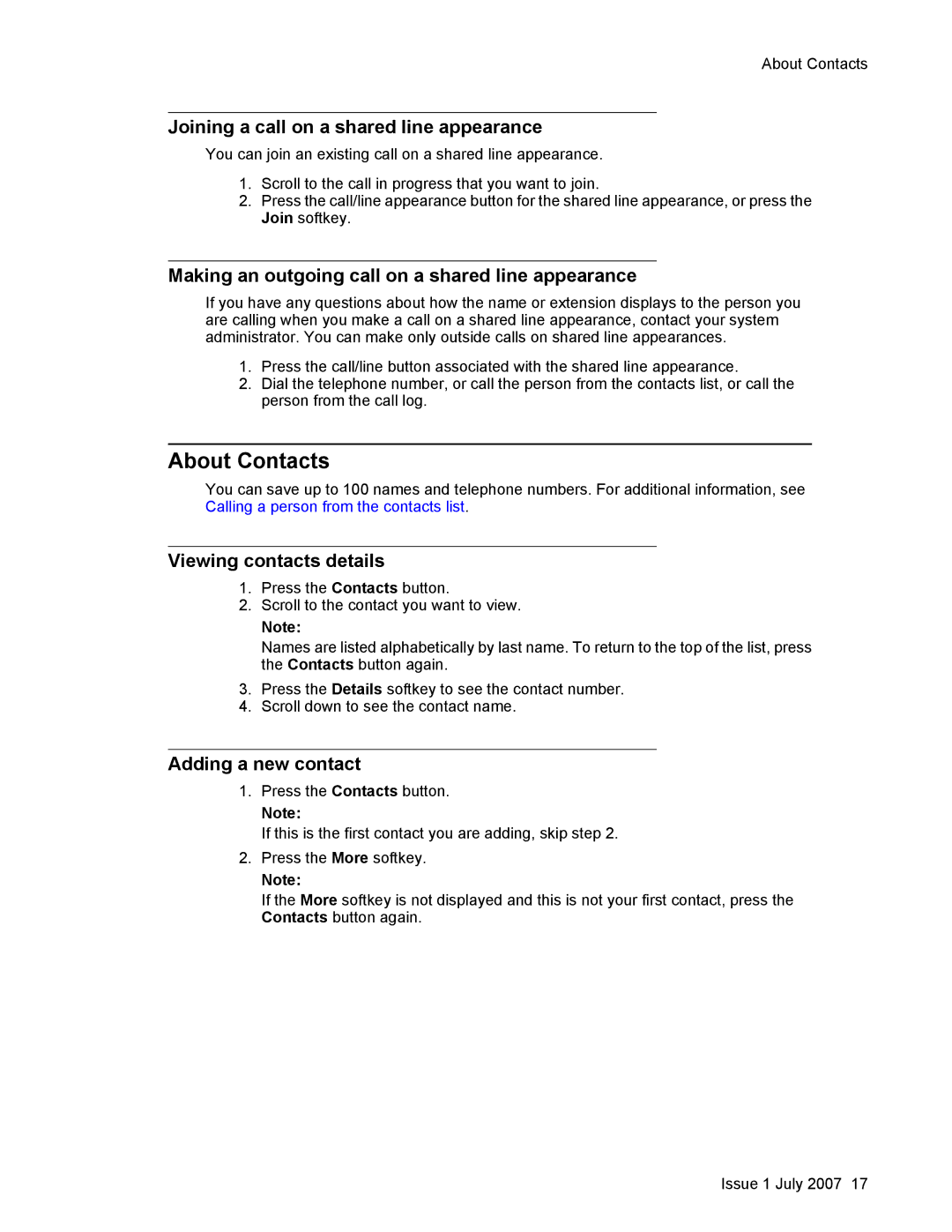About Contacts
Joining a call on a shared line appearance
You can join an existing call on a shared line appearance.
1.Scroll to the call in progress that you want to join.
2.Press the call/line appearance button for the shared line appearance, or press the Join softkey.
Making an outgoing call on a shared line appearance
If you have any questions about how the name or extension displays to the person you are calling when you make a call on a shared line appearance, contact your system administrator. You can make only outside calls on shared line appearances.
1.Press the call/line button associated with the shared line appearance.
2.Dial the telephone number, or call the person from the contacts list, or call the person from the call log.
About Contacts
You can save up to 100 names and telephone numbers. For additional information, see Calling a person from the contacts list.
Viewing contacts details
1.Press the Contacts button.
2.Scroll to the contact you want to view.
Note:
Names are listed alphabetically by last name. To return to the top of the list, press the Contacts button again.
3.Press the Details softkey to see the contact number.
4.Scroll down to see the contact name.
Adding a new contact
1.Press the Contacts button.
Note:
If this is the first contact you are adding, skip step 2.
2.Press the More softkey.
Note:
If the More softkey is not displayed and this is not your first contact, press the Contacts button again.
Issue 1 July 2007 17