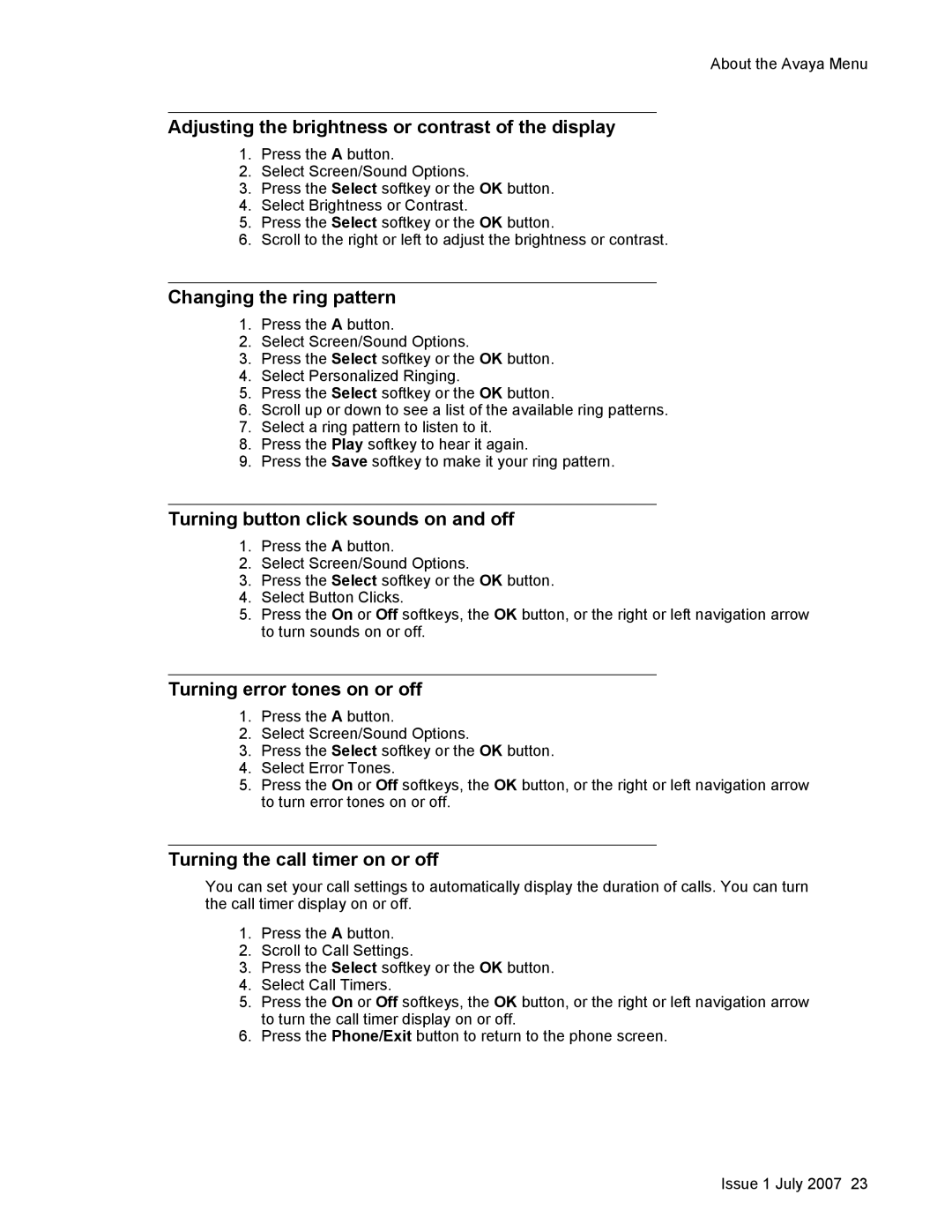About the Avaya Menu
Adjusting the brightness or contrast of the display
1.Press the A button.
2.Select Screen/Sound Options.
3.Press the Select softkey or the OK button.
4.Select Brightness or Contrast.
5.Press the Select softkey or the OK button.
6.Scroll to the right or left to adjust the brightness or contrast.
Changing the ring pattern
1.Press the A button.
2.Select Screen/Sound Options.
3.Press the Select softkey or the OK button.
4.Select Personalized Ringing.
5.Press the Select softkey or the OK button.
6.Scroll up or down to see a list of the available ring patterns.
7.Select a ring pattern to listen to it.
8.Press the Play softkey to hear it again.
9.Press the Save softkey to make it your ring pattern.
Turning button click sounds on and off
1.Press the A button.
2.Select Screen/Sound Options.
3.Press the Select softkey or the OK button.
4.Select Button Clicks.
5.Press the On or Off softkeys, the OK button, or the right or left navigation arrow to turn sounds on or off.
Turning error tones on or off
1.Press the A button.
2.Select Screen/Sound Options.
3.Press the Select softkey or the OK button.
4.Select Error Tones.
5.Press the On or Off softkeys, the OK button, or the right or left navigation arrow to turn error tones on or off.
Turning the call timer on or off
You can set your call settings to automatically display the duration of calls. You can turn the call timer display on or off.
1.Press the A button.
2.Scroll to Call Settings.
3.Press the Select softkey or the OK button.
4.Select Call Timers.
5.Press the On or Off softkeys, the OK button, or the right or left navigation arrow to turn the call timer display on or off.
6.Press the Phone/Exit button to return to the phone screen.
Issue 1 July 2007 23