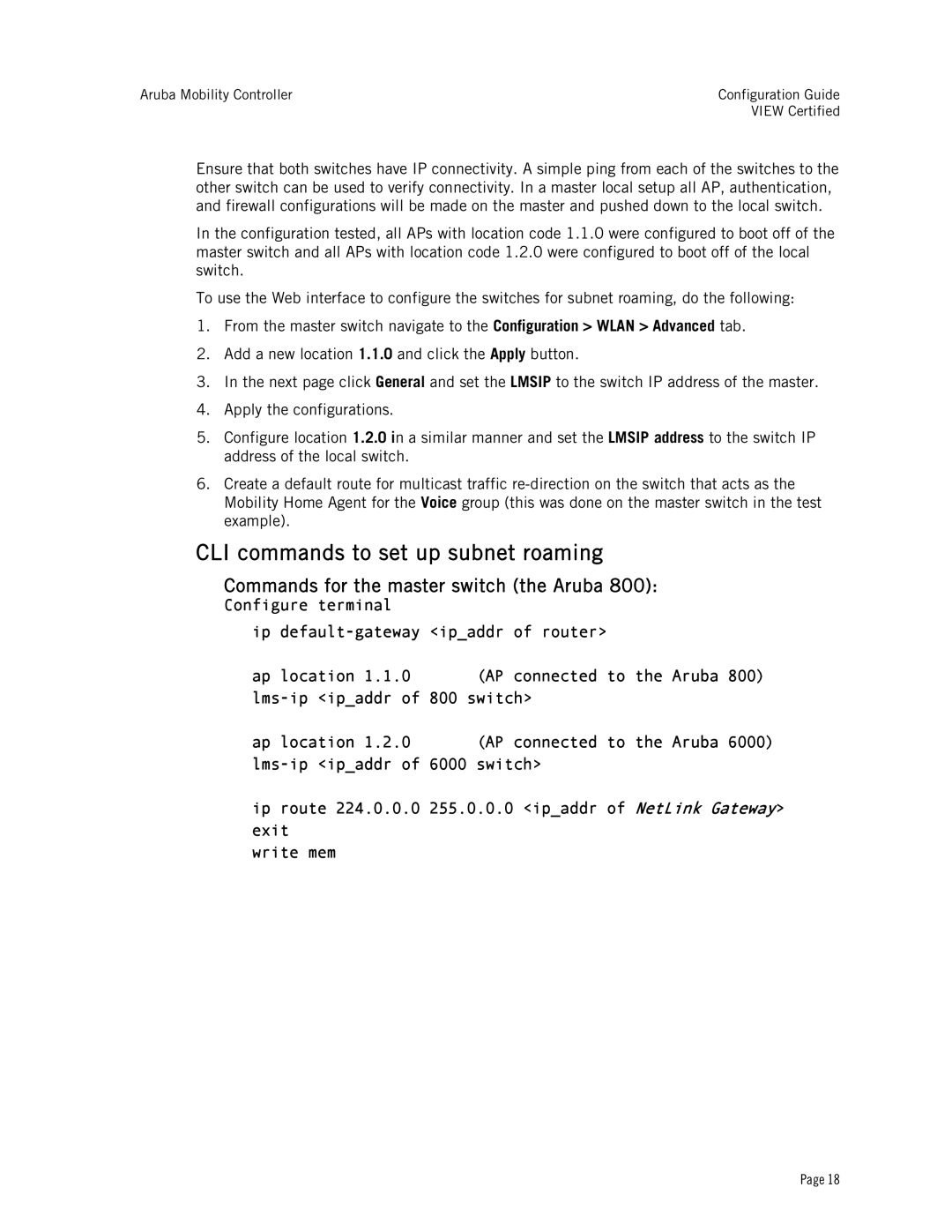Aruba Mobility Controller | Configuration Guide |
| VIEW Certified |
Ensure that both switches have IP connectivity. A simple ping from each of the switches to the other switch can be used to verify connectivity. In a master local setup all AP, authentication, and firewall configurations will be made on the master and pushed down to the local switch.
In the configuration tested, all APs with location code 1.1.0 were configured to boot off of the master switch and all APs with location code 1.2.0 were configured to boot off of the local switch.
To use the Web interface to configure the switches for subnet roaming, do the following:
1.From the master switch navigate to the Configuration > WLAN > Advanced tab.
2.Add a new location 1.1.0 and click the Apply button.
3.In the next page click General and set the LMSIP to the switch IP address of the master.
4.Apply the configurations.
5.Configure location 1.2.0 in a similar manner and set the LMSIP address to the switch IP address of the local switch.
6.Create a default route for multicast traffic
CLI commands to set up subnet roaming
Commands for the master switch (the Aruba 800):
Configure terminal
ip
ap location 1.1.0 (AP connected to the Aruba 800)
ap location 1.2.0 (AP connected to the Aruba 6000)
ip route 224.0.0.0 255.0.0.0 <ip_addr of NetLink Gateway> exit
write mem
Page 18