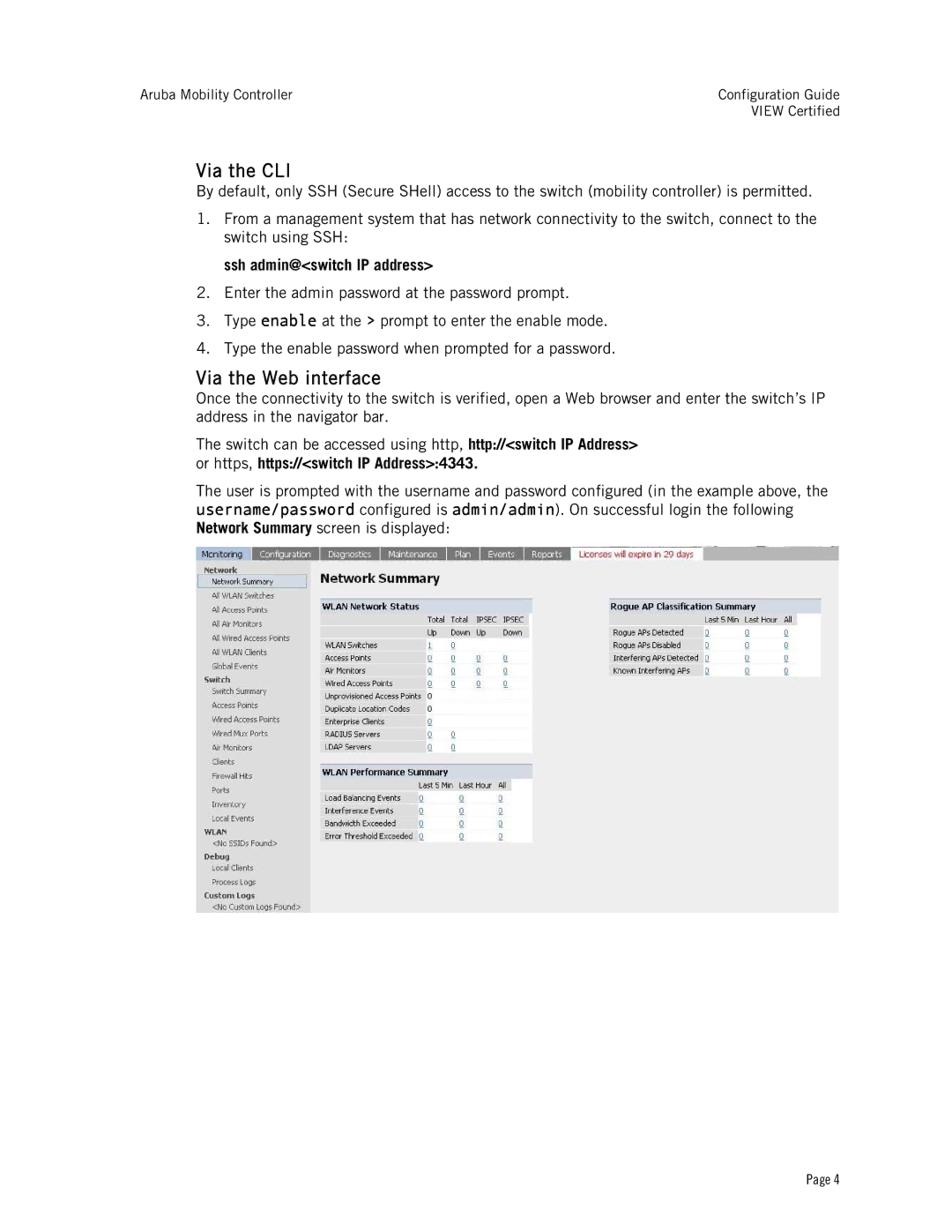Aruba Mobility Controller | Configuration Guide |
| VIEW Certified |
Via the CLI
By default, only SSH (Secure SHell) access to the switch (mobility controller) is permitted.
1.From a management system that has network connectivity to the switch, connect to the switch using SSH:
ssh admin@<switch IP address>
2.Enter the admin password at the password prompt.
3.Type enable at the > prompt to enter the enable mode.
4.Type the enable password when prompted for a password.
Via the Web interface
Once the connectivity to the switch is verified, open a Web browser and enter the switch’s IP address in the navigator bar.
The switch can be accessed using http, http://<switch IP Address> or https, https://<switch IP Address>:4343.
The user is prompted with the username and password configured (in the example above, the username/password configured is admin/admin). On successful login the following
Network Summary screen is displayed:
Page 4