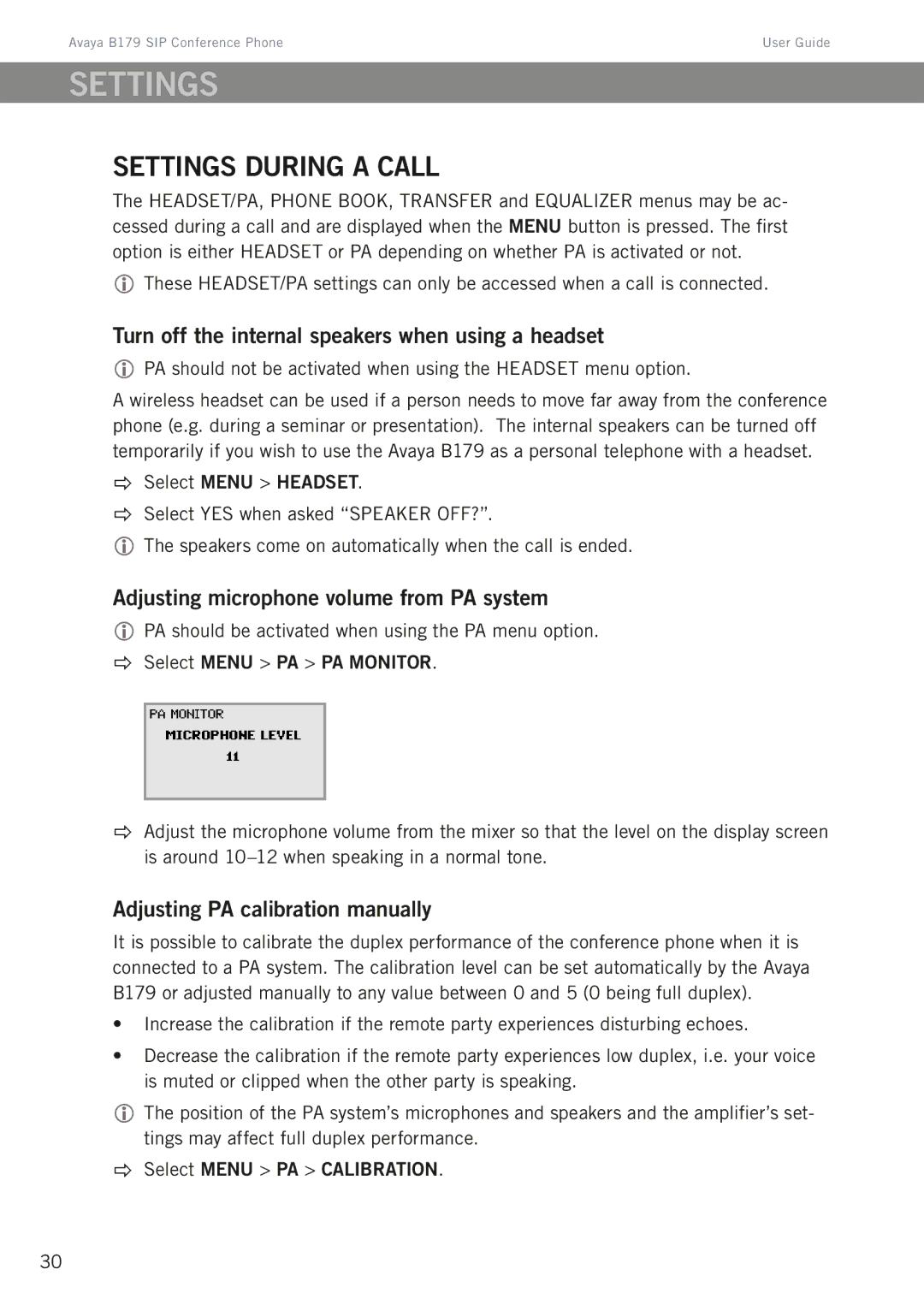Avaya B179 SIP Conference Phone | User Guide |
SETTINGS
Settings during a call
The HEADSET/PA, PHONE BOOK, TRANSFER and EQUALIZER menus may be ac- cessed during a call and are displayed when the MENU button is pressed. The first option is either HEADSET or PA depending on whether PA is activated or not.
These HEADSET/PA settings can only be accessed when a call is connected.
Turn off the internal speakers when using a headset
PA should not be activated when using the HEADSET menu option.
A wireless headset can be used if a person needs to move far away from the conference phone (e.g. during a seminar or presentation). The internal speakers can be turned off temporarily if you wish to use the Avaya B179 as a personal telephone with a headset.
Select MENU > HEADSET.
Select YES when asked “SPEAKER OFF?”.
The speakers come on automatically when the call is ended.
Adjusting microphone volume from PA system
PA should be activated when using the PA menu option.
Select MENU > PA > PA MONITOR.
Adjust the microphone volume from the mixer so that the level on the display screen is around
Adjusting PA calibration manually
It is possible to calibrate the duplex performance of the conference phone when it is connected to a PA system. The calibration level can be set automatically by the Avaya B179 or adjusted manually to any value between 0 and 5 (0 being full duplex).
•Increase the calibration if the remote party experiences disturbing echoes.
•Decrease the calibration if the remote party experiences low duplex, i.e. your voice is muted or clipped when the other party is speaking.
The position of the PA system’s microphones and speakers and the amplifier’s set- tings may affect full duplex performance.
Select MENU > PA > CALIBRATION.
30