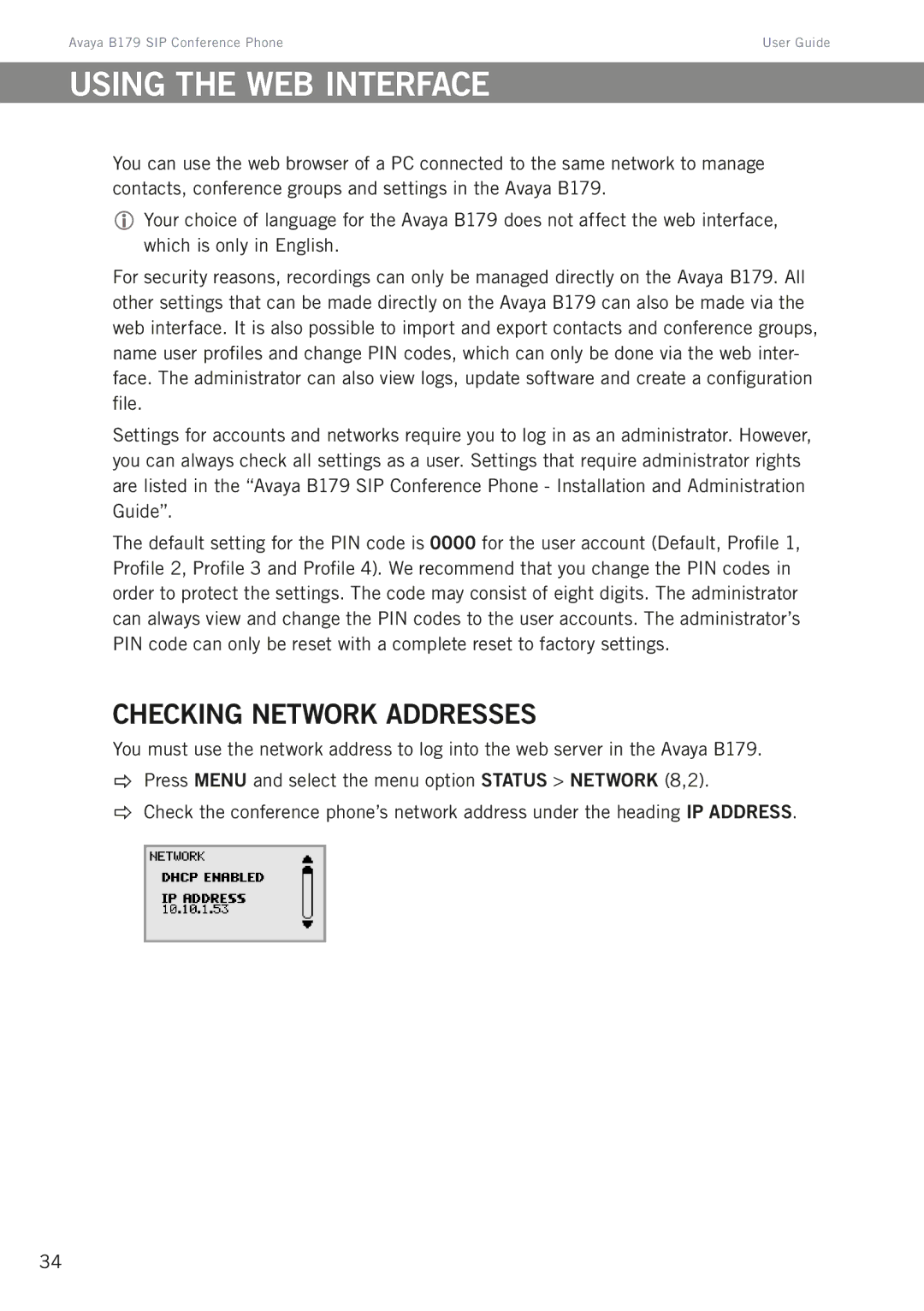Avaya B179 SIP Conference Phone | User Guide |
Using the web interface
You can use the web browser of a PC connected to the same network to manage contacts, conference groups and settings in the Avaya B179.
Your choice of language for the Avaya B179 does not affect the web interface, which is only in English.
For security reasons, recordings can only be managed directly on the Avaya B179. All other settings that can be made directly on the Avaya B179 can also be made via the web interface. It is also possible to import and export contacts and conference groups, name user profiles and change PIN codes, which can only be done via the web inter- face. The administrator can also view logs, update software and create a configuration file.
Settings for accounts and networks require you to log in as an administrator. However, you can always check all settings as a user. Settings that require administrator rights are listed in the “Avaya B179 SIP Conference Phone - Installation and Administration Guide”.
The default setting for the PIN code is 0000 for the user account (Default, Profile 1, Profile 2, Profile 3 and Profile 4). We recommend that you change the PIN codes in order to protect the settings. The code may consist of eight digits. The administrator can always view and change the PIN codes to the user accounts. The administrator’s PIN code can only be reset with a complete reset to factory settings.
Checking network addresses
You must use the network address to log into the web server in the Avaya B179.
Press MENU and select the menu option STATUS > NETWORK (8,2).
Check the conference phone’s network address under the heading IP ADDRESS.
34