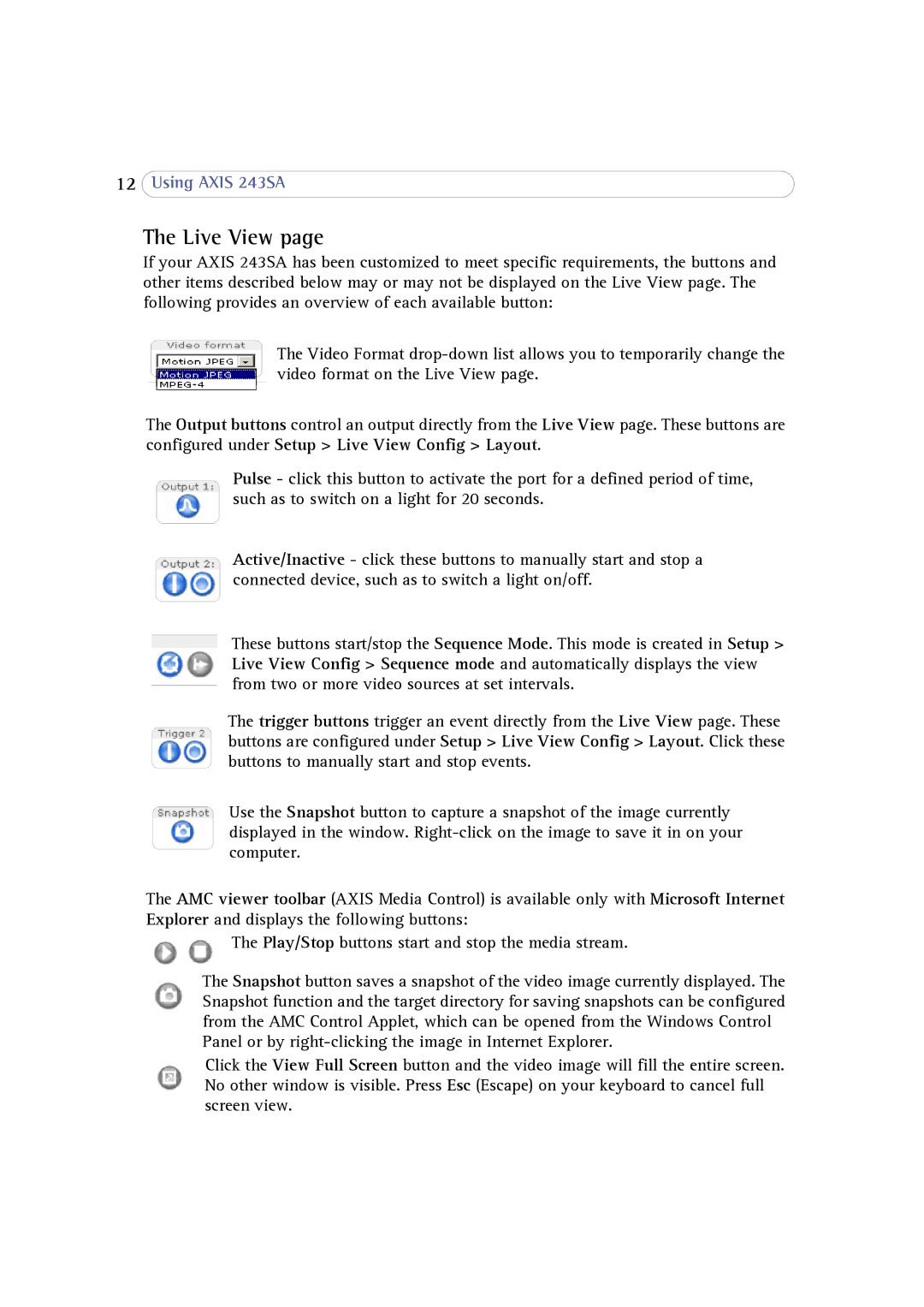12Using AXIS 243SA
The Live View page
If your AXIS 243SA has been customized to meet specific requirements, the buttons and other items described below may or may not be displayed on the Live View page. The following provides an overview of each available button:
The Video Format
The Output buttons control an output directly from the Live View page. These buttons are configured under Setup > Live View Config > Layout.
Pulse - click this button to activate the port for a defined period of time, such as to switch on a light for 20 seconds.
Active/Inactive - click these buttons to manually start and stop a connected device, such as to switch a light on/off.
These buttons start/stop the Sequence Mode. This mode is created in Setup > Live View Config > Sequence mode and automatically displays the view from two or more video sources at set intervals.
The trigger buttons trigger an event directly from the Live View page. These buttons are configured under Setup > Live View Config > Layout. Click these buttons to manually start and stop events.
Use the Snapshot button to capture a snapshot of the image currently displayed in the window.
The AMC viewer toolbar (AXIS Media Control) is available only with Microsoft Internet Explorer and displays the following buttons:
The Play/Stop buttons start and stop the media stream.
The Snapshot button saves a snapshot of the video image currently displayed. The Snapshot function and the target directory for saving snapshots can be configured from the AMC Control Applet, which can be opened from the Windows Control Panel or by
Click the View Full Screen button and the video image will fill the entire screen. No other window is visible. Press Esc (Escape) on your keyboard to cancel full screen view.