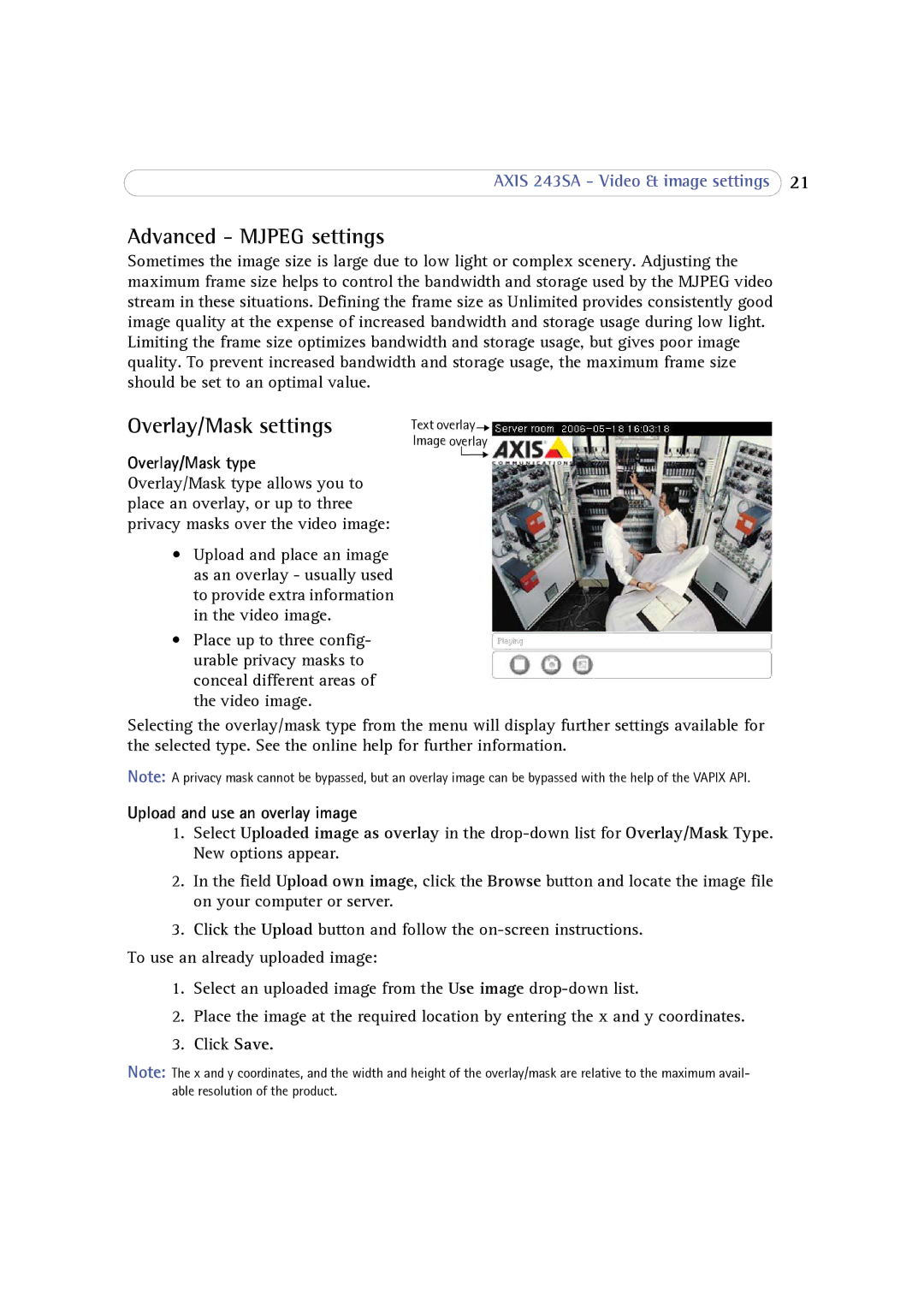AXIS 243SA - Video & image settings 21
Advanced - MJPEG settings
Sometimes the image size is large due to low light or complex scenery. Adjusting the maximum frame size helps to control the bandwidth and storage used by the MJPEG video stream in these situations. Defining the frame size as Unlimited provides consistently good image quality at the expense of increased bandwidth and storage usage during low light. Limiting the frame size optimizes bandwidth and storage usage, but gives poor image quality. To prevent increased bandwidth and storage usage, the maximum frame size should be set to an optimal value.
Overlay/Mask settings
Overlay/Mask type
Overlay/Mask type allows you to place an overlay, or up to three privacy masks over the video image:
•Upload and place an image as an overlay - usually used to provide extra information in the video image.
•Place up to three config- urable privacy masks to conceal different areas of the video image.
Text overlay![]()
![]()
Image overlay
Selecting the overlay/mask type from the menu will display further settings available for the selected type. See the online help for further information.
Note: A privacy mask cannot be bypassed, but an overlay image can be bypassed with the help of the VAPIX API.
Upload and use an overlay image
1.Select Uploaded image as overlay in the
2.In the field Upload own image, click the Browse button and locate the image file on your computer or server.
3.Click the Upload button and follow the
To use an already uploaded image:
1.Select an uploaded image from the Use image
2.Place the image at the required location by entering the x and y coordinates.
3.Click Save.
Note: The x and y coordinates, and the width and height of the overlay/mask are relative to the maximum avail- able resolution of the product.