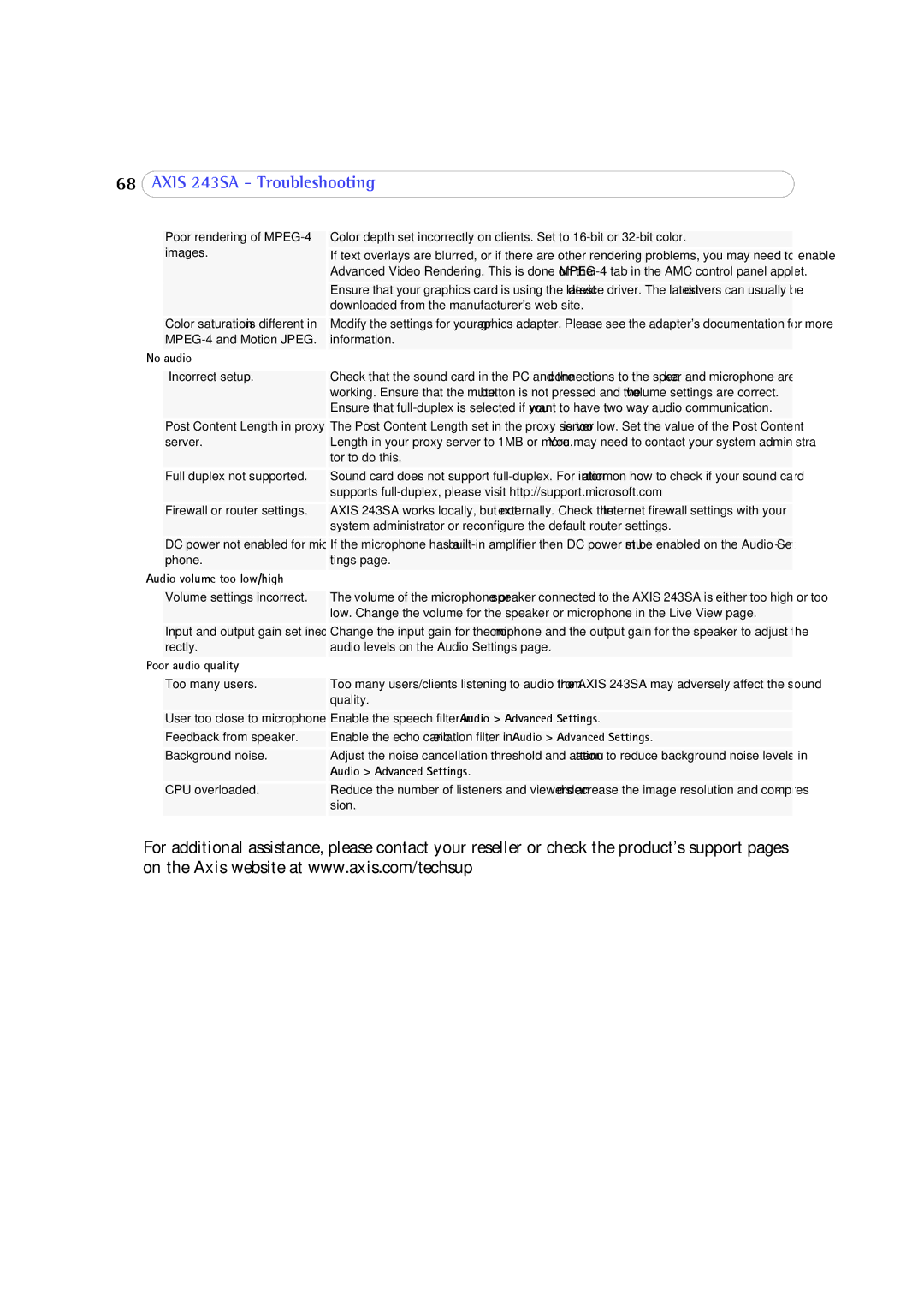68AXIS 243SA - Troubleshooting
| Poor rendering of | Color depth set incorrectly on clients. Set to |
| images. | If text overlays are blurred, or if there are other rendering problems, you may need to enable |
|
| Advanced Video Rendering. This is done on the |
|
| Ensure that your graphics card is using the latest device driver. The latest drivers can usually be |
|
| downloaded from the manufacturer's web site. |
| Color saturation is different in | Modify the settings for your graphics adapter. Please see the adapter's documentation for more |
| information. | |
No | audio |
|
|
|
|
| Incorrect setup. | Check that the sound card in the PC and the connections to the speaker and microphone are |
|
| working. Ensure that the mute button is not pressed and the volume settings are correct. |
|
| Ensure that |
| Post Content Length in proxy | The Post Content Length set in the proxy server is too low. Set the value of the Post Content |
| server. | Length in your proxy server to 1MB or more. You may need to contact your system administra- |
|
| tor to do this. |
| Full duplex not supported. | Sound card does not support |
|
| supports |
| Firewall or router settings. | AXIS 243SA works locally, but not externally. Check the Internet firewall settings with your |
|
| system administrator or reconfigure the default router settings. |
| DC power not enabled for micro- | If the microphone has a |
| phone. | tings page. |
Audio volume too low/high |
| |
|
|
|
| Volume settings incorrect. | The volume of the microphone or speaker connected to the AXIS 243SA is either too high or too |
|
| low. Change the volume for the speaker or microphone in the Live View page. |
| Input and output gain set incor- | Change the input gain for the microphone and the output gain for the speaker to adjust the |
| rectly. | audio levels on the Audio Settings page. |
Poor audio quality |
| |
|
|
|
| Too many users. | Too many users/clients listening to audio from the AXIS 243SA may adversely affect the sound |
|
| quality. |
| User too close to microphone. | Enable the speech filter in Audio > Advanced Settings. |
| Feedback from speaker. | Enable the echo cancellation filter in Audio > Advanced Settings. |
| Background noise. | Adjust the noise cancellation threshold and attenuation to reduce background noise levels in |
|
| Audio > Advanced Settings. |
| CPU overloaded. | Reduce the number of listeners and viewers and decrease the image resolution and compres- |
|
| sion. |
|
|
|
For additional assistance, please contact your reseller or check the product’s support pages on the Axis website at www.axis.com/techsup