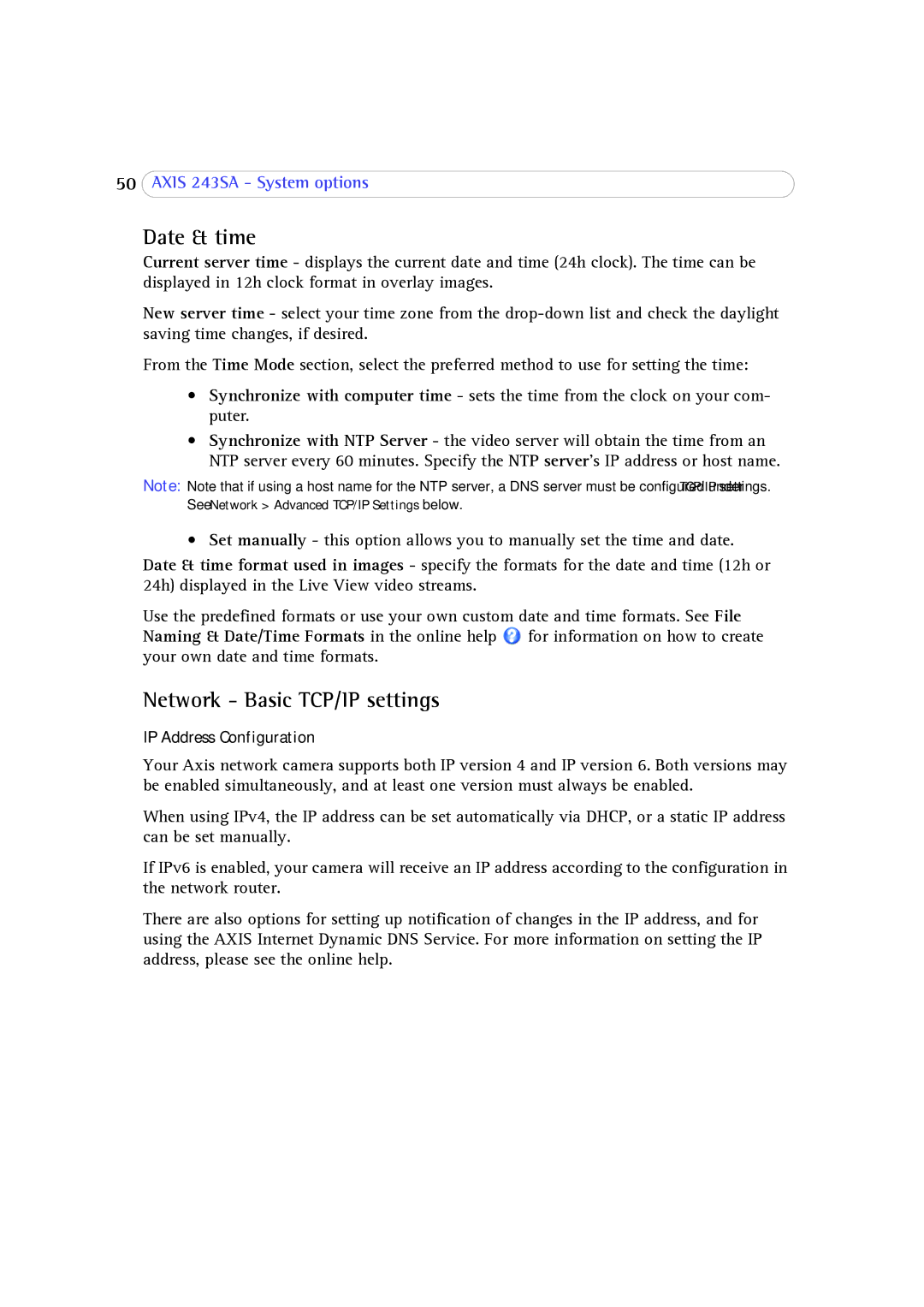50AXIS 243SA - System options
Date & time
Current server time - displays the current date and time (24h clock). The time can be displayed in 12h clock format in overlay images.
New server time - select your time zone from the
From the Time Mode section, select the preferred method to use for setting the time:
•Synchronize with computer time - sets the time from the clock on your com- puter.
•Synchronize with NTP Server - the video server will obtain the time from an NTP server every 60 minutes. Specify the NTP server's IP address or host name.
Note: Note that if using a host name for the NTP server, a DNS server must be configured under TCP/IP settings. See Network > Advanced TCP/IP Settings below.
• Set manually - this option allows you to manually set the time and date.
Date & time format used in images - specify the formats for the date and time (12h or 24h) displayed in the Live View video streams.
Use the predefined formats or use your own custom date and time formats. See File Naming & Date/Time Formats in the online help ![]() for information on how to create your own date and time formats.
for information on how to create your own date and time formats.
Network - Basic TCP/IP settings
IP Address Configuration
Your Axis network camera supports both IP version 4 and IP version 6. Both versions may be enabled simultaneously, and at least one version must always be enabled.
When using IPv4, the IP address can be set automatically via DHCP, or a static IP address can be set manually.
If IPv6 is enabled, your camera will receive an IP address according to the configuration in the network router.
There are also options for setting up notification of changes in the IP address, and for using the AXIS Internet Dynamic DNS Service. For more information on setting the IP address, please see the online help.