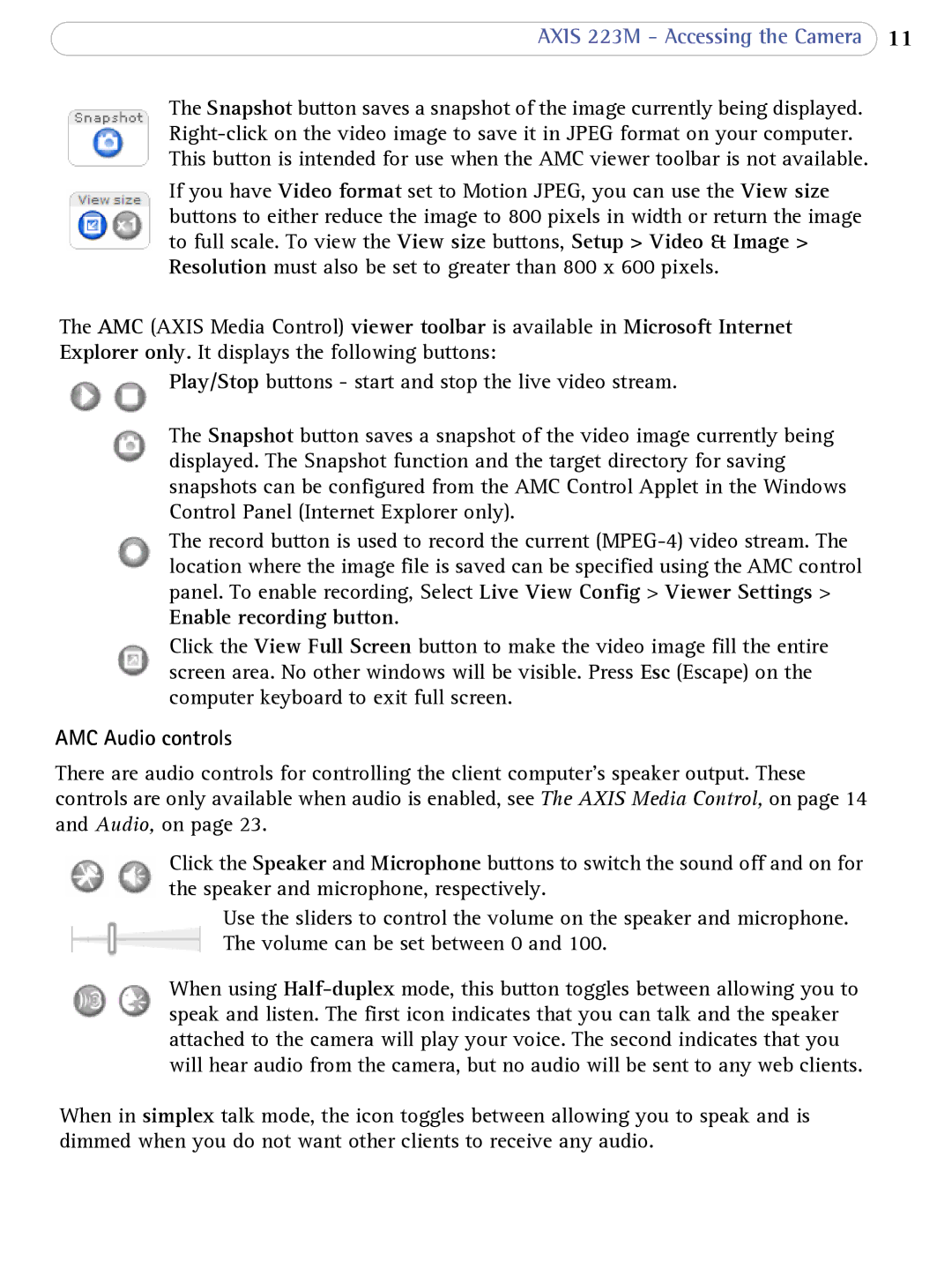AXIS 223M - Accessing the Camera 11
The Snapshot button saves a snapshot of the image currently being displayed.
If you have Video format set to Motion JPEG, you can use the View size buttons to either reduce the image to 800 pixels in width or return the image to full scale. To view the View size buttons, Setup > Video & Image > Resolution must also be set to greater than 800 x 600 pixels.
The AMC (AXIS Media Control) viewer toolbar is available in Microsoft Internet Explorer only. It displays the following buttons:
Play/Stop buttons - start and stop the live video stream.
The Snapshot button saves a snapshot of the video image currently being displayed. The Snapshot function and the target directory for saving snapshots can be configured from the AMC Control Applet in the Windows Control Panel (Internet Explorer only).
The record button is used to record the current
Click the View Full Screen button to make the video image fill the entire screen area. No other windows will be visible. Press Esc (Escape) on the computer keyboard to exit full screen.
AMC Audio controls
There are audio controls for controlling the client computer’s speaker output. These controls are only available when audio is enabled, see The AXIS Media Control, on page 14 and Audio, on page 23.
Click the Speaker and Microphone buttons to switch the sound off and on for the speaker and microphone, respectively.
Use the sliders to control the volume on the speaker and microphone. The volume can be set between 0 and 100.
When using
When in simplex talk mode, the icon toggles between allowing you to speak and is dimmed when you do not want other clients to receive any audio.