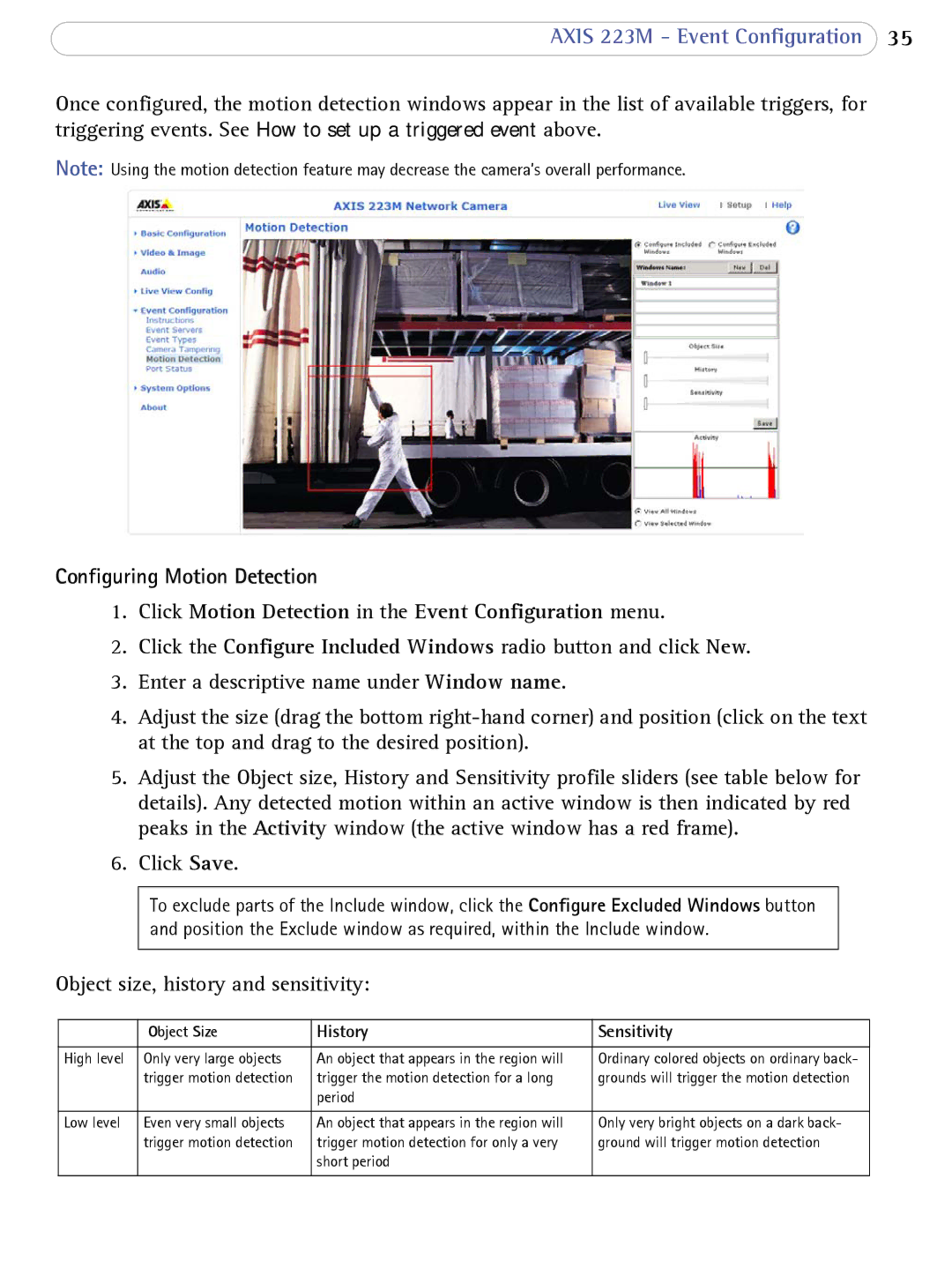AXIS 223M - Event Configuration 35
Once configured, the motion detection windows appear in the list of available triggers, for triggering events. See How to set up a triggered event above.
Note: Using the motion detection feature may decrease the camera’s overall performance.
Configuring Motion Detection
1.Click Motion Detection in the Event Configuration menu.
2.Click the Configure Included Windows radio button and click New.
3.Enter a descriptive name under Window name.
4.Adjust the size (drag the bottom
5.Adjust the Object size, History and Sensitivity profile sliders (see table below for details). Any detected motion within an active window is then indicated by red peaks in the Activity window (the active window has a red frame).
6.Click Save.
To exclude parts of the Include window, click the Configure Excluded Windows button and position the Exclude window as required, within the Include window.
Object size, history and sensitivity:
| Object Size | History | Sensitivity |
|
|
|
|
High level | Only very large objects | An object that appears in the region will | Ordinary colored objects on ordinary back- |
| trigger motion detection | trigger the motion detection for a long | grounds will trigger the motion detection |
|
| period |
|
|
|
|
|
Low level | Even very small objects | An object that appears in the region will | Only very bright objects on a dark back- |
| trigger motion detection | trigger motion detection for only a very | ground will trigger motion detection |
|
| short period |
|
|
|
|
|