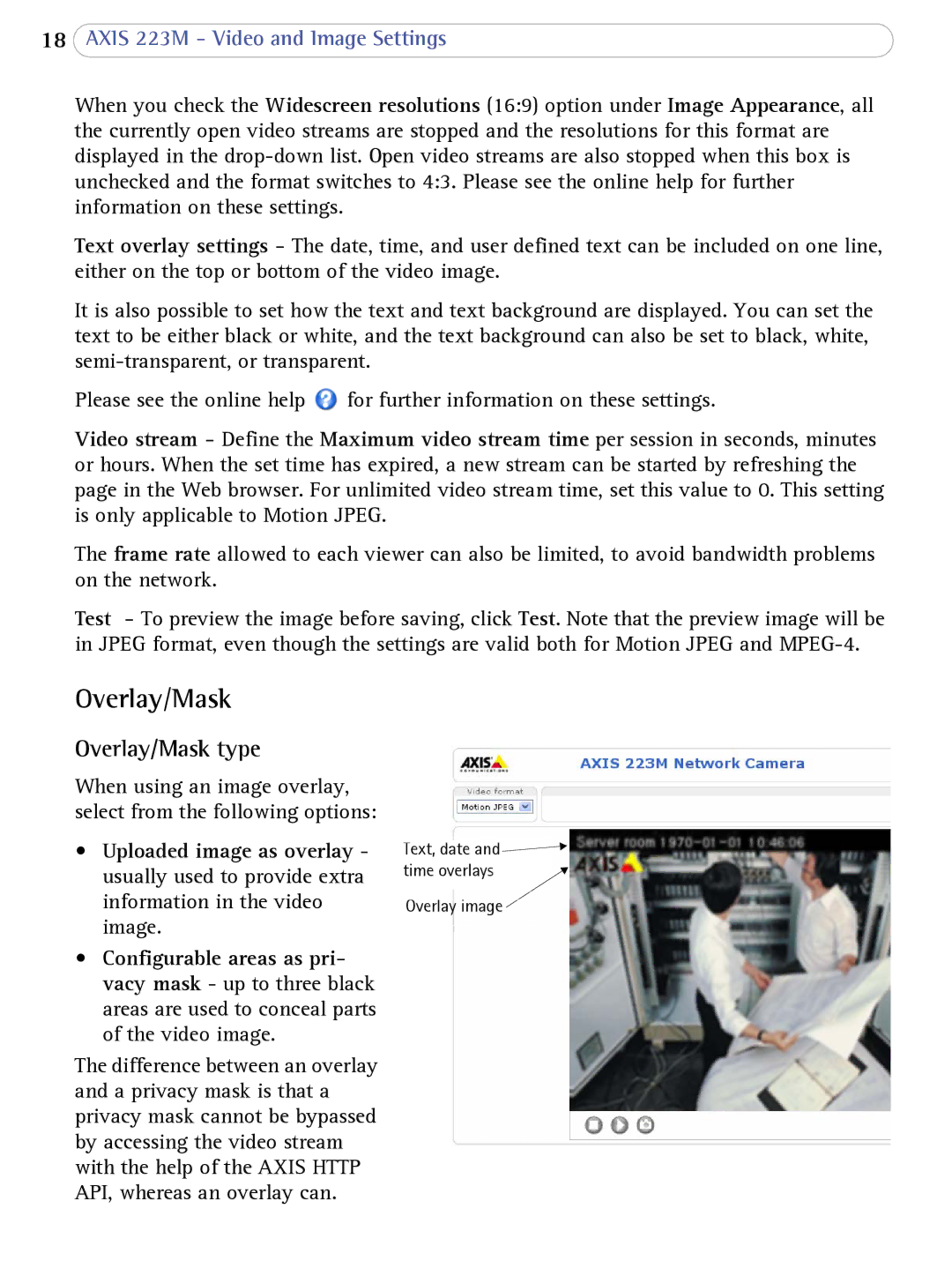18AXIS 223M - Video and Image Settings
When you check the Widescreen resolutions (16:9) option under Image Appearance, all the currently open video streams are stopped and the resolutions for this format are displayed in the
Text overlay settings - The date, time, and user defined text can be included on one line, either on the top or bottom of the video image.
It is also possible to set how the text and text background are displayed. You can set the text to be either black or white, and the text background can also be set to black, white,
Please see the online help ![]() for further information on these settings.
for further information on these settings.
Video stream - Define the Maximum video stream time per session in seconds, minutes or hours. When the set time has expired, a new stream can be started by refreshing the page in the Web browser. For unlimited video stream time, set this value to 0. This setting is only applicable to Motion JPEG.
The frame rate allowed to each viewer can also be limited, to avoid bandwidth problems on the network.
Test - To preview the image before saving, click Test. Note that the preview image will be in JPEG format, even though the settings are valid both for Motion JPEG and
Overlay/Mask
Overlay/Mask type
When using an image overlay, select from the following options:
•Uploaded image as overlay - usually used to provide extra information in the video image.
•Configurable areas as pri- vacy mask - up to three black areas are used to conceal parts of the video image.
The difference between an overlay and a privacy mask is that a privacy mask cannot be bypassed by accessing the video stream with the help of the AXIS HTTP API, whereas an overlay can.
Text, date and ![]()
![]() time overlays
time overlays ![]()
![]()
![]() Overlay image
Overlay image