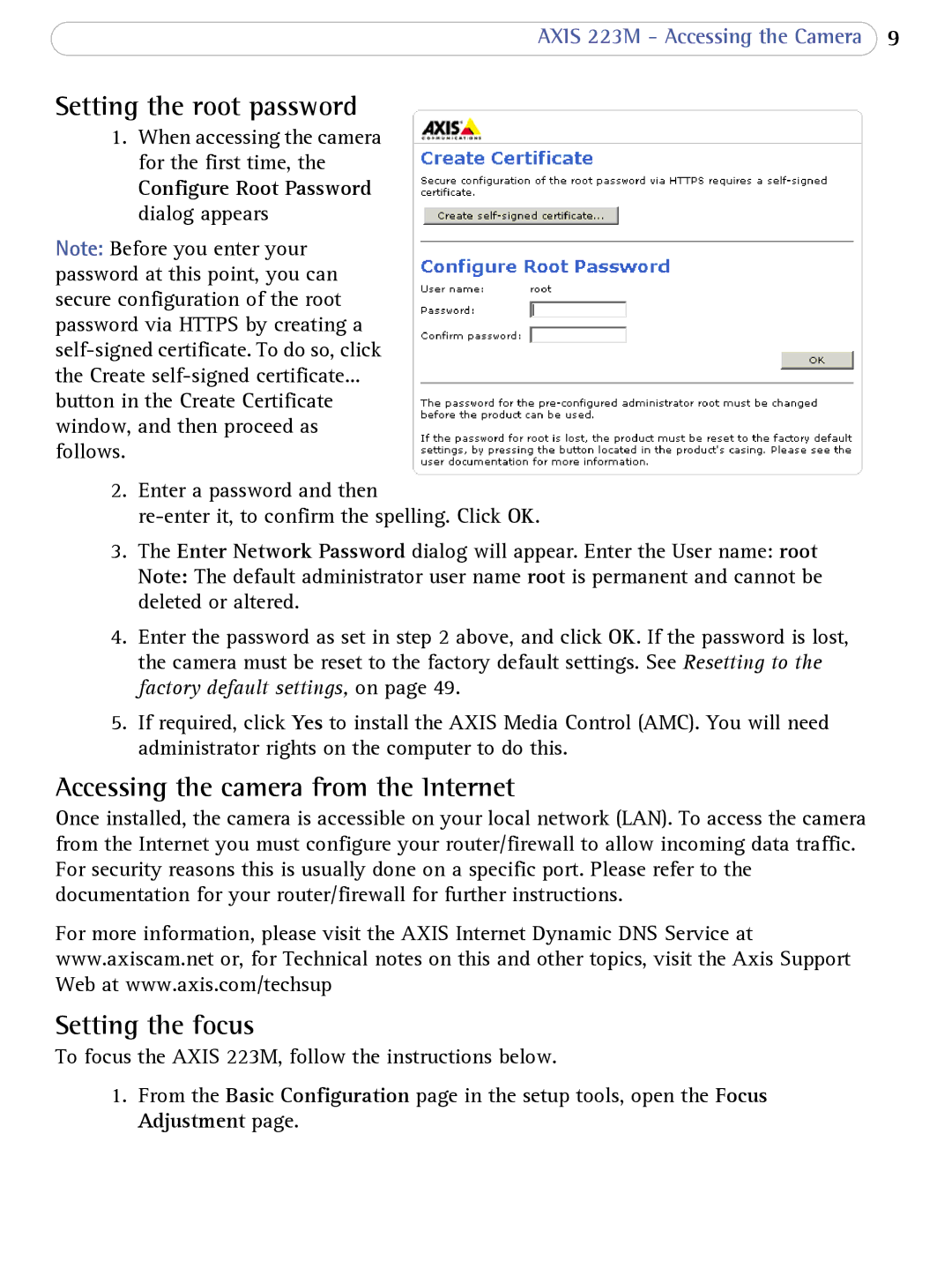AXIS 223M - Accessing the Camera 9
Setting the root password
1.When accessing the camera for the first time, the
Configure Root Password dialog appears
Note: Before you enter your password at this point, you can secure configuration of the root password via HTTPS by creating a
button in the Create Certificate window, and then proceed as follows.
2.Enter a password and then
3.The Enter Network Password dialog will appear. Enter the User name: root
Note: The default administrator user name root is permanent and cannot be deleted or altered.
4.Enter the password as set in step 2 above, and click OK. If the password is lost, the camera must be reset to the factory default settings. See Resetting to the factory default settings, on page 49.
5.If required, click Yes to install the AXIS Media Control (AMC). You will need administrator rights on the computer to do this.
Accessing the camera from the Internet
Once installed, the camera is accessible on your local network (LAN). To access the camera from the Internet you must configure your router/firewall to allow incoming data traffic. For security reasons this is usually done on a specific port. Please refer to the documentation for your router/firewall for further instructions.
For more information, please visit the AXIS Internet Dynamic DNS Service at www.axiscam.net or, for Technical notes on this and other topics, visit the Axis Support Web at www.axis.com/techsup
Setting the focus
To focus the AXIS 223M, follow the instructions below.
1.From the Basic Configuration page in the setup tools, open the Focus Adjustment page.