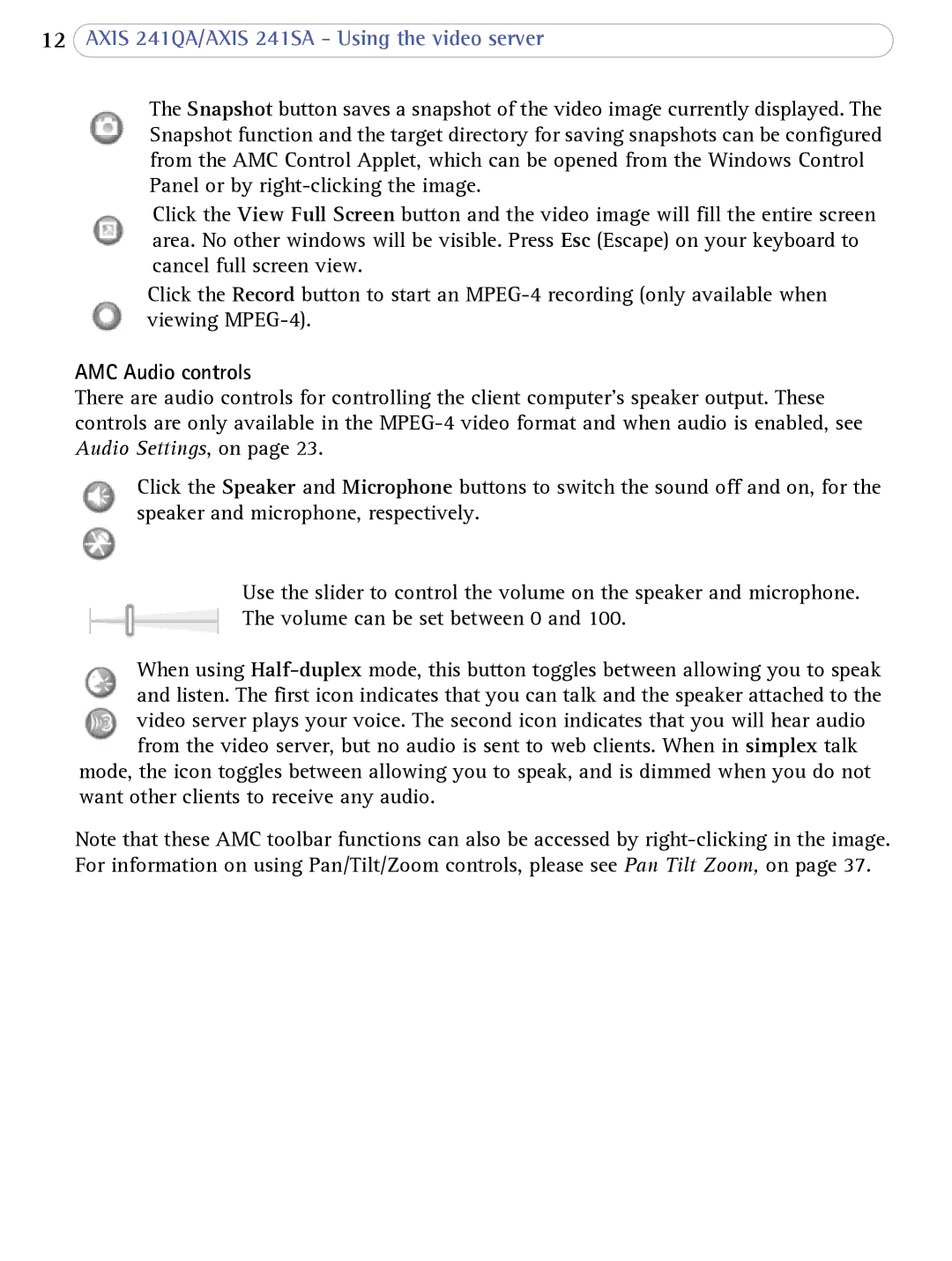12AXIS 241QA/AXIS 241SA - Using the video server
The Snapshot button saves a snapshot of the video image currently displayed. The Snapshot function and the target directory for saving snapshots can be configured from the AMC Control Applet, which can be opened from the Windows Control Panel or by
Click the View Full Screen button and the video image will fill the entire screen area. No other windows will be visible. Press Esc (Escape) on your keyboard to cancel full screen view.
Click the Record button to start an
AMC Audio controls
There are audio controls for controlling the client computer’s speaker output. These controls are only available in the
Click the Speaker and Microphone buttons to switch the sound off and on, for the speaker and microphone, respectively.
Use the slider to control the volume on the speaker and microphone. The volume can be set between 0 and 100.
When using
mode, the icon toggles between allowing you to speak, and is dimmed when you do not want other clients to receive any audio.
Note that these AMC toolbar functions can also be accessed by