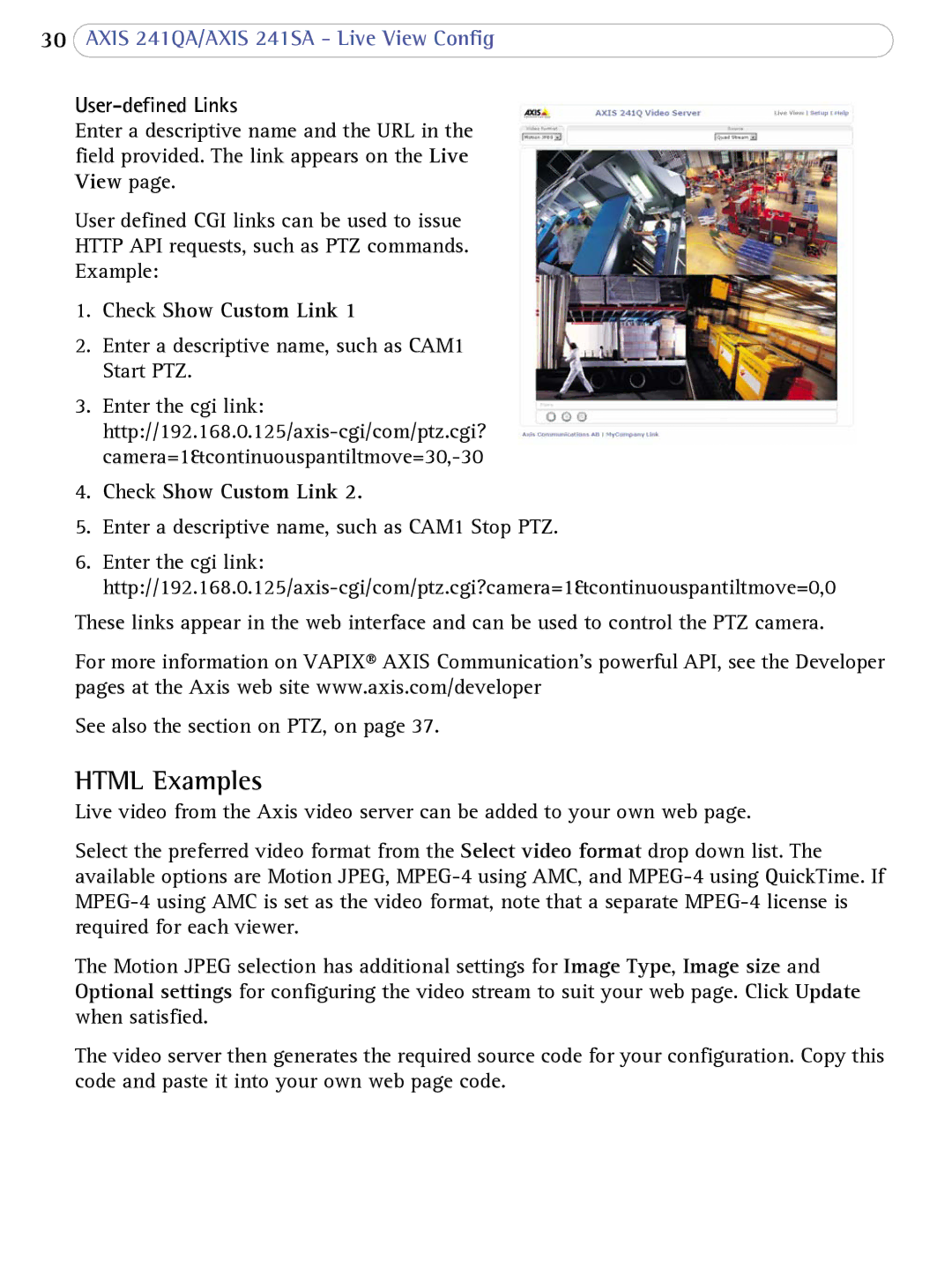30AXIS 241QA/AXIS 241SA - Live View Config
User-defined Links
Enter a descriptive name and the URL in the field provided. The link appears on the Live View page.
User defined CGI links can be used to issue
HTTP API requests, such as PTZ commands.
Example:
1.Check Show Custom Link 1
2.Enter a descriptive name, such as CAM1 Start PTZ.
3.Enter the cgi link:
4.Check Show Custom Link 2.
5.Enter a descriptive name, such as CAM1 Stop PTZ.
6.Enter the cgi link:
These links appear in the web interface and can be used to control the PTZ camera.
For more information on VAPIX® AXIS Communication’s powerful API, see the Developer pages at the Axis web site www.axis.com/developer
See also the section on PTZ, on page 37.
HTML Examples
Live video from the Axis video server can be added to your own web page.
Select the preferred video format from the Select video format drop down list. The available options are Motion JPEG,
The Motion JPEG selection has additional settings for Image Type, Image size and Optional settings for configuring the video stream to suit your web page. Click Update when satisfied.
The video server then generates the required source code for your configuration. Copy this code and paste it into your own web page code.