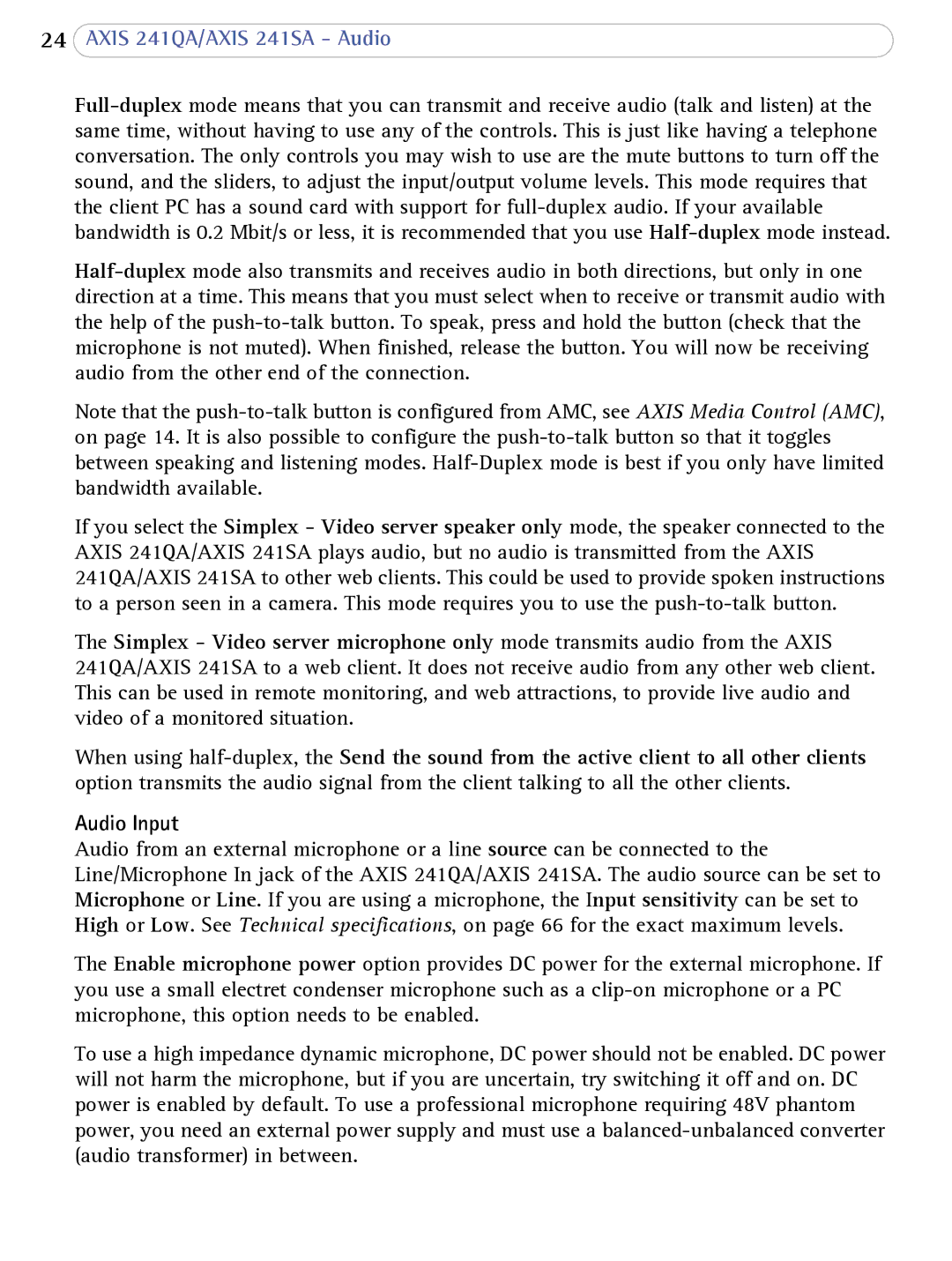Full-duplexmode means that you can transmit and receive audio (talk and listen) at the same time, without having to use any of the controls. This is just like having a telephone conversation. The only controls you may wish to use are the mute buttons to turn off the sound, and the sliders, to adjust the input/output volume levels. This mode requires that the client PC has a sound card with support for full-duplex audio. If your available bandwidth is 0.2 Mbit/s or less, it is recommended that you use Half-duplexmode instead.
Half-duplexmode also transmits and receives audio in both directions, but only in one direction at a time. This means that you must select when to receive or transmit audio with the help of the push-to-talk button. To speak, press and hold the button (check that the microphone is not muted). When finished, release the button. You will now be receiving audio from the other end of the connection.
Note that the push-to-talk button is configured from AMC, see AXIS Media Control (AMC), on page 14. It is also possible to configure the push-to-talk button so that it toggles between speaking and listening modes. Half-Duplex mode is best if you only have limited bandwidth available.
If you select the Simplex - Video server speaker only mode, the speaker connected to the AXIS 241QA/AXIS 241SA plays audio, but no audio is transmitted from the AXIS 241QA/AXIS 241SA to other web clients. This could be used to provide spoken instructions to a person seen in a camera. This mode requires you to use the push-to-talk button.
The Simplex - Video server microphone only mode transmits audio from the AXIS 241QA/AXIS 241SA to a web client. It does not receive audio from any other web client. This can be used in remote monitoring, and web attractions, to provide live audio and video of a monitored situation.
When using half-duplex, the Send the sound from the active client to all other clients option transmits the audio signal from the client talking to all the other clients.
Audio Input
Audio from an external microphone or a line source can be connected to the Line/Microphone In jack of the AXIS 241QA/AXIS 241SA. The audio source can be set to Microphone or Line. If you are using a microphone, the Input sensitivity can be set to High or Low. See Technical specifications, on page 66 for the exact maximum levels.
The Enable microphone power option provides DC power for the external microphone. If you use a small electret condenser microphone such as a clip-on microphone or a PC microphone, this option needs to be enabled.
To use a high impedance dynamic microphone, DC power should not be enabled. DC power will not harm the microphone, but if you are uncertain, try switching it off and on. DC power is enabled by default. To use a professional microphone requiring 48V phantom power, you need an external power supply and must use a balanced-unbalanced converter (audio transformer) in between.