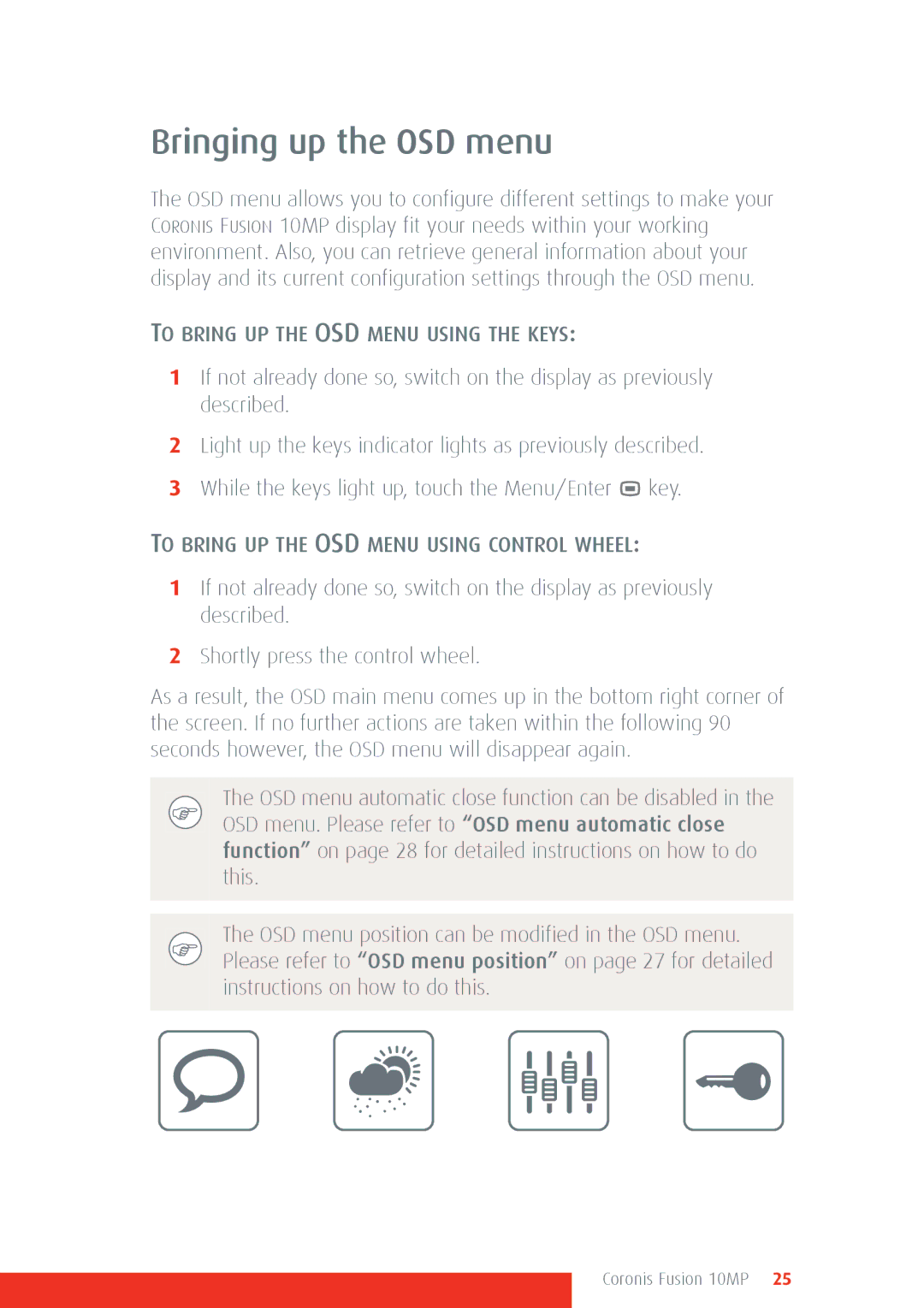Bringing up the OSD menu
The OSD menu allows you to configure different settings to make your CORONIS FUSION 10MP display fit your needs within your working environment. Also, you can retrieve general information about your display and its current configuration settings through the OSD menu.
TO BRING UP THE OSD MENU USING THE KEYS:
1If not already done so, switch on the display as previously described.
2Light up the keys indicator lights as previously described.
3While the keys light up, touch the Menu/Enter ![]() key.
key.
TO BRING UP THE OSD MENU USING CONTROL WHEEL:
1If not already done so, switch on the display as previously described.
2Shortly press the control wheel.
As a result, the OSD main menu comes up in the bottom right corner of the screen. If no further actions are taken within the following 90 seconds however, the OSD menu will disappear again.
The OSD menu automatic close function can be disabled in the OSD menu. Please refer to “OSD menu automatic close function” on page 28 for detailed instructions on how to do this.
The OSD menu position can be modified in the OSD menu. Please refer to “OSD menu position” on page 27 for detailed instructions on how to do this.