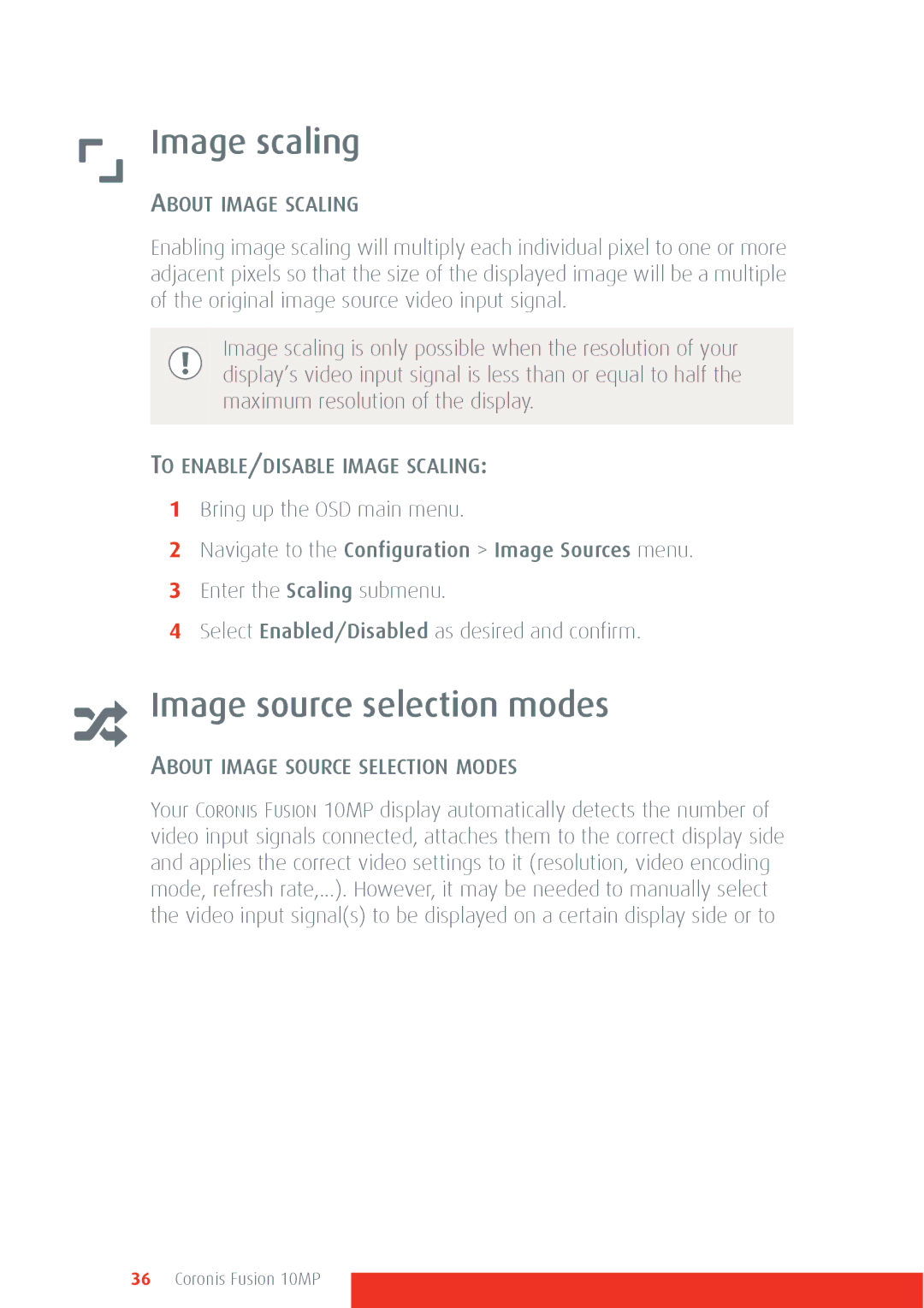Image scaling
ABOUT IMAGE SCALING
Enabling image scaling will multiply each individual pixel to one or more adjacent pixels so that the size of the displayed image will be a multiple of the original image source video input signal.
Image scaling is only possible when the resolution of your display’s video input signal is less than or equal to half the maximum resolution of the display.
TO ENABLE/DISABLE IMAGE SCALING:
1Bring up the OSD main menu.
2Navigate to the Configuration > Image Sources menu.
3Enter the Scaling submenu.
4Select Enabled/Disabled as desired and confirm.
Image source selection modes
ABOUT IMAGE SOURCE SELECTION MODES
Your CORONIS FUSION 10MP display automatically detects the number of video input signals connected, attaches them to the correct display side and applies the correct video settings to it (resolution, video encoding mode, refresh rate,...). However, it may be needed to manually select the video input signal(s) to be displayed on a certain display side or to
36 Coronis Fusion 10MP