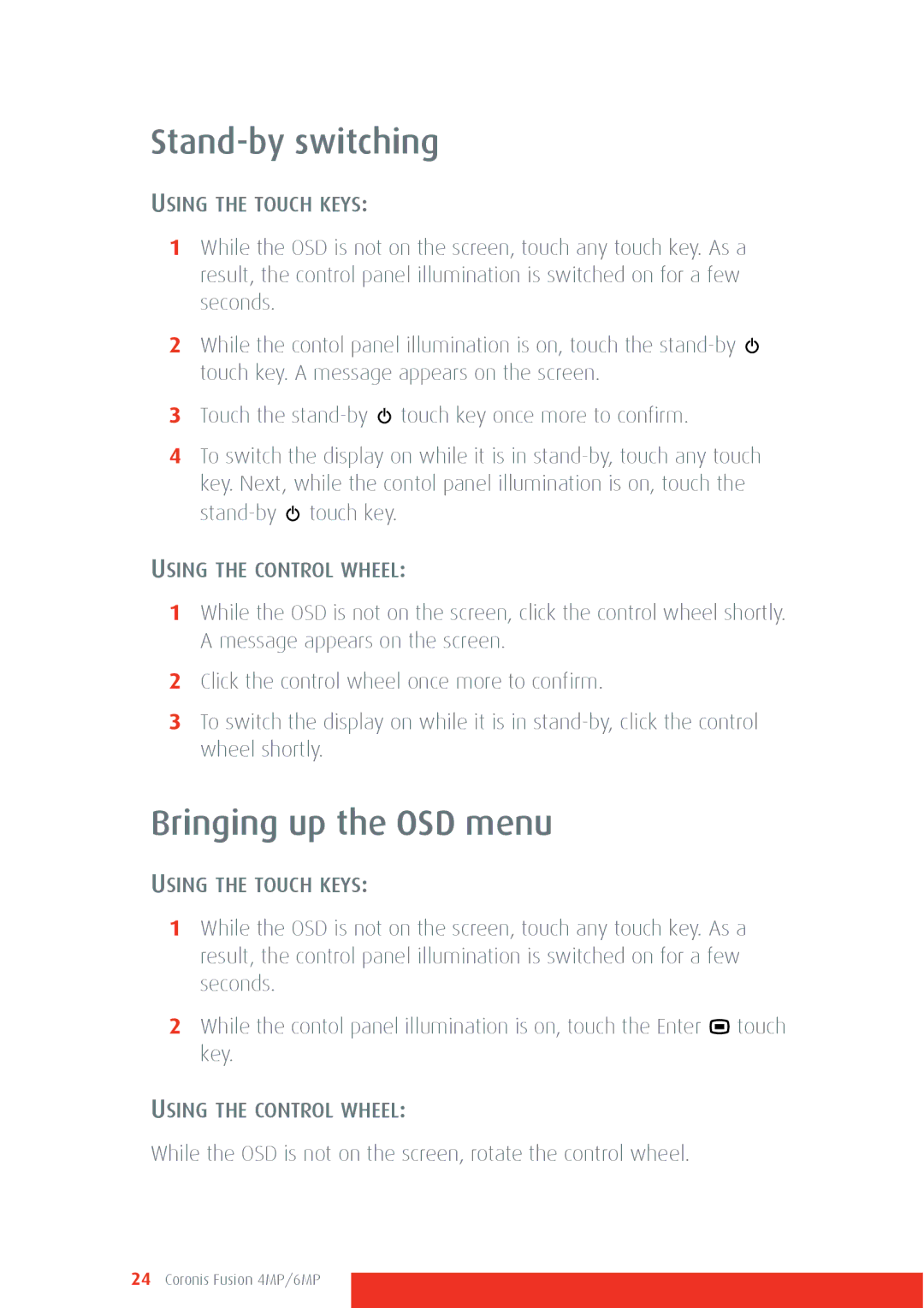Stand-by switching
USING THE TOUCH KEYS:
1While the OSD is not on the screen, touch any touch key. As a result, the control panel illumination is switched on for a few seconds.
2While the contol panel illumination is on, touch the ![]() touch key. A message appears on the screen.
touch key. A message appears on the screen.
3Touch the ![]() touch key once more to confirm.
touch key once more to confirm.
4To switch the display on while it is in ![]() touch key.
touch key.
USING THE CONTROL WHEEL:
1While the OSD is not on the screen, click the control wheel shortly. A message appears on the screen.
2Click the control wheel once more to confirm.
3To switch the display on while it is in
Bringing up the OSD menu
USING THE TOUCH KEYS:
1While the OSD is not on the screen, touch any touch key. As a result, the control panel illumination is switched on for a few seconds.
2While the contol panel illumination is on, touch the Enter ![]() touch key.
touch key.
USING THE CONTROL WHEEL:
While the OSD is not on the screen, rotate the control wheel.