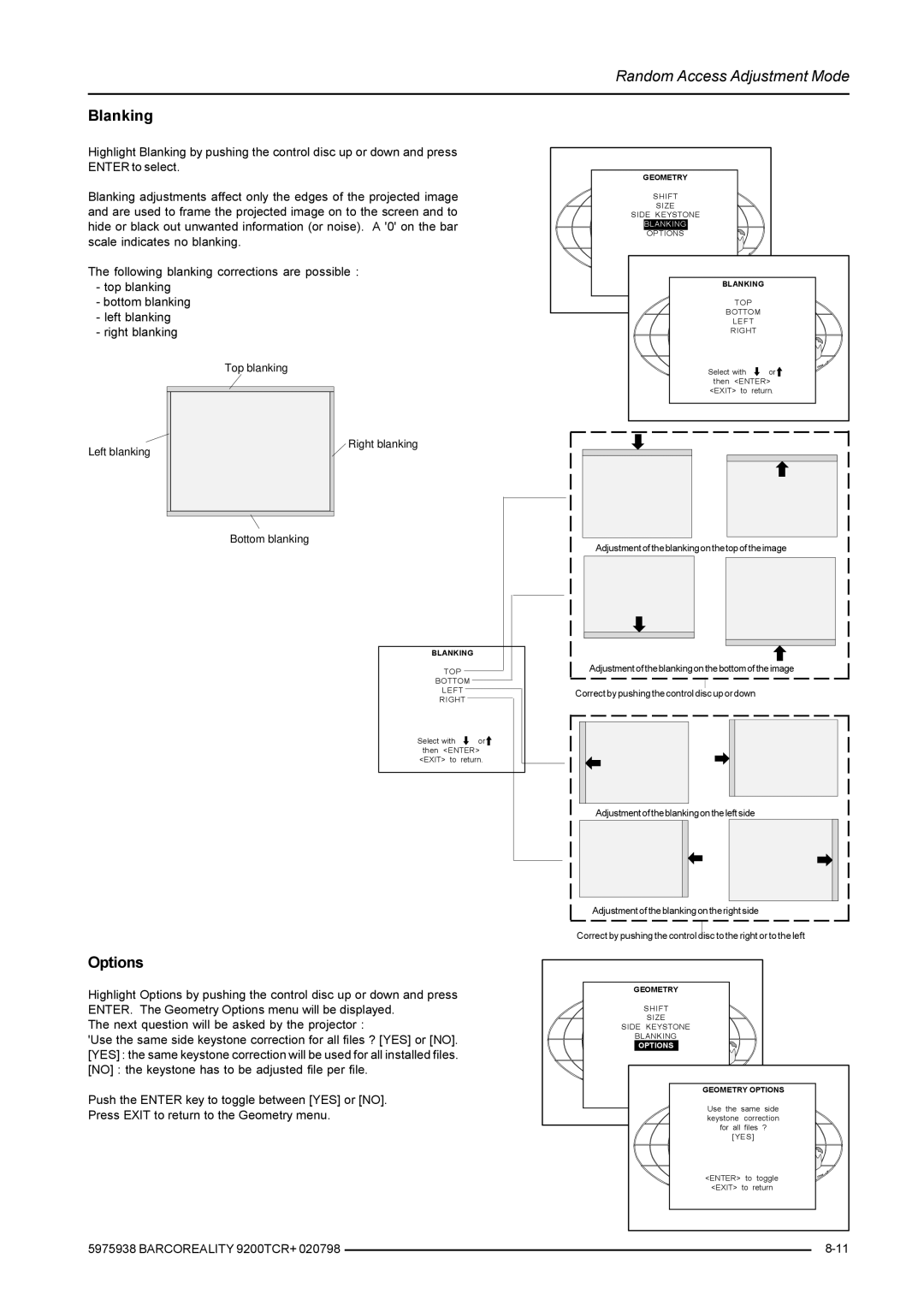Random Access Adjustment Mode
Blanking
Highlight Blanking by pushing the control disc up or down and press ENTER to select.
Blanking adjustments affect only the edges of the projected image and are used to frame the projected image on to the screen and to hide or black out unwanted information (or noise). A '0' on the bar scale indicates no blanking.
The following blanking corrections are possible :
-top blanking
-bottom blanking
-left blanking
-right blanking
Top blanking
GEOMETRY
SHIFT
SIZE
SIDE KEYSTONE
BLANKING
OPTIONS
Select with | or |
then <ENTER> | |
<EXIT> to | BLANKING |
![]() TOP
TOP
BOTTOM
LEFT
RIGHT
Select with ![]() or
or ![]() then <ENTER> <EXIT> to return.
then <ENTER> <EXIT> to return.
Left blanking
Right blanking
Bottom blanking
BLANKING
TOP
BOTTOM
LEFT
RIGHT
Adjustment of the blanking on the top of the image
Adjustment of the blanking on the bottom of the image
Correct by pushing the control disc up or down
Select with ![]() or
or ![]() then <ENTER> <EXIT> to return.
then <ENTER> <EXIT> to return.
Options
Highlight Options by pushing the control disc up or down and press ENTER. The Geometry Options menu will be displayed.
The next question will be asked by the projector :
'Use the same side keystone correction for all files ? [YES] or [NO]. [YES] : the same keystone correction will be used for all installed files. [NO] : the keystone has to be adjusted file per file.
Push the ENTER key to toggle between [YES] or [NO].
Press EXIT to return to the Geometry menu.
5975938 BARCOREALITY 9200TCR+ 020798
Adjustment of the blanking on the left side
Adjustment of the blanking on the right side
Correct by pushing the control disc to the right or to the left
GEOMETRY |
|
|
SHIFT |
|
|
SIZE |
|
|
SIDE KEYSTONE |
|
|
BLANKING |
|
|
OPTIONS |
|
|
GEOMETRY OPTIONS | ||
Use the same side | ||
keystone | correction | |
for all | files ? | |
[YES] | ||
<ENTER> | to | toggle |
<EXIT> | to | return |
|
| |