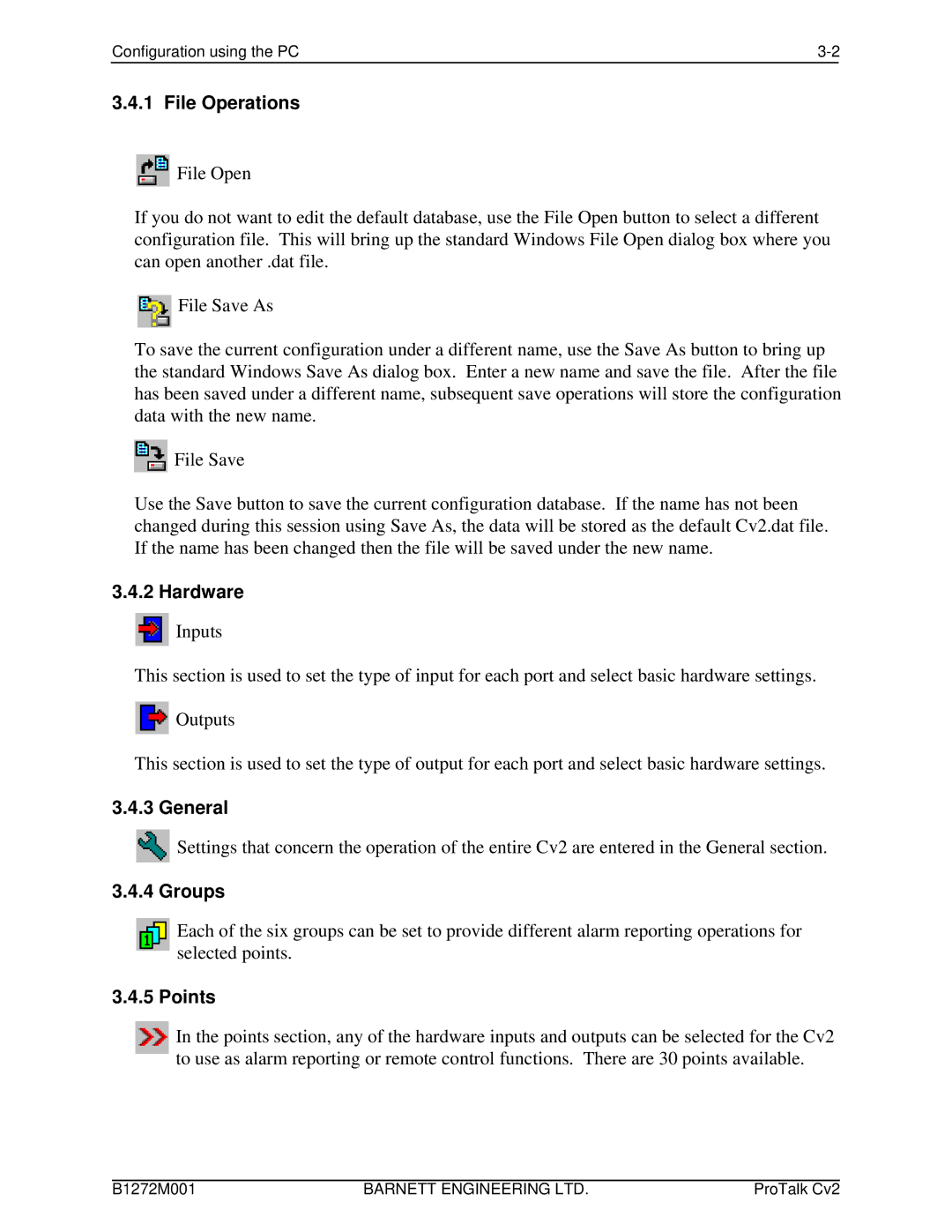Configuration using the PC |
3.4.1 File Operations
![]() File Open
File Open
If you do not want to edit the default database, use the File Open button to select a different configuration file. This will bring up the standard Windows File Open dialog box where you can open another .dat file.
![]() File Save As
File Save As
To save the current configuration under a different name, use the Save As button to bring up the standard Windows Save As dialog box. Enter a new name and save the file. After the file has been saved under a different name, subsequent save operations will store the configuration data with the new name.
![]() File Save
File Save
Use the Save button to save the current configuration database. If the name has not been changed during this session using Save As, the data will be stored as the default Cv2.dat file. If the name has been changed then the file will be saved under the new name.
3.4.2 Hardware
![]() Inputs
Inputs
This section is used to set the type of input for each port and select basic hardware settings.
![]() Outputs
Outputs
This section is used to set the type of output for each port and select basic hardware settings.
3.4.3 General
![]() Settings that concern the operation of the entire Cv2 are entered in the General section.
Settings that concern the operation of the entire Cv2 are entered in the General section.
3.4.4 Groups
Each of the six groups can be set to provide different alarm reporting operations for selected points.
3.4.5 Points
In the points section, any of the hardware inputs and outputs can be selected for the Cv2 to use as alarm reporting or remote control functions. There are 30 points available.
B1272M001 | BARNETT ENGINEERING LTD. | ProTalk Cv2 |