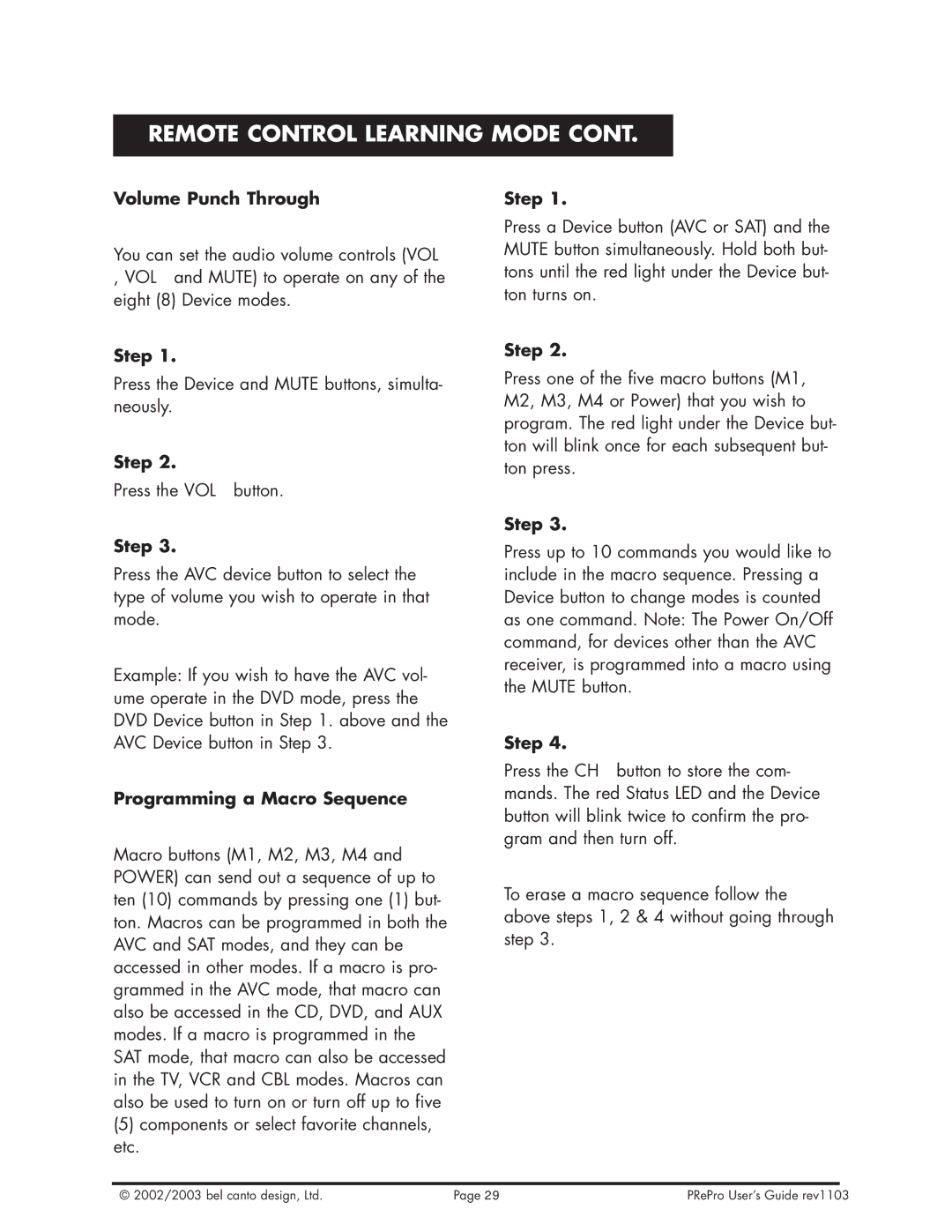PReProTM specifications
Bel Canto Design PReProTM is a distinguished preamplifier that has garnered attention for its innovative features and exceptional sound quality. This high-performance audio component stands as a testament to Bel Canto's commitment to enhancing the listening experience through expert engineering and design.One of the defining characteristics of the PReProTM is its cutting-edge digital processing capabilities. It employs advanced digital signal processing (DSP) technology that allows for precise control over the audio signal. This processing enables the PReProTM to deliver crystal-clear sound reproduction across a wide frequency range while minimizing distortion. The integration of DSP not only enhances playback quality but also provides users with customizable options for tailoring their audio experience.
Connectivity is another standout feature of the PReProTM. It offers a comprehensive array of inputs, including a selection of digital inputs such as USB, coaxial, and optical, facilitating seamless integration with various audio sources. Additionally, the preamplifier includes multiple analog inputs, making it versatile enough to accommodate both modern digital devices and traditional analog components. This flexibility ensures that users can connect all their audio equipment with ease.
The PReProTM is designed with an emphasis on user-friendly operation. It features an intuitive interface, allowing users to navigate settings and modes effortlessly. The clear display provides vital information about the selected input, volume levels, and audio processing settings, ensuring that the user remains informed and in control of their listening experience.
Moreover, the PReProTM boasts high-quality components, including meticulously selected capacitors, resistors, and a power supply designed to reduce noise and improve signal integrity. This attention to detail contributes to its ability to deliver a rich, immersive soundstage, allowing listeners to experience music as it was intended by the artists.
Another notable attribute of the PReProTM is its robust build quality. Constructed with a combination of durable materials and sophisticated engineering, the preamplifier is not only reliable but also designed to minimize resonance and interference. This design principle helps maintain the integrity of the audio signal, resulting in a more accurate and enjoyable listening experience.
In conclusion, the Bel Canto Design PReProTM is an exceptional preamplifier that brings together advanced technologies, versatile connectivity options, user-friendly operation, high-quality components, and a robust build. These features make it a prime choice for audiophiles and casual listeners alike, enhancing the enjoyment of music and audio in any setting. Whether integrating with a sophisticated home audio system or serving as the centerpiece of a high-end setup, the PReProTM delivers performance that elevates the listening experience to new heights.